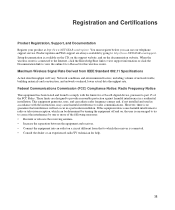Netgear WNR2000v3 Support Question
Find answers below for this question about Netgear WNR2000v3 - N300 Wireless Router.Need a Netgear WNR2000v3 manual? We have 2 online manuals for this item!
Question posted by nuthassg11 on November 25th, 2013
How To Increase Range Of Netgear N300 Router
The person who posted this question about this Netgear product did not include a detailed explanation. Please use the "Request More Information" button to the right if more details would help you to answer this question.
Current Answers
Related Netgear WNR2000v3 Manual Pages
Similar Questions
Where Is Wps For N300 Wireless Adsl2 Modem Router (dgn2200v3)
(Posted by nikkkGWMF 9 years ago)
How To Setup A Netgear N300 Wireless Adsl2 Modem Router On Mac
(Posted by laneddebbi 10 years ago)
How Do I Extend The Range Of My Netgear 2000 N300 Wireless Router?
(Posted by orediama 10 years ago)
How Do I Setup Wds On A N300 Wirless Adsl2+ Modem Router Dgn2200
How do i setup wds on a n300 wirless adsl2+ modem router dgn2200?
How do i setup wds on a n300 wirless adsl2+ modem router dgn2200?
(Posted by rynhardt 12 years ago)