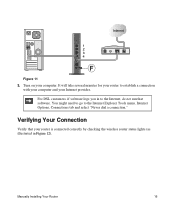Netgear WNR2000v3 Support Question
Find answers below for this question about Netgear WNR2000v3 - N300 Wireless Router.Need a Netgear WNR2000v3 manual? We have 2 online manuals for this item!
Question posted by MARCEae019 on December 12th, 2013
Why Does My Netgear Dsl Router Keep Disconnecting
The person who posted this question about this Netgear product did not include a detailed explanation. Please use the "Request More Information" button to the right if more details would help you to answer this question.
Current Answers
Related Netgear WNR2000v3 Manual Pages
Similar Questions
Where Is Wps For N300 Wireless Adsl2 Modem Router (dgn2200v3)
(Posted by nikkkGWMF 9 years ago)
How Can I Set Up The N300 Wireless Router Without Modem?
(Posted by swintherea 10 years ago)
How To Setup A Netgear N300 Wireless Adsl2 Modem Router On Mac
(Posted by laneddebbi 10 years ago)
How Do I Setup Wds On A N300 Wirless Adsl2+ Modem Router Dgn2200
How do i setup wds on a n300 wirless adsl2+ modem router dgn2200?
How do i setup wds on a n300 wirless adsl2+ modem router dgn2200?
(Posted by rynhardt 12 years ago)
Install Netgear N300 Wireless Router, Wnr2000v3
when I load the resource cd to install the program will not run automatically or manually. My comput...
when I load the resource cd to install the program will not run automatically or manually. My comput...
(Posted by cmkklawson 12 years ago)