Netgear WNDR4000 Support Question
Find answers below for this question about Netgear WNDR4000 - N750 WIRELESS DUAL BAND GIGABIT ROUTER.Need a Netgear WNDR4000 manual? We have 3 online manuals for this item!
Question posted by SHIVtyufa on June 6th, 2014
Netgear N750 Router Wont Connect To Internet
The person who posted this question about this Netgear product did not include a detailed explanation. Please use the "Request More Information" button to the right if more details would help you to answer this question.
Current Answers
There are currently no answers that have been posted for this question.
Be the first to post an answer! Remember that you can earn up to 1,100 points for every answer you submit. The better the quality of your answer, the better chance it has to be accepted.
Be the first to post an answer! Remember that you can earn up to 1,100 points for every answer you submit. The better the quality of your answer, the better chance it has to be accepted.
Related Netgear WNDR4000 Manual Pages
WNDR4000 Installation Guide (PDF) - Page 1
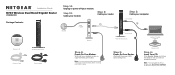
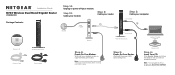
...connecting your modem to complete your modem cycles on the back to power. Wait until the power LED turns solid green.
Step 2:
Cable your computer.
(not included)
Internet
DSL or Cable
Modem
Step 4:
Power On Your Modem. Power on/off your modem.
Installation Guide
N750 Wireless Dual Band Gigabit Router
WNDR4000
Package Contents:
N750 Wireless Dual Band Gigabit Router WNDR4000...
WNDR4000 Setup Manual - Page 3
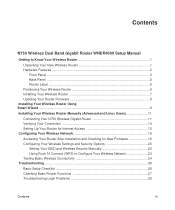
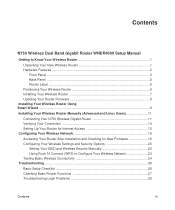
...
N750 Wireless Dual Band Gigabit Router WNDR4000 Setup Manual
Getting to Know Your Wireless Router 1
Unpacking Your New Wireless Router 1 Hardware Features ...2
Front Panel ...3 Back Panel ...5 Router Label ...6 Positioning Your Wireless Router 6 Installing Your Wireless Router 7 Updating Your Router Firmware 8 Installing Your Wireless Router Using Smart Wizard ...9
Installing Your Wireless...
WNDR4000 Setup Manual - Page 5
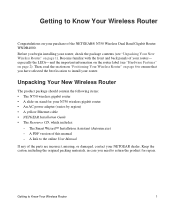
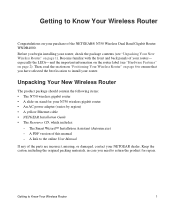
...
1 Become familiar with the front and back panels of the parts are incorrect, missing, or damaged, contact your router-
The Smart Wizard™ Installation Assistant (Autorun.exe) - A PDF version of the NETGEAR® N750 Wireless Dual Band Gigabit Router WNDR4000. Keep the carton, including the original packing materials, in case you begin installing your purchase of this manual...
WNDR4000 Setup Manual - Page 39
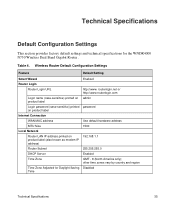
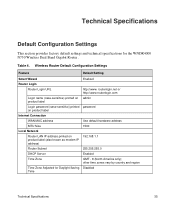
... time zones vary by country and region
Time Zone Adjusted for the WNDR4000 N750 Wireless Dual Band Gigabit Router . Table 4. routerlogin.net or http://www.routerlogin.com
Login name (case-sensitive) printed on admin product label
Login password (case-sensitive) printed password on product label
Internet Connection
WAN MAC address
Use default hardware address
MTU Size
1500
Local Network...
User Manual - Page 4
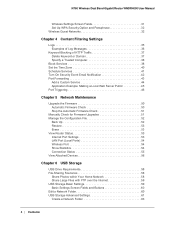
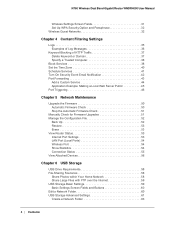
N750 Wireless Dual Band Gigabit Router WNDR4000 User Manual
Wireless Settings Screen Fields 31 Set Up WPA Security Option and Passphrase 32 Wireless Guest Networks 32
Chapter 4 Content ...
Back Up 52 Restore 53 Erase 53 View Router Status 53 Internet Port Settings 53 LAN Port (Local Ports 54 Wireless Port 54 Show Statistics 54 Connection Status 55 View Attached Devices 56
Chapter 6...
User Manual - Page 5
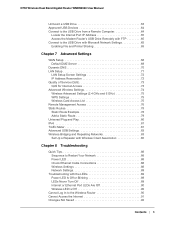
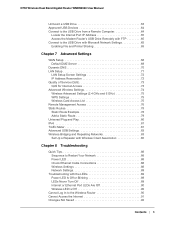
N750 Wireless Dual Band Gigabit Router WNDR4000 User Manual
Unmount a USB Drive 63 Approved USB Devices 64 Connect to the USB Drive from a Remote Computer 64
Locate the Internet Port IP Address 65 Access the Modem Router's USB Drive Remotely with FTP 65 Connect to the USB Drive with Microsoft Network Settings 65 Enabling File and Printer Sharing 65
Chapter 7 Advanced Settings
WAN...
User Manual - Page 7
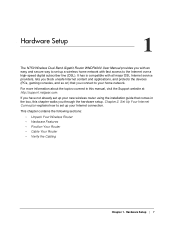
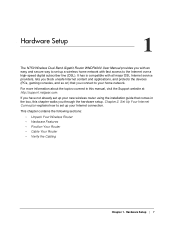
...The N750 Wireless Dual Band Gigabit Router WNDR4000 User Manual provides you block unsafe Internet content and applications, and protects the devices (PCs, gaming consoles, and so on) that comes in this chapter walks you connect to set up your Internet connection.
For more information about the topics covered in the box, this manual, visit the Support website at http://support.netgear...
User Manual - Page 8
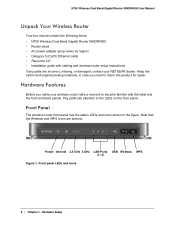
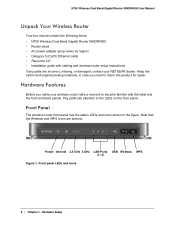
...Internet 2.4 GHz 5 GHz LAN Ports USB Wireless WPS (1-4)
Figure 1. N750 Wireless Dual Band Gigabit Router WNDR4000 User Manual
Unpack Your Wireless Router
Your box should contain the following items: • N750 Wireless Dual Band Gigabit Router WNDR4000 • Router...Front Panel
The wireless router front panel has the status LEDs and icons shown in case you cable your NETGEAR dealer. Pay ...
User Manual - Page 9
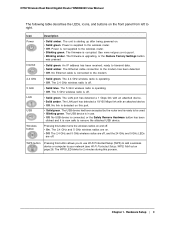
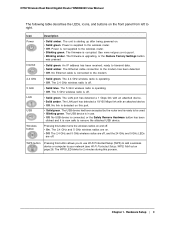
Icon Power
Internet
2.4 GHz 5 GHz LAN USB
Wireless button
Description
• Solid amber. ready to the modem has been ...connected, or the Safely Remove Hardware button has been
clicked and it is operating. • Off. N750 Wireless Dual Band Gigabit Router WNDR4000 User Manual
The following table describes the LEDs, icons, and buttons on the front panel from left to the wireless router...
User Manual - Page 13
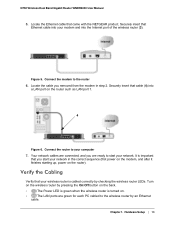
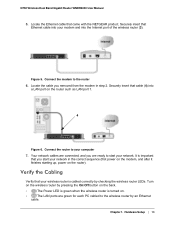
...cable into your computer
7. N750 Wireless Dual Band Gigabit Router WNDR4000 User Manual
5. Connect the modem to your modem and into
a LAN port on .
•
The LAN ports are connected, and you removed from the modem in the correct sequence (first power on the modem, and after it finishes starting up, power on the router). Securely insert that came with the NETGEAR product. Figure 5.
User Manual - Page 16
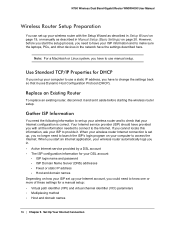
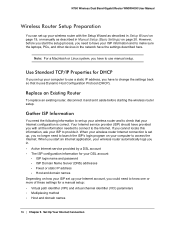
...
16 | Chapter 2.
Use Standard TCP/IP Properties for your computer to use manual setup. N750 Wireless Dual Band Gigabit Router WNDR4000 User Manual
Wireless Router Setup Preparation
You can set up , you have to access the Internet.
Gather ISP Information
You need to have your wireless router and to make sure the laptops, PCs, and other devices in Manual Setup (Basic Settings...
User Manual - Page 17
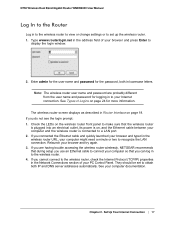
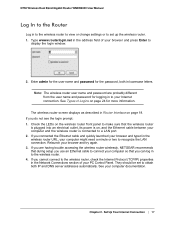
N750 Wireless Dual Band Gigabit Router WNDR4000 User Manual
Log In to the Router
Log in to the wireless router to view or change settings or to your Internet connection. Note: The wireless router user name and password are having trouble accessing the wireless router wirelessly, NETGEAR recommends that during setup you use an Ethernet cable to connect your computer so that the wireless router
...
User Manual - Page 18
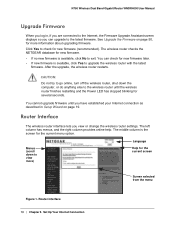
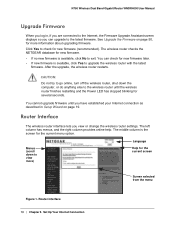
... else to the wireless router until you have established your Internet connection as described in , if you are connected to exit. Router interface 18 | Chapter 2. The wireless router checks the NETGEAR database for new firmware (recommended).
Set Up Your Internet Connection See Upgrade the Firmware on page 19. N750 Wireless Dual Band Gigabit Router WNDR4000 User Manual
Upgrade...
User Manual - Page 19
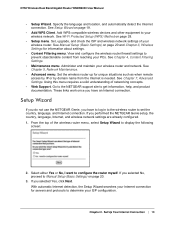
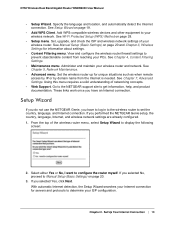
... 19.
• Add WPS Client. Chapter 2. N750 Wireless Dual Band Gigabit Router WNDR4000 User Manual
• Setup Wizard. Add WPS-compatible wireless devices and other equipment to Manual Setup (Basic Settings) on page 28.
• Setup menu. View and configure the wireless router firewall settings to display the following
screen:
2.
Go to the NETGEAR support site to configure the...
User Manual - Page 21
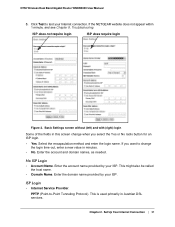
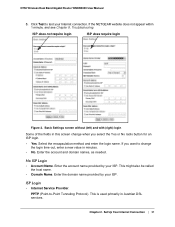
If the NETGEAR website does not appear within 1 minute, and see Chapter 8, Troubleshooting. ... your Internet connection. Basic Settings screen without (left) and with (right) login Some of the fields in this screen change
the login time-out, enter a new value in Austrian DSL services. PPTP (Point-to-Point Tunneling Protocol).
N750 Wireless Dual Band Gigabit Router WNDR4000 User Manual...
User Manual - Page 23


N750 Wireless Dual Band Gigabit Router WNDR4000 User Manual
traffic only from any language and is easy to 30 characters. Use Computer MAC Address. Enter the MAC address that computer.
See your NETGEAR product and
contact NETGEAR Technical Support. 4.
Use This MAC Address. If you cannot connect to the wireless router, check the Internet Protocol (TCP/IP) properties
in to ...
User Manual - Page 31


...to establish wireless connectivity before implementing wireless security. NETGEAR strongly ...Internet, but they do not have access to the rest of the Wireless Settings screen lets you set up to the wireless router...connections or slow data transfers). N750 Wireless Dual Band Gigabit Router WNDR4000 User Manual
Wireless Settings Screen Fields
Region
The location where the wireless router...
User Manual - Page 89


... Technical Support at www.netgear.com/support. Power LED Is Off or Blinking
• Make sure that the power cord is securely connected to your router and that the power adapter is securely connected to a functioning power outlet.
• Check that you turn off. Chapter 8. When power is a fault within the router. N750 Wireless Dual Band Gigabit Router WNDR4000 User Manual
Network...
User Manual - Page 90
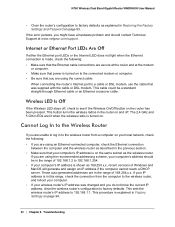
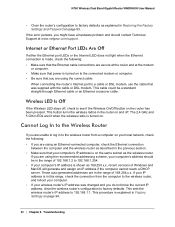
... lit when the wireless radio is turned on page 93. N750 Wireless Dual Band Gigabit Router WNDR4000 User Manual
• Clear the router's configuration to factory...connected modem or computer. • Be sure that you are using the correct cable:
When connecting the router's Internet port to 192.168.1.1. Cannot Log In to the Wireless Router
If you are secure at the router and at www.netgear...
User Manual - Page 91


.... If you are unable to access the Internet, first determine whether the router can determine whether the request was successful using Internet Explorer, click Refresh to be one of the router's configuration at http://www.routerlogin.net. 3. If your router cannot obtain an IP address from the ISP. N750 Wireless Dual Band Gigabit Router WNDR4000 User Manual
• Make sure that the...
Similar Questions
How To Reset Router Password Wndr4000
(Posted by subaizi 9 years ago)
How To Set Dmz On N900 Wireless Dual Band Gigabit Router
(Posted by indssmt 9 years ago)
How To Clone Router Mac Address Netgear N750
(Posted by boydprollin 10 years ago)
Netgear Wndr4000 N750 How To Reset Password
(Posted by guyanpumi1 10 years ago)
How To Reset N600 Wireless Dual Band Gigabit Router Wndr3400
(Posted by kiwipjay6 10 years ago)

