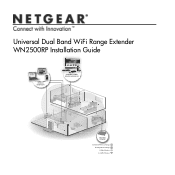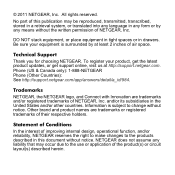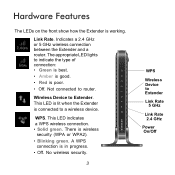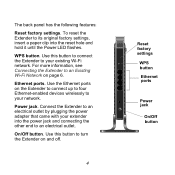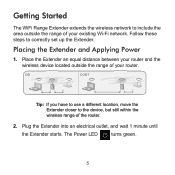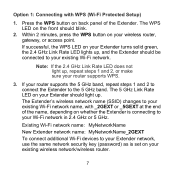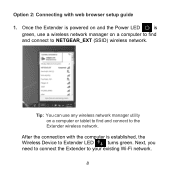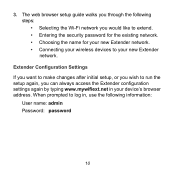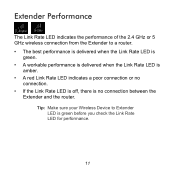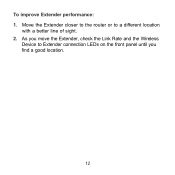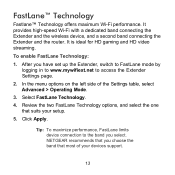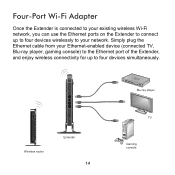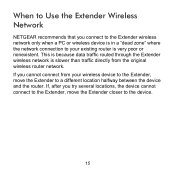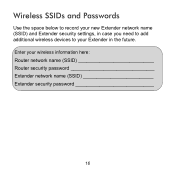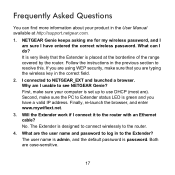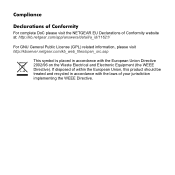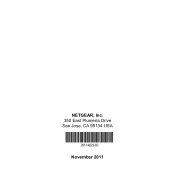Netgear WN2500RP Support Question
Find answers below for this question about Netgear WN2500RP.Need a Netgear WN2500RP manual? We have 1 online manual for this item!
Question posted by monsomelu on June 14th, 2014
Cannot Get Internet With Netgear Wn2500rp
The person who posted this question about this Netgear product did not include a detailed explanation. Please use the "Request More Information" button to the right if more details would help you to answer this question.
Current Answers
Related Netgear WN2500RP Manual Pages
Similar Questions
Netgear Wn2500rp Range Extender Won't Connect To Internet
(Posted by sssimdock 10 years ago)
Netgear Wn3000rp Install Option 2 Wont Connect To Internet On Wireless Devices
(Posted by aliBurge 10 years ago)
Netgear Wn2500rp Quit Connecting To The Internet
I have only had this range extender for about 2 months. It worked well at the beginning. Now it will...
I have only had this range extender for about 2 months. It worked well at the beginning. Now it will...
(Posted by cschedko 11 years ago)
How Do You Download Drivers, If You Cannot Get On The Internet. Via Wireless Con
(Posted by Anonymous-57565 11 years ago)