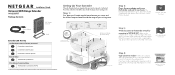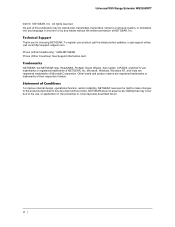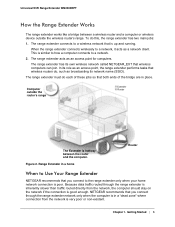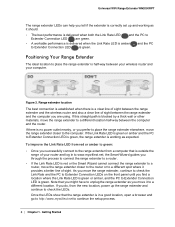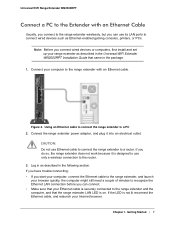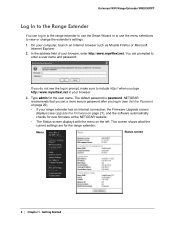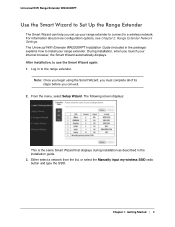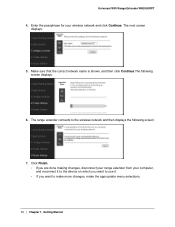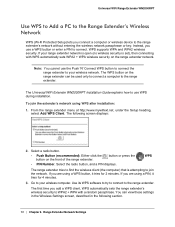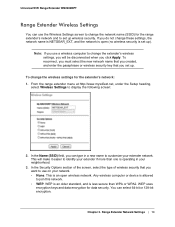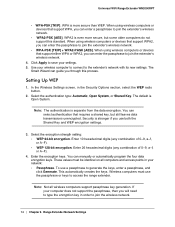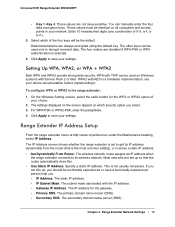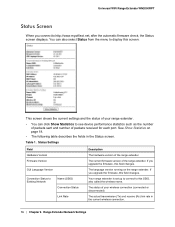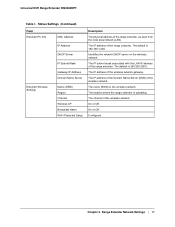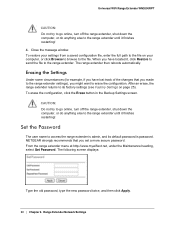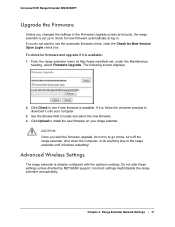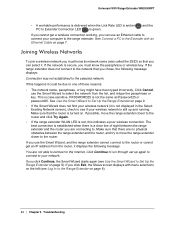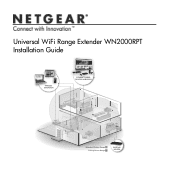Netgear WN2000RPT Support Question
Find answers below for this question about Netgear WN2000RPT - Universal WiFi Range Extender.Need a Netgear WN2000RPT manual? We have 3 online manuals for this item!
Question posted by jbrian on June 28th, 2011
How Can I Reconfigure My Wn2000rpt For A New Router
Current Answers
Answer #1: Posted by kcmjr on June 28th, 2011 3:06 PM
The user guide is here for download: http://www.helpowl.com/manuals/Netgear/WN2000RPT/61049
The guide explains how to mate the extender to a new wireless network. It's more typing than I want to place here. Basic connection instructions are:
- Connect the extender to your PC with an Ethernet cable.
- Make sure your PC is set to obtain IP address automatically (or DHCP).
- Make sure the status LED of PC to Extender is green and you have a valid IP address.
- Launch a web browser and enter www.mywifiext.net or www.mywifiext.com
- If your PC supports IPv6, please disable it during installation
- If you’re still not able to access WN2000RPT, please configure your computer to a static IP address (192.168.1.100), netmask is 255.255.255.0, and connect to http://192.168.1.250 to access WN2000RPT GUI.
Type "admin" for the user name. The default password is "password".
From here you can re-apply your settings.
Licenses & Certifications: Microsoft, Cisco, VMware, Novell, FCC RF & Amateur Radio licensed.
Related Netgear WN2000RPT Manual Pages
Similar Questions
I have purchase one WN3000RP-100UKS Universal WiFi Range Extender which works very well, however, i ...