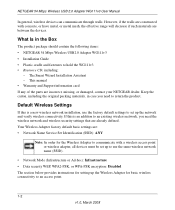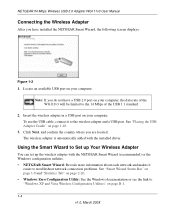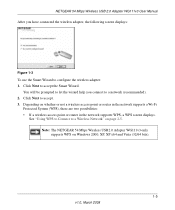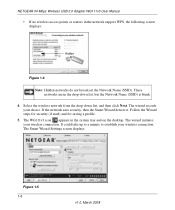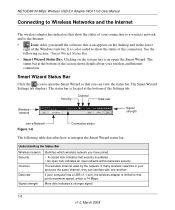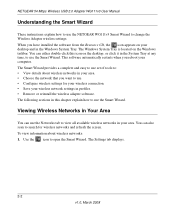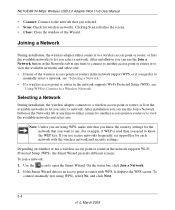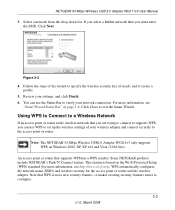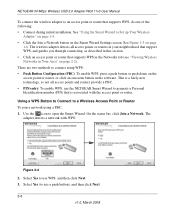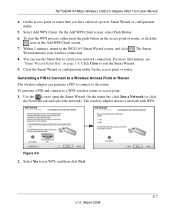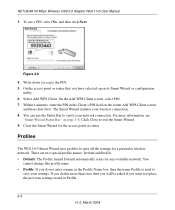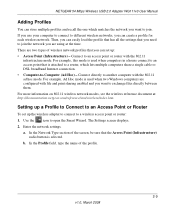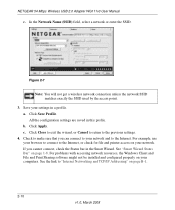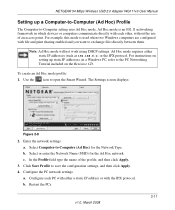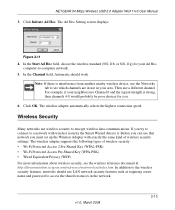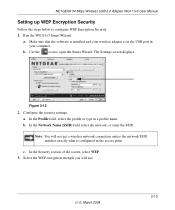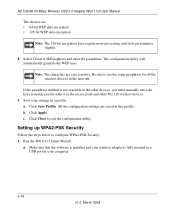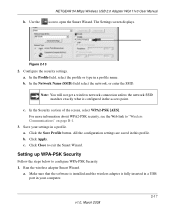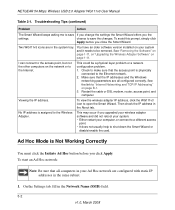Netgear WG111v3 Support Question
Find answers below for this question about Netgear WG111v3 - 54 Mbps Wireless USB 2.0 Adapter.Need a Netgear WG111v3 manual? We have 3 online manuals for this item!
Question posted by JACgs on September 1st, 2014
Netgear Wg111v3 Smart Wizard Wont Work
The person who posted this question about this Netgear product did not include a detailed explanation. Please use the "Request More Information" button to the right if more details would help you to answer this question.
Current Answers
Related Netgear WG111v3 Manual Pages
Similar Questions
Netgear Wg111v3 Wont Work New Install Windows 7
(Posted by Midchf 9 years ago)
Wn3000rp Smart Wizard Wont Finish
(Posted by chevqw 10 years ago)
Netgear Range Extender Smart Wizard Will Not Connect To Wireless Network
(Posted by ngefood 10 years ago)
I Need Assistance Please Asap.
I have a USB netgear wireless internet reciever the model is NETGEAR WG111v3 Wireless-G USB 2.0 Adap...
I have a USB netgear wireless internet reciever the model is NETGEAR WG111v3 Wireless-G USB 2.0 Adap...
(Posted by poeticjustice2008 12 years ago)
Netgear 54 Mbps Wireless Usb 2.0 Adapter Wg111v3
(Posted by rostakk23 12 years ago)