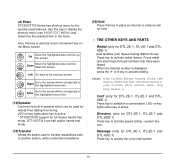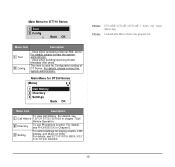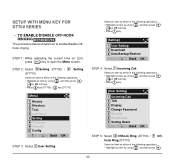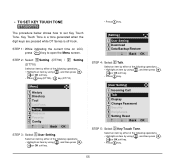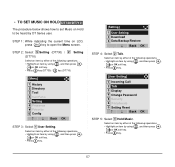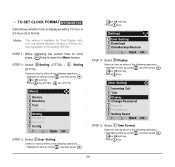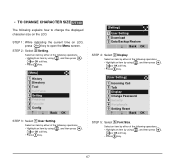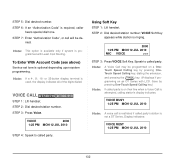NEC DTL-6DE-1 Support Question
Find answers below for this question about NEC DTL-6DE-1 - DT310 - 6 Button Display Digital Phone.Need a NEC DTL-6DE-1 manual? We have 1 online manual for this item!
Question posted by losvpnpr on April 4th, 2014
How To Set Time On Nec Dt300
The person who posted this question about this NEC product did not include a detailed explanation. Please use the "Request More Information" button to the right if more details would help you to answer this question.
Current Answers
Related NEC DTL-6DE-1 Manual Pages
Similar Questions
How Do I Get Caller Id To Display On My Nec Phone Dtl-12d-1?
We are trying to see how we get caller ID to display on our phones. We checked to make sure we have ...
We are trying to see how we get caller ID to display on our phones. We checked to make sure we have ...
(Posted by jhstalls 8 years ago)
What The Different Betwen Dtl-6de-1-dt300 With Dtl-6-1-dt310
(Posted by hege0310 10 years ago)
How I Use Nec Dtl-6de-1-dt310-6 Button Display Phone?
(Posted by srttcomservice 11 years ago)
I Need A User Manual For Nec Dt300 Series Dtl-6de-1p
(Posted by it 12 years ago)
How Do I Change The Time And/or Date On Nec 80573 Phone?
Need to correct time. Date is right- but day wrong on display.
Need to correct time. Date is right- but day wrong on display.
(Posted by garysgibson2004 13 years ago)