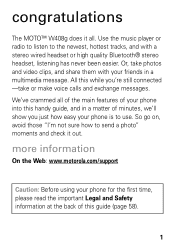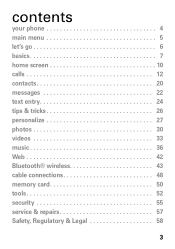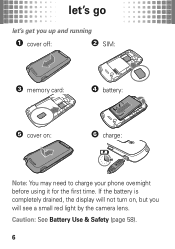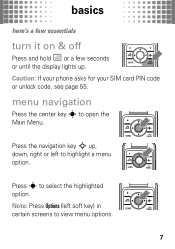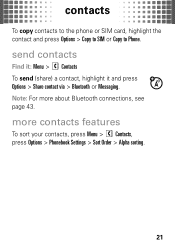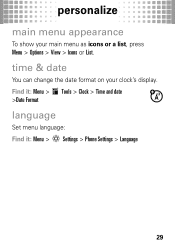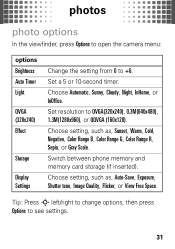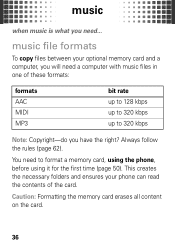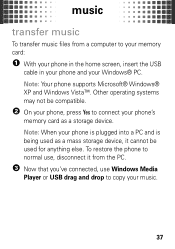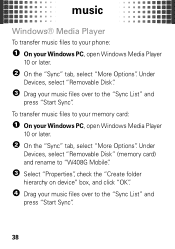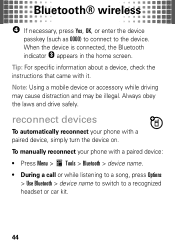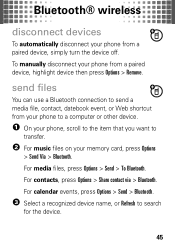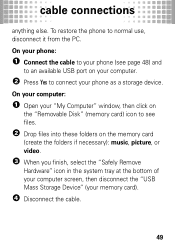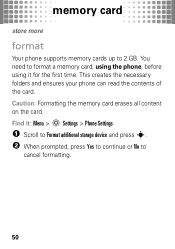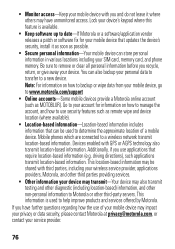Motorola W408g Support Question
Find answers below for this question about Motorola W408g.Need a Motorola W408g manual? We have 3 online manuals for this item!
Question posted by deRoker on July 7th, 2014
How To Format Gb Card On W408g Moto Phone
The person who posted this question about this Motorola product did not include a detailed explanation. Please use the "Request More Information" button to the right if more details would help you to answer this question.
Current Answers
Related Motorola W408g Manual Pages
Similar Questions
What Is The Correct Charger For A Moto W408g Cell Phone
(Posted by neumgma 10 years ago)
Where Can I Buy A Sim Card For This Phone To Use In Japan And South Korea
I am traveling to Japan and South Kore in 2 weeks and I want to take my Motorola V190 cell with me. ...
I am traveling to Japan and South Kore in 2 weeks and I want to take my Motorola V190 cell with me. ...
(Posted by vnell 11 years ago)
The Sim Card With The Phone.
CAN THIS PHONE BE ACTIVATED WITHOUT THE SIM CARD BEING ACTIVATED?
CAN THIS PHONE BE ACTIVATED WITHOUT THE SIM CARD BEING ACTIVATED?
(Posted by Kbornessr 12 years ago)
Can I Use An International Sim Card With This Phone?
(Posted by jcbjhill 12 years ago)