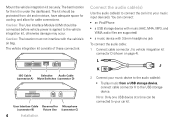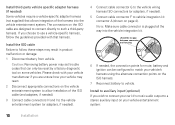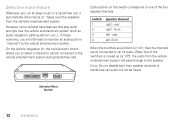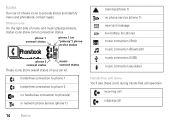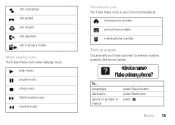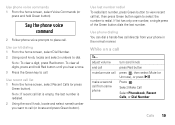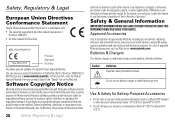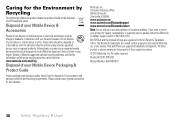Motorola TK30 Support Question
Find answers below for this question about Motorola TK30.Need a Motorola TK30 manual? We have 1 online manual for this item!
Question posted by Anonymous-174694 on September 1st, 2023
Music Option In Motorola Tk30
Current Answers
Answer #1: Posted by INIMITABLE on September 1st, 2023 10:06 AM
I hope this is helpful? PLEASE "ACCEPT" and mark it "HELPFUL" to complement my little effort. Hope to bring you more detailed answers
-INIMITABLE
Answer #2: Posted by SonuKumar on September 1st, 2023 11:37 AM
Make sure that your phone is paired with the TK30 and that Bluetooth is turned on.
Make sure that the music app on your phone is open.
Try restarting the TK30.
If you are still having trouble, you can try resetting the TK30 to factory settings.
To reset the TK30 to factory settings, follow these steps:
Turn off the TK30.
Press and hold the Menu and Volume Down buttons at the same time.
While holding the buttons, turn on the TK30.
Continue holding the buttons until you see the "Reset" message on the display.
Release the buttons.
The TK30 will be reset to factory settings. Once the TK30 has been reset, you will need to pair it with your phone again.
If you have tried all of these steps and you are still not seeing the music option, you may need to contact Motorola customer support for further assistance.
Here are some additional links that you may find helpful:
Motorola TK30 User Manual: https://en-gb.support.motorola.com/ci/fattach/get/590622/1360963319/redirect/1/filename/TK30_UK_EN_UG_68014301013.pdf
Motorola TK30 FAQ: https://en-in.support.motorola.com/app/answers/detail/a_id/44502
Motorola Customer Support: https://motorola-global-portal.custhelp.com/app/home
I hope this helps!
Please respond to my effort to provide you with the best possible solution by using the "Acceptable Solution" and/or the "Helpful" buttons when the answer has proven to be helpful.
Regards,
Sonu
Your search handyman for all e-support needs!!
Related Motorola TK30 Manual Pages
Similar Questions
HiAsking for your helpI have a Motorola TK30 in my handsfree carUntil a week ago I could hear music ...
I can't stream music from my cell phone from some reason. I have galaxy nexus cell phone. from some ...