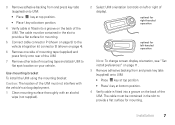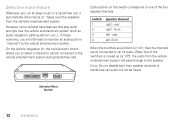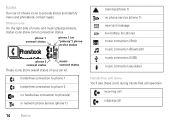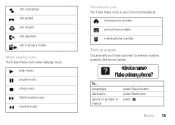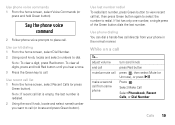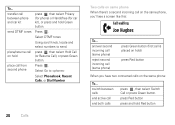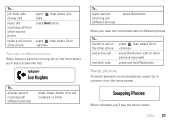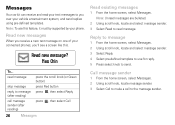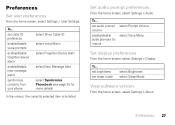Motorola TK30 Support Question
Find answers below for this question about Motorola TK30.Need a Motorola TK30 manual? We have 1 online manual for this item!
Question posted by geoffwellens on February 12th, 2021
Cannot Pair With I Phone
Current Answers
Answer #1: Posted by waelsaidani1 on February 13th, 2021 3:41 AM
3 Set your phone or music device to search for Bluetooth devices. 4 Select Motorola TK30 from the search results on your device. 5 Select OK or Yes to pair your car kit with your Bluetooth device. Note: If prompted, enter 0000 for the passkey. If the above does work it means it is compactible.
Related Motorola TK30 Manual Pages
Similar Questions
I'm going to try this question one more time. For the avoidance of doubt this is NOT a pairing probl...
My bluetooth phone is paired very successfully to my Motorola TK30, the handsfree works perfectly an...
How do I sync my Bluetooth phone to the Motorola TK30. When I have my bluetooth device connected it ...