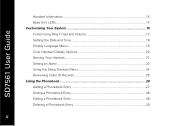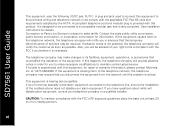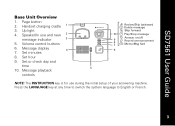Motorola SD7561-2 Support Question
Find answers below for this question about Motorola SD7561-2 - C51 Communication System Cordless Phone.Need a Motorola SD7561-2 manual? We have 1 online manual for this item!
Question posted by jstafford730 on November 17th, 2012
How Do I Retrieve Recently Deleted Voicemails?
The person who posted this question about this Motorola product did not include a detailed explanation. Please use the "Request More Information" button to the right if more details would help you to answer this question.
Current Answers
Related Motorola SD7561-2 Manual Pages
Similar Questions
Deleting Message From Motorola Ma 352
how to delete messages from phone.
how to delete messages from phone.
(Posted by Annedudman 5 years ago)
Can I Retrieve Messages From Away On A Motorola Ma581 Cordless Phone? If So, Ho
(Posted by pathitchcock2 10 years ago)
I Am Discontinuing My Land Line Phone Service And Would Like To Save Voicemail
messages from my motorola ma362. how do i do that? will they remain in the phone itself and be acces...
messages from my motorola ma362. how do i do that? will they remain in the phone itself and be acces...
(Posted by betsypackard 10 years ago)
Deleting Message Remotely
How do I delete a message when I am accesssing the answering machine remotely/ from another phone?
How do I delete a message when I am accesssing the answering machine remotely/ from another phone?
(Posted by shirley76578 11 years ago)
How Do I Delete Old Messages On Motorola D411a Cordless Telephone?
How do I delete old messages on Motorola D411A cordless telephone? There is no delete button on th...
How do I delete old messages on Motorola D411A cordless telephone? There is no delete button on th...
(Posted by MableH1902 12 years ago)