Motorola LS2208 Support Question
Find answers below for this question about Motorola LS2208.Need a Motorola LS2208 manual? We have 2 online manuals for this item!
Question posted by jay7sp on May 9th, 2014
Symbol Ls2208 How To Automatically Enter After Scan
The person who posted this question about this Motorola product did not include a detailed explanation. Please use the "Request More Information" button to the right if more details would help you to answer this question.
Current Answers
There are currently no answers that have been posted for this question.
Be the first to post an answer! Remember that you can earn up to 1,100 points for every answer you submit. The better the quality of your answer, the better chance it has to be accepted.
Be the first to post an answer! Remember that you can earn up to 1,100 points for every answer you submit. The better the quality of your answer, the better chance it has to be accepted.
Related Motorola LS2208 Manual Pages
User Manual - Page 8
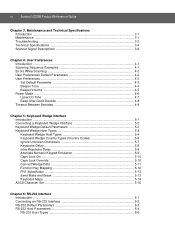
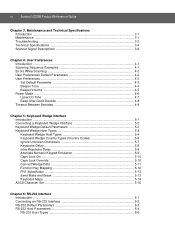
vi Symbol LS2208 Product Reference Guide
Chapter 3: Maintenance and Technical Specifications Introduction ...3-1 Maintenance ...3-1 Troubleshooting ...3-2 Technical Specifications 3-4 Scanner Signal Descriptions 3-6
Chapter 4: User Preferences Introduction ...4-1 Scanning Sequence Examples 4-1 Errors While Scanning 4-2 User Preferences Default Parameters 4-2 User Preferences ...4-3 Set ...
User Manual - Page 10
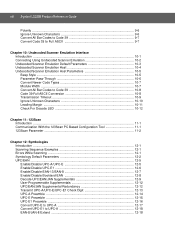
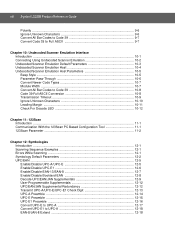
viii Symbol LS2208 Product Reference Guide
Polarity ...9-6 Ignore Unknown Characters 9-6 Convert All Bar Codes to Code 39 9-7 Convert Code 39 to Full ASCII 9-7
Chapter 10: Undecoded Scanner Emulation Interface Introduction ...10-1 Connecting Using Undecoded Scanner Emulation 10-2 Undecoded Scanner Emulation Default Parameters 10-3 Undecoded Scanner Emulation Host 10-4 Undecoded Scanner ...
User Manual - Page 15
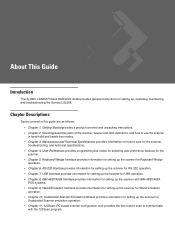
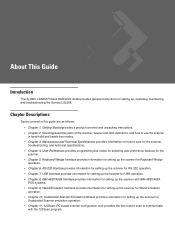
... for Wand emulation
operation.
• Chapter 10, Undecoded Scanner Emulation Interface provides information for
Undecoded Scanner emulation operation.
• Chapter 11, 123Scan (PC based scanner configuration tool) provides the bar code to scan to communicate
with the 123Scan program.
About This Guide
Introduction
The Symbol LS2208 Product Reference Guide provides general instructions for...
User Manual - Page 16
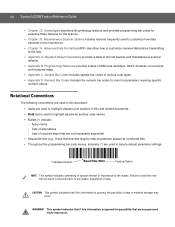
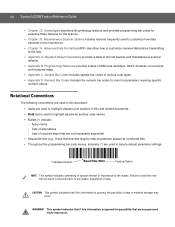
...• Appendix A, Standard Default Parameters provides a table of all host devices and miscellaneous scanner
defaults.
• Appendix B, Programming Reference provides a table of AIM code identifiers, ASCII...Data Formatting (ADF) describes how to customize scanned data before transmitting
to the reader, equipment or data. xiv Symbol LS2208 Product Reference Guide
• Chapter 12, Symbologies...
User Manual - Page 19
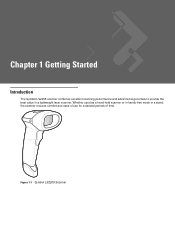
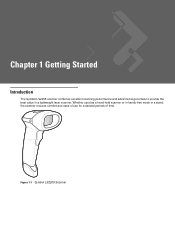
Figure 1-1 Symbol LS2208 Scanner
Chapter 1 Getting Started
Introduction
The Symbol LS2208 scanner combines excellent scanning performance and advanced ergonomics to provide the best value in a stand, the scanner ensures comfort and ease of use for extended periods of time. Whether used as a hand-held scanner or in hands-free mode in a lightweight laser scanner.
User Manual - Page 20
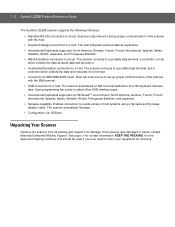
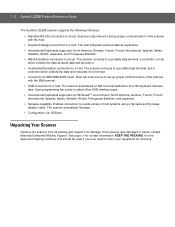
... to set up proper communication of host systems using a Synapse and Synapse
adapter cable. Scan programming bar codes to a host. The scanner connects to a host. See page xv for the host.
• Connection to a host. 1 - 2 Symbol LS2208 Product Reference Guide
The Symbol LS2208 scanner supports the following interfaces:
• Standard RS-232 connection to select other USB...
User Manual - Page 26
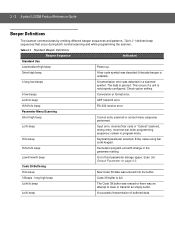
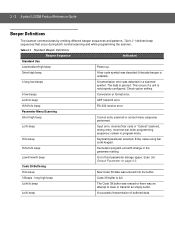
2 - 2 Symbol LS2208 Product Reference Guide
Beeper Definitions
The scanner communicates by emitting different beeper sequences and patterns. Lo/hi/lo beep
ADF transmit error.
Scan Set Default Parameter on page 4-3.
long high beep
Code 39 buffer is ignored.
Lo/hi/lo beep
The Code 39 buffer was erased or there was entered into the buffer.
3 Beeps...
User Manual - Page 28
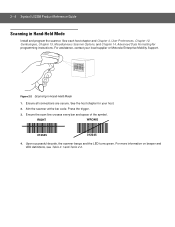
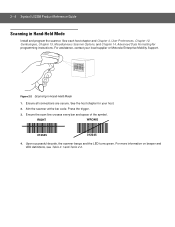
...
012345
012345
4. See each host chapter and Chapter 4, User Preferences, Chapter 12, Symbologies, Chapter 13, Miscellaneous Scanner Options, and Chapter 14, Advanced Data Formatting for your local supplier or Motorola Enterprise Mobility Support. 2 - 4 Symbol LS2208 Product Reference Guide
Scanning in Hand-Held Mode
1. Figure 2-2 Scanning in Hand-Held Mode
Install and program the...
User Manual - Page 31
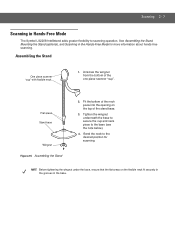
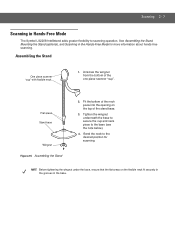
... position for more information about hands-free scanning. Assembling the Stand
One piece scanner "cup" with flexible neck.
1.
Unscrew the wingnut from the bottom of the neck piece into the opening on the flexible neck fit securely in the grooves in Hands-Free Mode
The Symbol LS2208 Intellistand adds greater flexibility to the base...
User Manual - Page 36
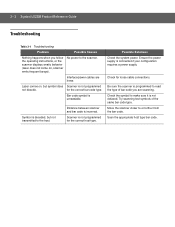
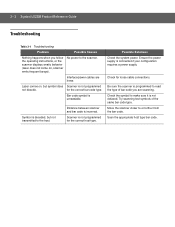
...incorrect.
Symbol is decoded, but symbol does Scanner is not programmed
not decode. Try scanning test symbols of bar code you follow the operating instructions, or the scanner displays...the system power. Be sure the scanner is not defaced. Move the scanner closer to the scanner. Scanner is unreadable. 3 - 2 Symbol LS2208 Product Reference Guide
Troubleshooting
Table 3-1 ...
User Manual - Page 43
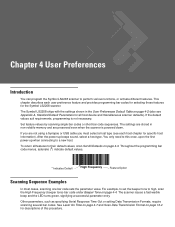
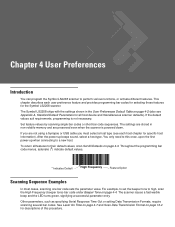
..., signifying a successful parameter entry. This chapter describes each host chapter for the Symbol LS2208 scanner. If you are preserved even when the scanner is not necessary. You only need to this procedure. Chapter 4 User Preferences
Introduction
You can program the Symbol LS2208 scanner to high, scan the High Frequency (beeper tone) bar code under Beeper Tone on page...
User Manual - Page 48
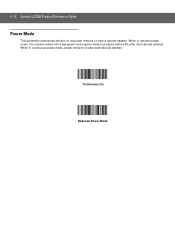
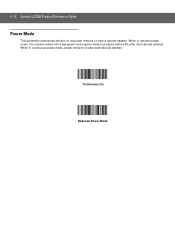
4 - 6 Symbol LS2208 Product Reference Guide
Power Mode
This parameter determines whether or not power remains on after a decode attempt. When in reduced power mode, the scanner enters into a low power consumption mode to preserve battery life after each decode attempt.
*Continuous On
Reduced Power Mode When in continuous power mode, power remains on after each decode attempt.
User Manual - Page 50
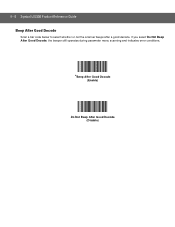
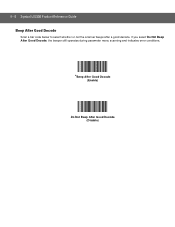
If you select Do Not Beep After Good Decode, the beeper still operates during parameter menu scanning and indicates error conditions.
*Beep After Good Decode
(Enable)
Do Not Beep After Good Decode (Disable) 4 - 8 Symbol LS2208 Product Reference Guide Beep After Good Decode
Scan a bar code below to select whether or not the scanner beeps after a good decode.
User Manual - Page 54


...Symbol LS2208 Product Reference Guide
Connecting a Keyboard Wedge Interface
Male DIN Keyboard Connector to Host Connector to Host
Y-cable
Power supply (if needed , attach the optional power supply to the connector in this chapter to configure the scanner...to the cable interface port on the scanner. (See Installing the
Interface Cable on page 1-3.) 3. Scan the appropriate bar codes in the middle ...
User Manual - Page 80
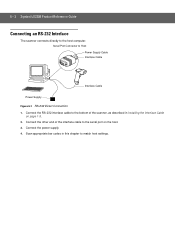
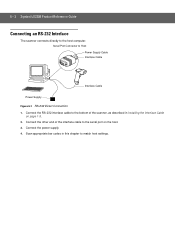
6 - 2 Symbol LS2208 Product Reference Guide
Connecting an RS-232 Interface
The scanner connects directly to match host settings. Connect the RS-232 interface cable to the bottom of the interface cable to Host Power Supply Cable Interface Cable
Interface Cable
Power Supply Figure 6-1 RS-232 Direct Connection 1. Scan appropriate bar codes in Installing the Interface...
User Manual - Page 82
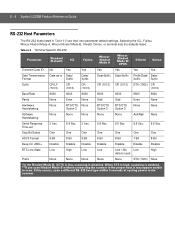
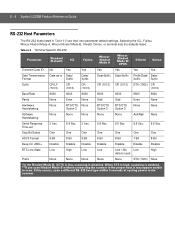
... may appear unable to scan. Stop Bit Select
One
One
One
One
One
One
One
ASCII Format
8-Bit
8-Bit
8-Bit
8-Bit
8-Bit
7-Bit
8-Bit
Beep On
Disable
Disable Disable Disable
Disable
Disable
Disable
RTS Line State
Low
High
Low
Low
Low = No Low data to the scanner. 6 - 4 Symbol LS2208 Product Reference Guide
RS-232...
User Manual - Page 92
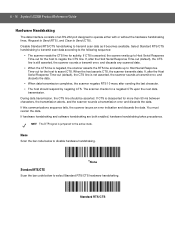
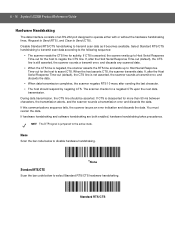
... Symbol LS2208 Product Reference Guide
Hardware Handshaking
The data interface consists of an RS-232 port designed to operate either with or without the hardware handshaking lines, Request to Send (RTS), and Clear to the following sequence:
• The scanner reads the CTS line for activity. Select Standard RTS/CTS handshaking to transmit scan...
User Manual - Page 110
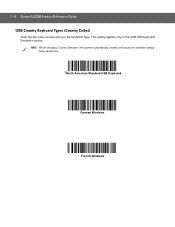
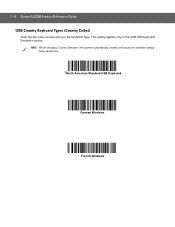
This setting applies only to the keyboard type. 7 - 6 Symbol LS2208 Product Reference Guide USB Country Keyboard Types (Country Codes)
Scan the bar code corresponding to the USB HID Keyboard Emulation device. NOTE When changing Country Selection, the scanner automatically restarts and issues the standard startup beep sequences.
*North American Standard USB Keyboard
German Windows
French ...
User Manual - Page 142
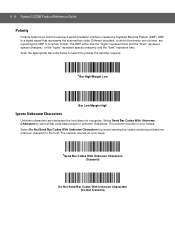
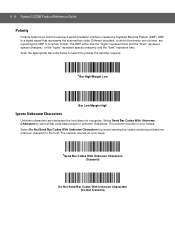
... represents the scanned bar code. Select Do Not Send Bar Codes With Unknown Characters to prevent sending bar codes containing at least one unknown character to send all bar code data except for unknown characters. 9 - 6 Symbol LS2208 Product Reference Guide
Polarity
Polarity determines how the scanner's wand emulation interface creates the Digitized Barcode Pattern (DBP...
User Manual - Page 224
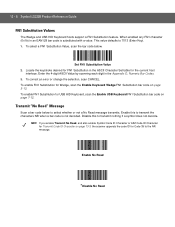
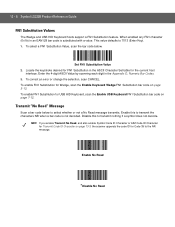
... the scanner appends the code ID for Transmit Code ID Character on page 5-13. Enable this to 7013 (Enter Key). 1.
To select a FN1 Substitution Value, scan the ...symbol does not decode. To correct an error or change the selection, scan CANCEL. Enable No Read
*Disable No Read
Enter the 4-digit ASCII Value by scanning each digit in an EAN128 bar code is not decoded. 13 - 6 Symbol LS2208...
Similar Questions
How To Get Barcode Scanner To Continuously Scan On Symbol Ls2208
(Posted by danKRISH 9 years ago)
How To Make Symbol Ls2208-sr20361r Scanner Enter After Scan
(Posted by IOMEdeephr 10 years ago)
I Wannt To Ask About Symbol Ls2208 Can Scan Code 14 Or Not?
I wannt to ask about Symbol LS2208 can scan code 14 or not? I had sell 3 set the same modelfor my cu...
I wannt to ask about Symbol LS2208 can scan code 14 or not? I had sell 3 set the same modelfor my cu...
(Posted by minhphuongtsc 11 years ago)

