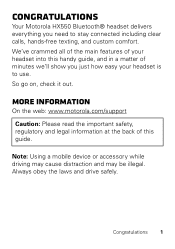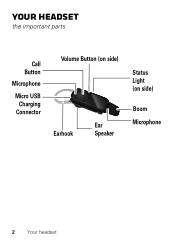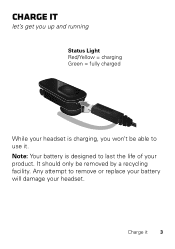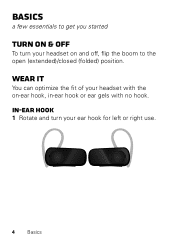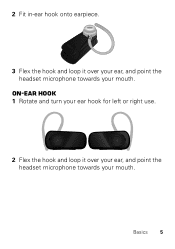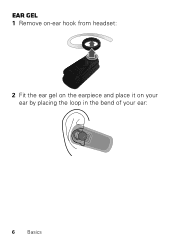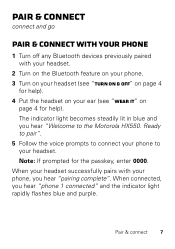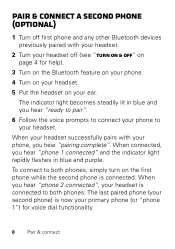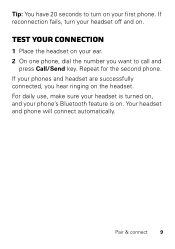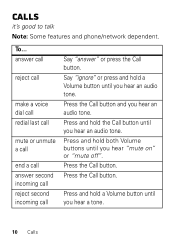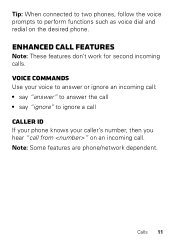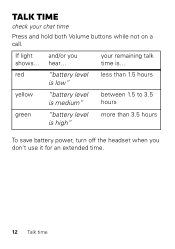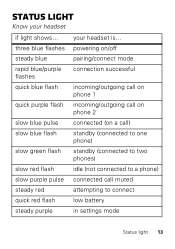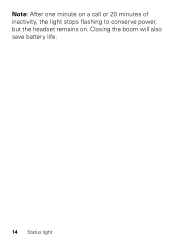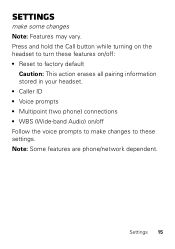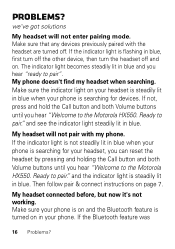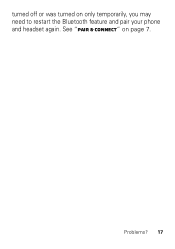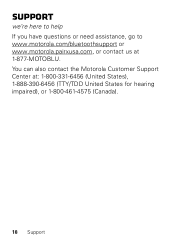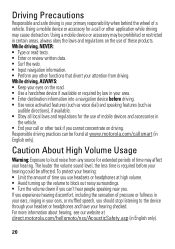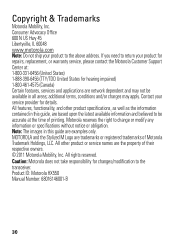Motorola HX550 Support Question
Find answers below for this question about Motorola HX550.Need a Motorola HX550 manual? We have 1 online manual for this item!
Question posted by jyotsna29 on June 12th, 2015
I Cannot Pair My Phone
I don't hear any voice to pair the phone after I did Reset to factory default.
Current Answers
Answer #1: Posted by TechSupport101 on June 14th, 2015 4:06 AM
Do try resetting it to its factory defaults again and retry. Unfortunately, if the issue should still persist though the pairing is attempted as per the manual here, then service will be sadly.
Related Motorola HX550 Manual Pages
Similar Questions
Sliver Will Not Pair With My Phone
I have had my Sliver for less thanm a yera. I have had a few minor (fixable) problems with it. Excep...
I have had my Sliver for less thanm a yera. I have had a few minor (fixable) problems with it. Excep...
(Posted by moskov 10 years ago)
Motorola Hx550 Stop Pairing With My Phone.
My Motorola hx550 stopped pairing with my note 2. I've tried to factory reset and it still will not ...
My Motorola hx550 stopped pairing with my note 2. I've tried to factory reset and it still will not ...
(Posted by aelyle1 10 years ago)
When Im Using My Headset The Other End Cant Hear Me Clearly And Sounds An Echo
(Posted by jubelo95 10 years ago)