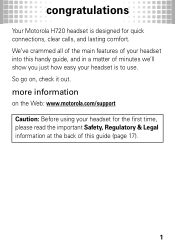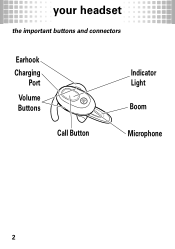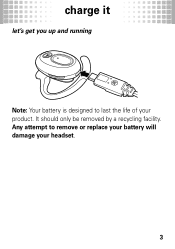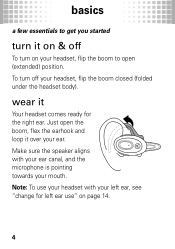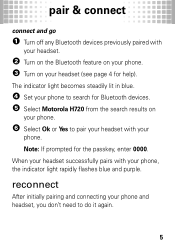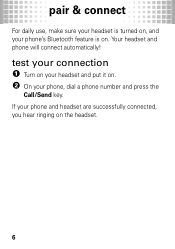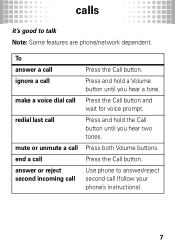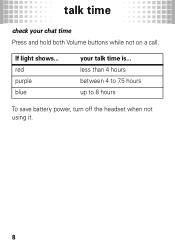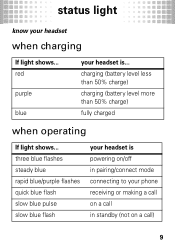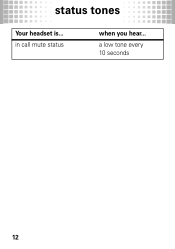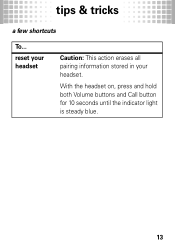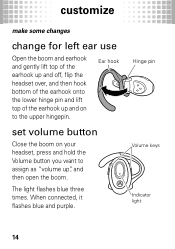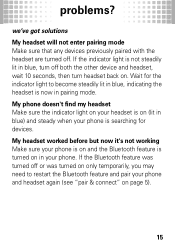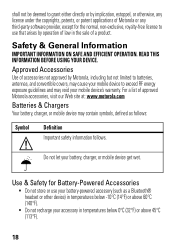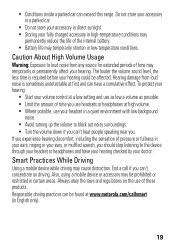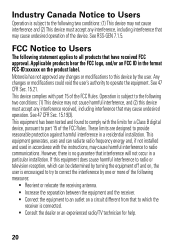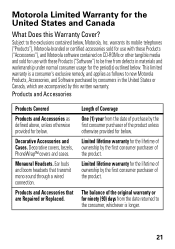Motorola H720 Support Question
Find answers below for this question about Motorola H720.Need a Motorola H720 manual? We have 1 online manual for this item!
Question posted by budg504 on March 20th, 2019
Device Fails To Reset
Tried To Resetby;pressing The Three Buttonsvol Up, Vol Down, Call Buttonno Steady Blue Lightopening Mic ,probsif 70% Open Normal But Full Opnprobs No Call Indication Does Not Pair Seem To Stopbefore Conversation
Current Answers
Answer #1: Posted by waelsaidani1 on April 7th, 2019 5:39 AM
Restoring the H720 to factory settings erases all pairing information stored in the headset. This is useful when you get a new phone that you would like to connect to the H720 instead of the one you were formally using.
To Restore to Factory Settings - with your headset on, press and hold both Volume buttons and Call button for 10 seconds until the indicator light is steady blue.
Related Motorola H720 Manual Pages
Similar Questions
Bougth Item Does Not Work Tried Reset And Pushed Both Buttons And The Call Butt
tried to reset the item Bush both up and down volume and call button to reset it blue light does not...
tried to reset the item Bush both up and down volume and call button to reset it blue light does not...
(Posted by budg504 5 years ago)
Motorola H720 89382n Bluetooth Headset Blue Light Will Not Turn Off
(Posted by owrryxikiti 10 years ago)
The Blue Light Stays On After Headset Is Turned On. What Does That Mean?
(Posted by lquentinjones 11 years ago)
My S305 Headset Is Frozen With What Looks Like A Partially Red And Green Light!
(Posted by kjonesy65 13 years ago)