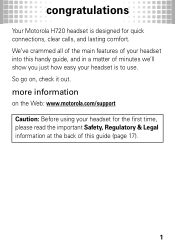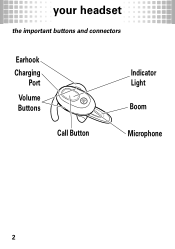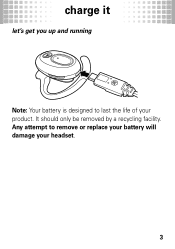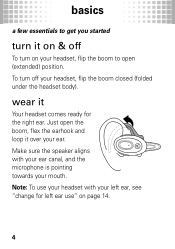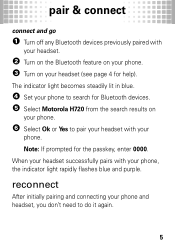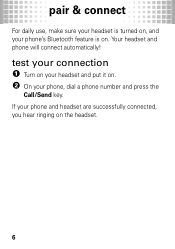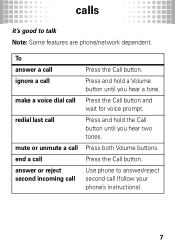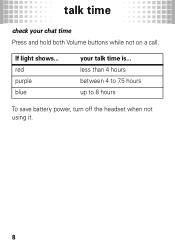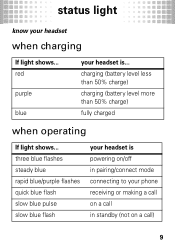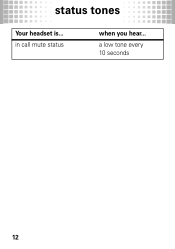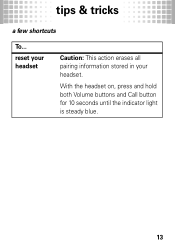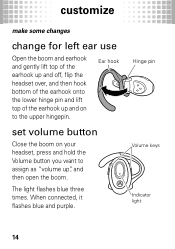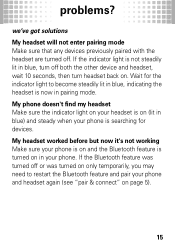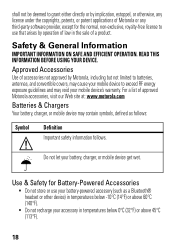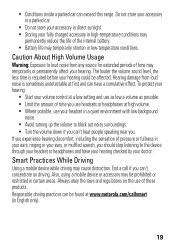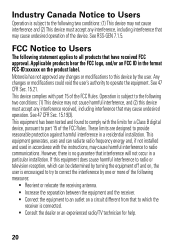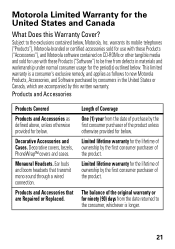Motorola H720 Support Question
Find answers below for this question about Motorola H720.Need a Motorola H720 manual? We have 1 online manual for this item!
Question posted by Wproeser on June 3rd, 2017
Defaults To Speakerphone
Paired with vg 20 and when I initiate call it defaults to speaker phone instead of blue tooth.
Current Answers
Related Motorola H720 Manual Pages
Similar Questions
Pin Number For Pairing Blue Tooth. What Is Is? Where Do I Find It?
pin number for pairing blue tooth. What is is? Where do I find it?
pin number for pairing blue tooth. What is is? Where do I find it?
(Posted by pmunoz 11 years ago)
My Bluetooth H720 Will Not Take A Charge My Phone Has Same Charger It Works.
(Posted by ded195348 12 years ago)
Have 2 H695 Blue Tooths; Lost One And Now Want To Pair And Connect The Second On
How do I pair and connect second H695 blue tooth when phone lists it as paired and disconnected (to ...
How do I pair and connect second H695 blue tooth when phone lists it as paired and disconnected (to ...
(Posted by njr 13 years ago)