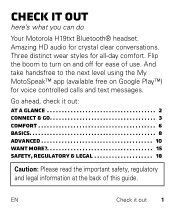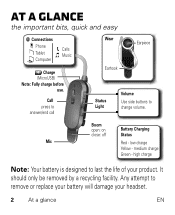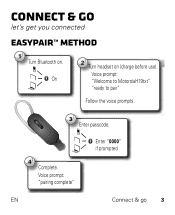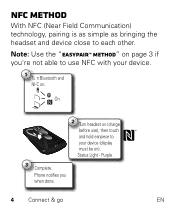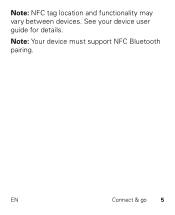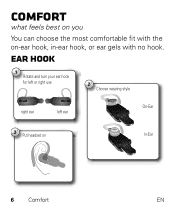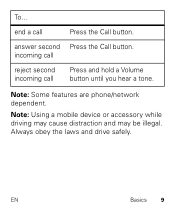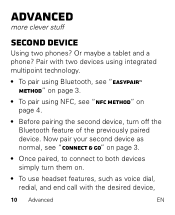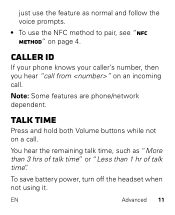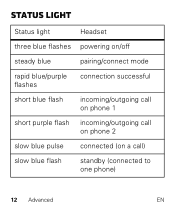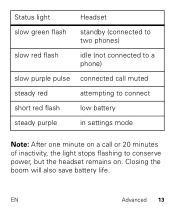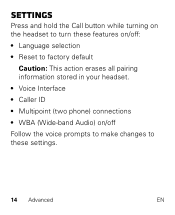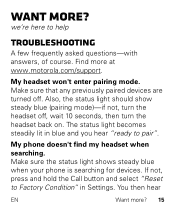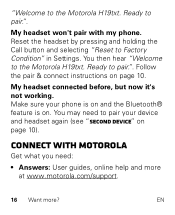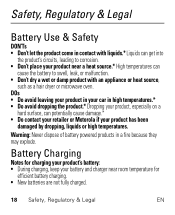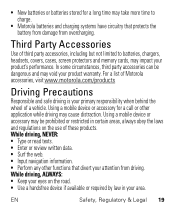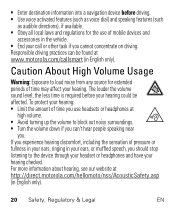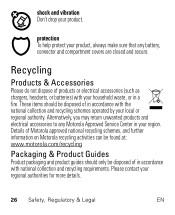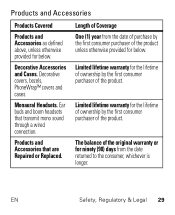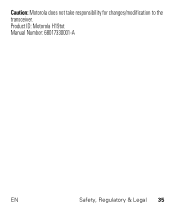Motorola H19txt Support Question
Find answers below for this question about Motorola H19txt.Need a Motorola H19txt manual? We have 1 online manual for this item!
Question posted by kd7hfz on June 28th, 2014
H19txt Will Not Pair
Current Answers
Answer #1: Posted by waelsaidani1 on June 28th, 2014 11:43 AM
- Turn off any Bluetooth devices previously paired with your headset.
- Turn on the Bluetooth feature on your phone.
- Ensure your headset is charged and the charger is removed.
- Turn on your headset by opening the boom.
- The indicator light is solid blue and voice prompt: “Welcome to MotorolaH19txt” “ready to pair”
- Follow the voice prompts.
- When prompted for the passkey, enter 0000.
- When connected, voice prompt: “pairing complete”
Test your connection
- Place the headset on your ear.
- On the phone, dial the number you want to call and press the Call button .
If your phone and headset are successfully connected, you hear ringing on the headset.
For daily use, make sure your headset is turned on, and your phone's Bluetooth feature is on. Your headset and phone will connect automatically.
Related Motorola H19txt Manual Pages
Similar Questions
can this earpiece pair with more than 2 devices?
my H19txt won't pair with phone - my Blackberry bold searches for it but doesn find it