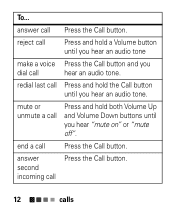Motorola H17 Support Question
Find answers below for this question about Motorola H17 - Headset - Monaural.Need a Motorola H17 manual? We have 1 online manual for this item!
Question posted by Hoalci on November 27th, 2013
How To Voice Dial H17
The person who posted this question about this Motorola product did not include a detailed explanation. Please use the "Request More Information" button to the right if more details would help you to answer this question.
Current Answers
Related Motorola H17 Manual Pages
Similar Questions
Why Has Prompt Voice On H17 Bluetooth Stopped Working
(Posted by 1joshmfarr 10 years ago)
I Can Voice Dial But Not Use The Headset To Dial From My Phone
My headset worked fine for about a month. This morning I can only make voice dials and it isn't even...
My headset worked fine for about a month. This morning I can only make voice dials and it isn't even...
(Posted by kristeenroberts 10 years ago)
Voice Dial
How do I shut off voice dial? Here a few days ago my BT started to automatically redialing the last ...
How do I shut off voice dial? Here a few days ago my BT started to automatically redialing the last ...
(Posted by ventl8r 11 years ago)