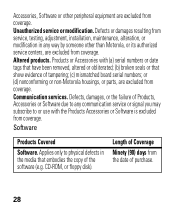Motorola H17 Support Question
Find answers below for this question about Motorola H17 - Headset - Monaural.Need a Motorola H17 manual? We have 1 online manual for this item!
Question posted by akrbox on June 17th, 2014
Video On How To Remove Earhook From Motorola H17
The person who posted this question about this Motorola product did not include a detailed explanation. Please use the "Request More Information" button to the right if more details would help you to answer this question.
Current Answers
Related Motorola H17 Manual Pages
Similar Questions
Instructionon How To Remove Earhook From Motorola H17
(Posted by prisibr 9 years ago)
How To Pair Motorola Bluetooth H17 Headset With Iphone
(Posted by rajam 10 years ago)
My H17 Headset Won't Turn On
My H17 headset won't turn on and it charged all night.
My H17 headset won't turn on and it charged all night.
(Posted by ReneeMartin 12 years ago)
Motorola H17 Bluetooth Headset
How do you install the ear gels and hooks that come with the Motorola H17 bluetooth headset. Cannot ...
How do you install the ear gels and hooks that come with the Motorola H17 bluetooth headset. Cannot ...
(Posted by helaneb 12 years ago)