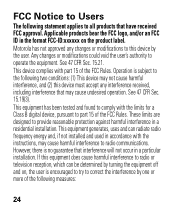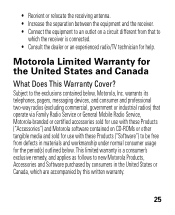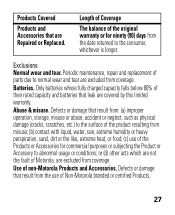Motorola H17 Support Question
Find answers below for this question about Motorola H17 - Headset - Monaural.Need a Motorola H17 manual? We have 1 online manual for this item!
Question posted by itolbonnyi on January 6th, 2014
How To Turn Down Ring Volume On Motorola H-17
The person who posted this question about this Motorola product did not include a detailed explanation. Please use the "Request More Information" button to the right if more details would help you to answer this question.
Current Answers
Related Motorola H17 Manual Pages
Similar Questions
Bluetooth Headset H17 Wont Connect
(Posted by Scotttoma 9 years ago)
Motorola Bluetooth Headset H17 Easy Pair How To
(Posted by KARTaji 10 years ago)
My Bluetooth Headset H17 Call Booton Wont Work
(Posted by dspignoki 10 years ago)
How To Turn My Volume Up On Motorola H720 Bluetooth
Motorola headset H720 bluetooth turning volume up
Motorola headset H720 bluetooth turning volume up
(Posted by nagottis 11 years ago)