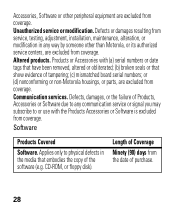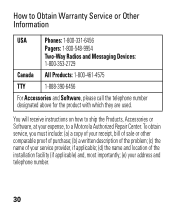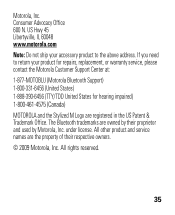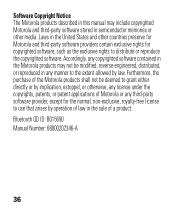Motorola H17 Support Question
Find answers below for this question about Motorola H17 - Headset - Monaural.Need a Motorola H17 manual? We have 1 online manual for this item!
Question posted by Brabru on April 15th, 2014
How To Remove Phone 1 On Motorola H17 Bluetooth
Current Answers
Answer #1: Posted by motohelper on April 16th, 2014 2:17 PM
You can unpair/delete the Motorola H17 from phone 1's bluetooth history. You need to do it on the phone itself not on the headset. You can contact the manufacture of your phone for the steps on how to delete paired devices from the phone.
You can also reset the headset to factory settings to forget the previously paired devices then pair it up again with your preferred phone. This will delete all previously connected devices though not only phone 1.
Restore to Factory Settings
With your headset on, press and hold both Volume buttons and Call button for 10 seconds until the indicator light is steady blue
Hope this helps.
https://forums.motorola.com/pages/home
Related Motorola H17 Manual Pages
Similar Questions
my Motorola Bluetooth headset wont charge. it keeps blinking red. what is wrong?
I bougjt the headset yesterday. Pluged it into the charger ovet night. It appears comatose. Before I...
How do you install the ear gels and hooks that come with the Motorola H17 bluetooth headset. Cannot ...