Motorola H17 Support Question
Find answers below for this question about Motorola H17 - Headset - Monaural.Need a Motorola H17 manual? We have 1 online manual for this item!
Question posted by Ercmpomal on September 17th, 2013
How To Pair Motorola H17 Manual
The person who posted this question about this Motorola product did not include a detailed explanation. Please use the "Request More Information" button to the right if more details would help you to answer this question.
Current Answers
There are currently no answers that have been posted for this question.
Be the first to post an answer! Remember that you can earn up to 1,100 points for every answer you submit. The better the quality of your answer, the better chance it has to be accepted.
Be the first to post an answer! Remember that you can earn up to 1,100 points for every answer you submit. The better the quality of your answer, the better chance it has to be accepted.
Related Motorola H17 Manual Pages
User Manual - Page 3


Earhook
Volume Up Button
Ear Speaker
Indicator Light
Volume Down Button
Boom
Charging Port
Call Button
Microphones
your new H17 Headset. Take yourheadset a moment to familiarize yourself with your headset
1
User Manual - Page 4


...life of your product. Close the boom and plug the charger into the charging port on your headset.
2
charge it . When the battery is not functional while charging.
The indicator light is ...red or yellow while the battery is designed to charge your headset before using it It should only be removed by a recycling facility. Note: Your battery is...
User Manual - Page 5


... your Bluetooth phone(s).
Note: When prompted for help).
pair & connect
3
Let's pair&connect get your headset paired and connected to your headset. pair & connect first phone
1 Turn off any Bluetooth devices previously
paired (linked) with your headset.
2 Turn on the Bluetooth feature on your phone. 3 Turn on your headset and put headset on your
ear (see "turn on" on page...
User Manual - Page 6


... rapidly flash in blue and purple. pair & connect second phone (optional) 1 Turn off by closing boom. 3 Turn on the Bluetooth feature on your phone. 4 Turn on your headset by opening boom and
put headset on your phone, you hear "pairing complete". When your headset successfully pairs with your headset.
2 Turn your headset off first phone and any other...
User Manual - Page 7


... to both phones, simply turn on the first phone while the second phone is now your headset.
When your headset successfully pairs with your phone, you hear "phone 2 connected", your headset is connected to both phones. When you hear "pairing complete".
When connected, you hear "phone 1 connected" and see the indicator light rapidly flash in...
User Manual - Page 8


... successfully connected, you hear ringing on . Your headset and phone will connect automatically.
6
pair & connect For daily use, make sure your headset is on the headset.
Repeat for the second phone. test your connection
1 Place the headset over your phone's Bluetooth feature is turned on, and your ear. 2 On one phone, dial a number and press...
User Manual - Page 9


The indicator light flashes blue three times, then flashes in blue and purple (if connected with a device) or is steadily blue (if ready to be paired). turn on turnon&off
Open the headset boom.
The indicator light flashes three times then turns off
Close the headset boom. turn on & off
7 turn off .
User Manual - Page 10


To change for your right ear. wear with earhook
1 Remove and install all the supplied earhooks
to find a good fit.
2 Your headset comes ready for your headset using either an earhook or ear cushion. You putiton can wear your left ear:
1
2
From Right Ear
8
put it on
To Left Ear
User Manual - Page 11


put it over your ear.
3 Flex the earhook and loop it on
9 wear with ear cushion
1 Remove earhook from headset.
User Manual - Page 15


... two phones, voice prompts help manage call functions such as voice dial, redial, and end call functions depends upon which profile your phone.
Note: Your headset supports both Handsfree and Headset Profiles. Accessing call .
Tip: When connected to execute a function on the desired phone. calls
13
User Manual - Page 16


indicator statusindicators light (with charger plugged in)
headset indicator red
yellow
green
headset status
charging (battery level less than 50% charge) charging (battery level more than 50% charge) charging complete
14
status indicators
User Manual - Page 17


indicator light (with charger not plugged in)
headset indicator
off
three blue flashes
steady blue
rapid blue/ purple flashes
quick blue flash
headset status power off powering on/off pairing/connect mode connection successful
incoming/outgoing call on phone 1
status indicators
15
User Manual - Page 18


headset indicator
quick purple flash
slow blue pulse
slow blue flash
slow green flash
slow red flash
headset status
incoming/outgoing call on phone 2
connected (on a call)
standby (connected to one phone)
standby (connected to two phones)
idle (not connected to a phone)
16
status indicators
User Manual - Page 20


... pairing information stored in your headset to original factory settings, with the headset turned on, press and hold both the Volume Up and Volume Down buttons and Call button for 10 seconds until you hear "voice prompts on , press and hold either Volume button and Call button until you hear "welcome to the Motorola H17...
User Manual - Page 21


... button and both the other device and headset, wait 10 seconds, then turn off . My headset will not enter pairing mode. Make sure that any devices previously paired with my phone. If the indicator light is searching for devices. Wait for your headset, you hear "ready to the Motorola H17" and see the indicator light steadily lit...
User Manual - Page 22


... working.
If you need to the Motorola H17" and the indicator light is turned on pages 3 6. Then follow pair & connect instructions on in blue. Support. reset the headset by pressing and holding the Call button... Bluetooth feature is steadily lit in your phone.
Make sure your phone and headset again (see "pair & connect" on page 3). If the Bluetooth feature was turned off or was...
User Manual - Page 25


... may be found at www.motorola.com/ callsmart (in English only). Industry Canada Notice to Users
Operation IndustryCanadaNotice is subject to the device through your headset or headphones and have your hearing...possible, use of the device. End a call if you can't concentrate on the use your headset in a quiet environment with low background noise.
• Avoid turning up the volume to block...
User Manual - Page 28


Monaural Headsets.
Decorative Accessories and Cases. Consumer and Professional Two-way Radio Accessories. Limited lifetime warranty for ... One (1) year from the date of purchase by the first consumer purchaser of the product.
26 Ear buds and boom headsets that transmit mono sound through a wired connection. Ninety (90) days from the date of purchase by the first consumer purchaser...
User Manual - Page 35


... national collection and recycling requirements. Alternatively, you may return unwanted mobile devices and electrical accessories to any Motorola Approved Service Center in a fire.
Do not dispose of mobile devices or electrical accessories (such as chargers, headsets, or batteries) with household waste. Disposal of your Mobile Device & Accessories
Please do not dispose of...
User Manual - Page 38
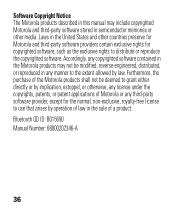
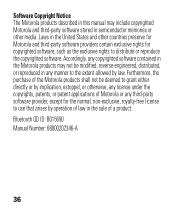
... copyrighted software, such as the exclusive rights to distribute or reproduce the copyrighted software. Bluetooth QD ID: B015690 Manual Number: 68000202346-A
36 Accordingly, any copyrighted software contained in the Motorola products may include copyrighted Motorola and third-party software stored in the sale of a product. Laws in the United States and other countries...
Similar Questions
How To Complete Pairing H17 To A Computer
(Posted by helpzeamb 10 years ago)
How To Pair H17 Motorola Bluetooth Video
(Posted by laqPle 10 years ago)

