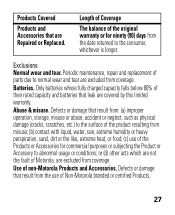Motorola H17 Support Question
Find answers below for this question about Motorola H17 - Headset - Monaural.Need a Motorola H17 manual? We have 1 online manual for this item!
Question posted by alaydown on August 25th, 2011
Green Fully Charged Light Will Not Go Out
I charged my H17 for the 3rd time, but when I disconnected it from the charger, the green light indicating it is fully charged would not go out. I cannot get it to turn on or anything. Trying to restore the factory default settings by pressing buttons does not work either.
Current Answers
Related Motorola H17 Manual Pages
Similar Questions
Bluetooth Headset H17 Wont Connect
(Posted by Scotttoma 9 years ago)
Motorola Bluetooth Headset H17 When Charger Plugged In No Indicator Lights
(Posted by peric 10 years ago)
Motorola Blue Tooth Charges With Light But Won't Turn On H17
(Posted by nikirj 10 years ago)
Motorola Bluetooth Headset H17 Easy Pair How To
(Posted by KARTaji 10 years ago)
Motorola Bluetooth Headset H17 Wont Hold Charge
(Posted by dspaja 10 years ago)