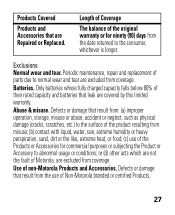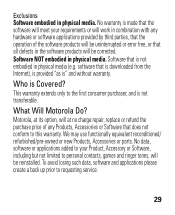Motorola H17 Support Question
Find answers below for this question about Motorola H17 - Headset - Monaural.Need a Motorola H17 manual? We have 1 online manual for this item!
Question posted by eor3dtcha on July 6th, 2014
What Color Is Motorola H17 When Fully Charged
The person who posted this question about this Motorola product did not include a detailed explanation. Please use the "Request More Information" button to the right if more details would help you to answer this question.
Current Answers
Related Motorola H17 Manual Pages
Similar Questions
What Color On My Motorolla H720 Headset Should It Be When Fully Charged
(Posted by rv6Du 10 years ago)
Bluetooth H17 Fully Charged But Wont Turn On
(Posted by cpantc 10 years ago)
When I Turn My Motorola H17 Off It Wont Turn Back On And Its Fully Charged
(Posted by maje 10 years ago)
How Long Do I Charge The Battery? How Will I Know It Is Fully Charged?
How long do I charge the battery? How will I know it is fully charged?
How long do I charge the battery? How will I know it is fully charged?
(Posted by donnernelson 11 years ago)
Green Fully Charged Light Will Not Go Out
I charged my H17 for the 3rd time, but when I disconnected it from the charger, the green light indi...
I charged my H17 for the 3rd time, but when I disconnected it from the charger, the green light indi...
(Posted by alaydown 12 years ago)