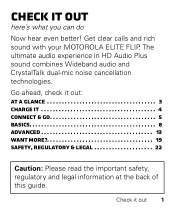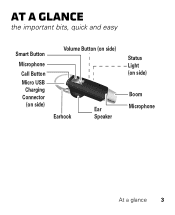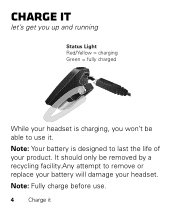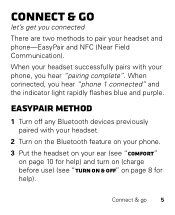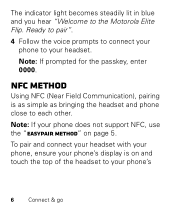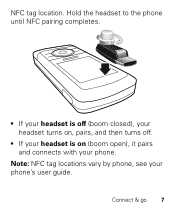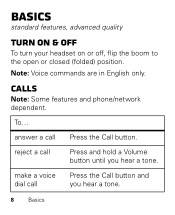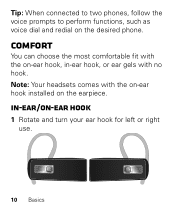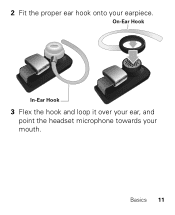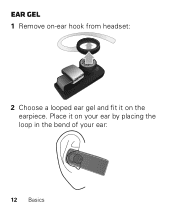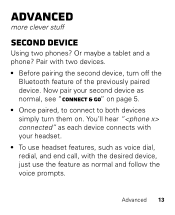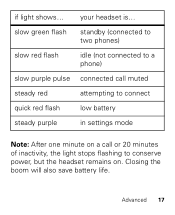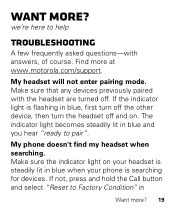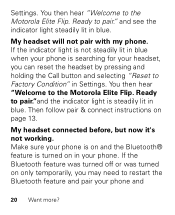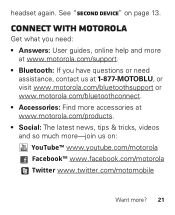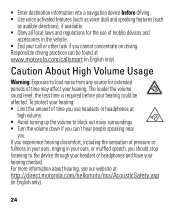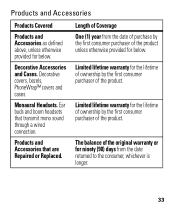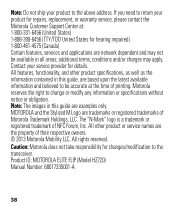Motorola ELITE FLIP Support Question
Find answers below for this question about Motorola ELITE FLIP.Need a Motorola ELITE FLIP manual? We have 1 online manual for this item!
Question posted by amsomers on December 20th, 2013
Ear Piece Hooks Have Snapped Off
We purchased two Motorola Elite Flip bluetooth devices at Costco 2 months ago. The first "ear hooks" lasted 1 month before they snapped off at the connection to the ear insert. The second hooks lasted another month, when the same thing happened to one of them. We have the headset connectors, but they are a nuisance to use. I would like several replacement ear hooks, since I do not trust their reliability and I do not want to waste the $98 we paid for them (2). Alvin Somers
Current Answers
Related Motorola ELITE FLIP Manual Pages
Similar Questions
Moto Speaks For Iphone 5
Is there software for the iPhone 5 for the Motorola elite flip Bluetooth?
Is there software for the iPhone 5 for the Motorola elite flip Bluetooth?
(Posted by Susie6ft 10 years ago)
Wall Charger
Hi where can I purchase a wall charger and what is the cost? Also need a gel ear piece replacement.
Hi where can I purchase a wall charger and what is the cost? Also need a gel ear piece replacement.
(Posted by Tehseen03 10 years ago)
Motorola Elite Flip Bluetooth Headset
My buetooth did the pairing fine but the red call button doesn't seem to be working.
My buetooth did the pairing fine but the red call button doesn't seem to be working.
(Posted by dbbsklly 10 years ago)
How To Configure Motorola Elite Sliver Bluetooth Headset Noise Reduction
(Posted by mmpr 10 years ago)
Motorola H17 Headset, How To Use Ear Hooks
(Posted by Misbe 10 years ago)