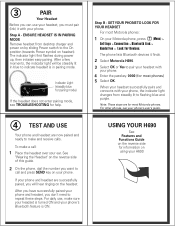Motorola 89271N Support Question
Find answers below for this question about Motorola 89271N - H690 - Headset.Need a Motorola 89271N manual? We have 2 online manuals for this item!
Question posted by wmkim62 on November 12th, 2018
My Iphone Is Asking For A Pin Number
my iphone x is asking for a pin number for my Motorola H690 before I can pair it. What is the pin number? Is it in the device?
Current Answers
Related Motorola 89271N Manual Pages
Similar Questions
How Do I Know What's The Pin Number To Pair With I Phone 5
(Posted by Joss1971 11 years ago)
Pin Number For Pairing Blue Tooth. What Is Is? Where Do I Find It?
pin number for pairing blue tooth. What is is? Where do I find it?
pin number for pairing blue tooth. What is is? Where do I find it?
(Posted by pmunoz 11 years ago)
I Need A Pin Number For Motorola H390 Headset
(Posted by antione08 12 years ago)