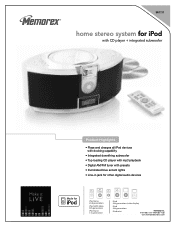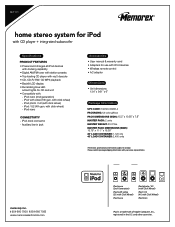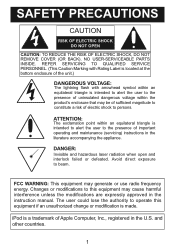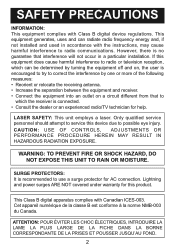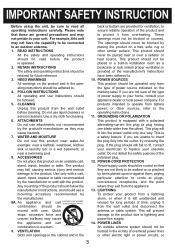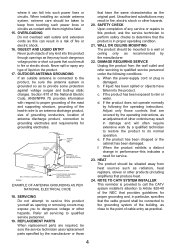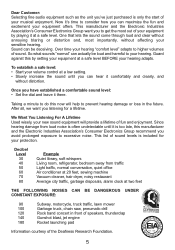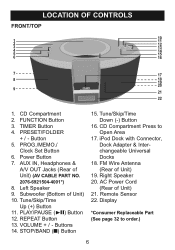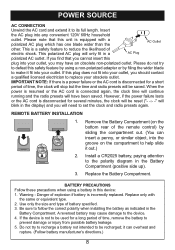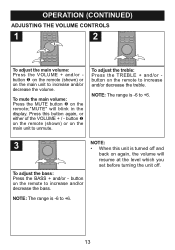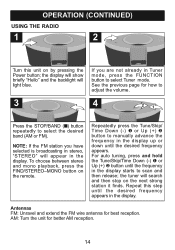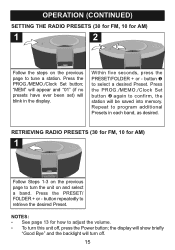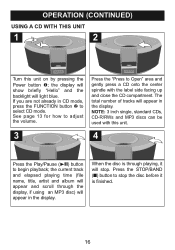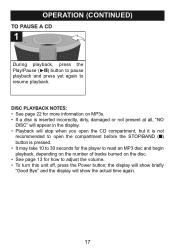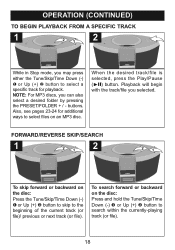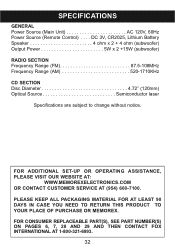Memorex Mi1111 Support Question
Find answers below for this question about Memorex Mi1111 - Micro System.Need a Memorex Mi1111 manual? We have 2 online manuals for this item!
Question posted by debragrant on August 27th, 2012
I Am Borrowing This Unit Can I Plug In Additional Speakers? If So How?
Hello,
I am borrowing this unit for my wedding reception. I need to know if I can plug in additional speakers (2) to the back or anywhere on this unit for a surround sound effect. What would I need to get as far as wiring? Can you please let me know asap it is for this Sunday. Thank you Debra
Current Answers
Related Memorex Mi1111 Manual Pages
Similar Questions
Looking For Ir Remote Control Codes For A Memorex Mi1111 Home Audio System.
Got an IR Blaster on my (Android) phone & a MI1111 Sound System w/ no control so looking for the...
Got an IR Blaster on my (Android) phone & a MI1111 Sound System w/ no control so looking for the...
(Posted by scart69 10 years ago)
No Sound Coming Through Speakers
I have a Memorex Mi1111 when you play a CD or ipod no sound/music comes through the speakers but you...
I have a Memorex Mi1111 when you play a CD or ipod no sound/music comes through the speakers but you...
(Posted by tonypjames 11 years ago)
Hooking Up External Speakers
(Posted by pontiacgurl2002 12 years ago)
I Have A Memorex Mi1111 Blk Cd Micro System Cd Lid Won't Stay Down
(Posted by reekie1 12 years ago)
I Have Model Number Mks8580 Can I Get A Owners Manual For This Unit.
(Posted by ajwoodall 13 years ago)