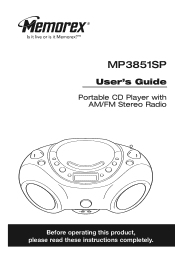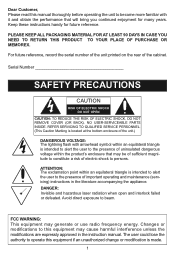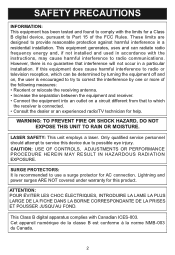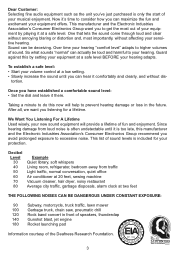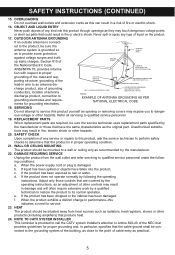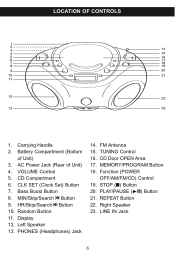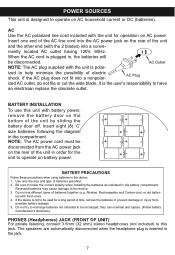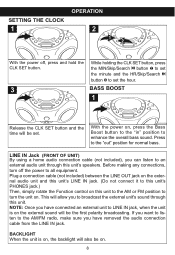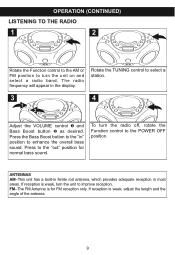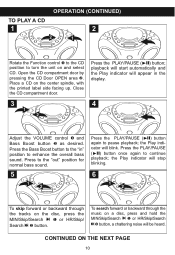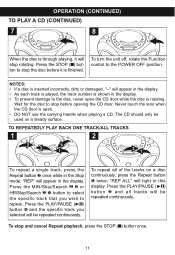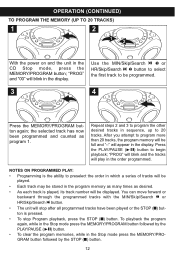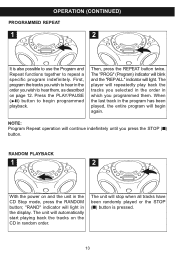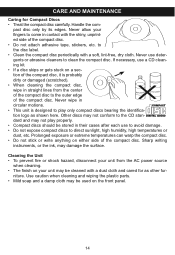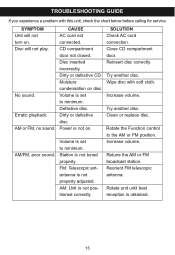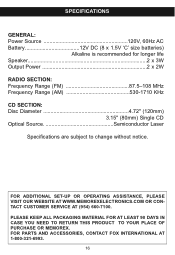Memorex MP3851BLK Support Question
Find answers below for this question about Memorex MP3851BLK - Boombox CD Player.Need a Memorex MP3851BLK manual? We have 1 online manual for this item!
Question posted by j3ffcabico on November 8th, 2020
Memorex Mp3851blk (not Mp3851sp) Radio
I've been trying to use the radio on my Memorex MP3851BLK boombox, but I cannot remember which button does it. I've tried every button and it doesn't turn on the radio. The boombox itself still works and CDs work fine on it, but I cannot find what button turns on the radio. I've been trying to find manuals for my boombox, but I can only find a manual for the MP3851SP, a completely different model. (e.g. The power button is on the right side on the SP while it is on the left side on my BLK) Can someone figure out if it's a button I'm missing or if the button that I'm using is broken?
Current Answers
Answer #1: Posted by Troubleshooter101 on November 12th, 2020 3:41 AM
Please check this user manual below:-
https://www.manualslib.com/manual/101910/Memorex-Mp3851sp.html?page=16
Thanks
Please respond to my effort to provide you with the best possible solution by using the "Acceptable Solution" and/or the "Helpful" buttons when the answer has proven to be helpful. Please feel free to submit further info for your question, if a solution was not provided. I appreciate the opportunity to serve you!
Troublshooter101
Related Memorex MP3851BLK Manual Pages
Similar Questions
I Need Manual For Memorex Cd Alarm Clock Radio
i need instructions for memorex cd alarm clock radio model #MC7223
i need instructions for memorex cd alarm clock radio model #MC7223
(Posted by kathietaylor 8 years ago)
Why Is Mp3851blk Boombox Cd Player Manual Come Up As Mp3851sp?
I am trying to get the 2012 Memorex MP3851BLK Boombox CD Player manual, but when I click on that, wh...
I am trying to get the 2012 Memorex MP3851BLK Boombox CD Player manual, but when I click on that, wh...
(Posted by sburhoop 9 years ago)
Cd Lid/cover Not Staying Closed
The lid on my Memorex CD Boombox MP3851 BLK will not stay closed. There appears to be nothing wrong ...
The lid on my Memorex CD Boombox MP3851 BLK will not stay closed. There appears to be nothing wrong ...
(Posted by gopolymer 9 years ago)
My Box Will Not Play My Cd's And I Can Not Find My Manual To Troubleshoot.
(Posted by fkpowers3491 11 years ago)
Cd Will Not Play, What's Wrong??
Hi, When I insert a CD into my Memorex Model # MP3851BLK "E" player it does not "spin" & "No" ...
Hi, When I insert a CD into my Memorex Model # MP3851BLK "E" player it does not "spin" & "No" ...
(Posted by ned131 12 years ago)