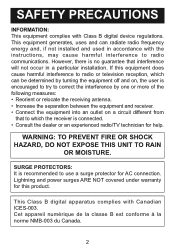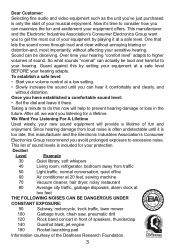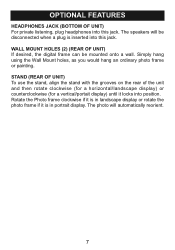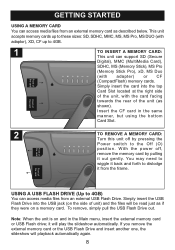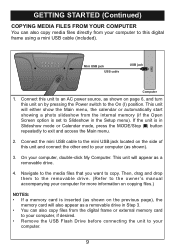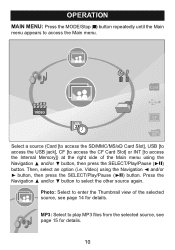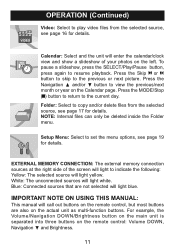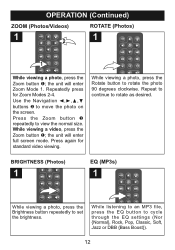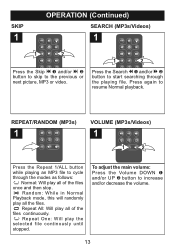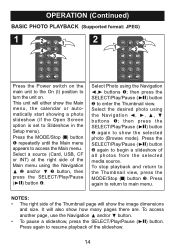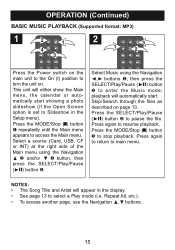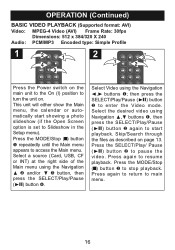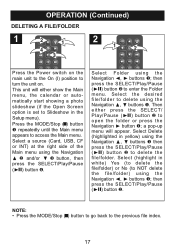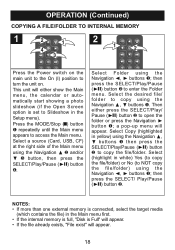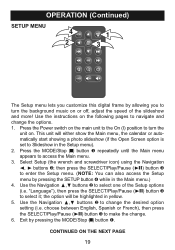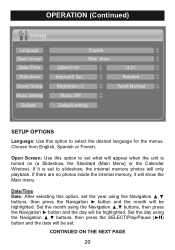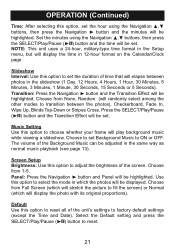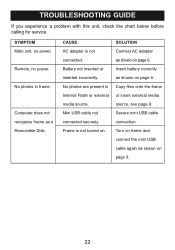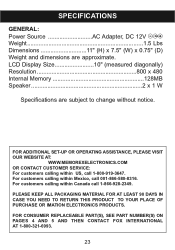Memorex MDF1071-BLK Support Question
Find answers below for this question about Memorex MDF1071-BLK - Digital Photo Frame.Need a Memorex MDF1071-BLK manual? We have 1 online manual for this item!
Question posted by ali85681 on August 7th, 2015
Digital Photo Frame With Model# Mdf-0153
Hi dear, I have a digital photo frame with model# MDF-0153.I lost catalogue of my photo album, and forget how its work. I need to delete previous pictures and download new one. Hence I need your help. with Regards,Alex
Current Answers
Answer #1: Posted by TechSupport101 on September 10th, 2015 1:36 PM
Find the User Manual for the photo frame model here http://www.manualslib.com/manual/412693/Memorex-Mdf0153-1-5in-Trio-Series-Digital-Photo-Frame.html Sorry for the delayed reply.
Related Memorex MDF1071-BLK Manual Pages
Similar Questions
Sir,.my Son Has Gifted Me Memorex Mdf1061-wls Digital Photo Frame,but Unfortunat
Dear sir.My son has gifted me Memorex digital photo frame model no memorex mdf 1061-wils.but unfortu...
Dear sir.My son has gifted me Memorex digital photo frame model no memorex mdf 1061-wils.but unfortu...
(Posted by Vkrewoo 7 years ago)
Do You Sell A/c Cords For This Photo Frame?
I own this photo frame but my cord has stopped working. Do you sell replacement a/c cords?
I own this photo frame but my cord has stopped working. Do you sell replacement a/c cords?
(Posted by dlmackinnon 12 years ago)
Downloading New Files On 7' Fashion Memorex
I am having problems having the devise choose new files to display. I have downloaded new files, but...
I am having problems having the devise choose new files to display. I have downloaded new files, but...
(Posted by dovekdl 12 years ago)
How Do You Access Alarm & Clock In Memorex Digital Photo Frame Model Mdf 1061
i can not locate manual any suggestions on where to find one?
i can not locate manual any suggestions on where to find one?
(Posted by sbarsanti 13 years ago)