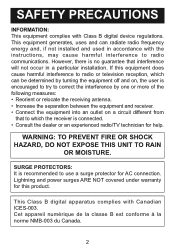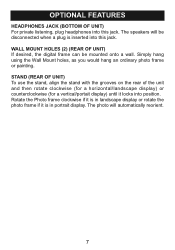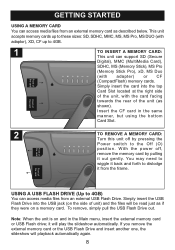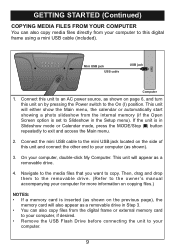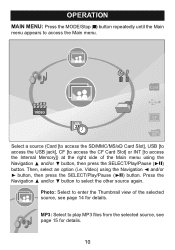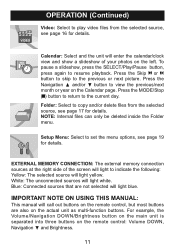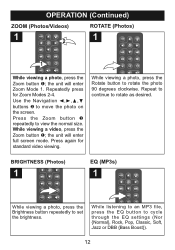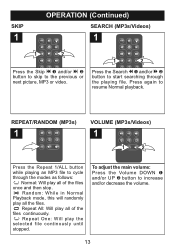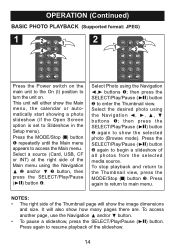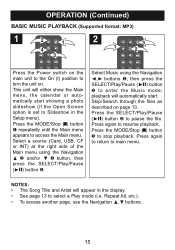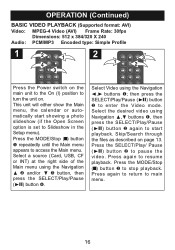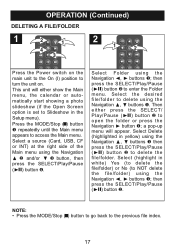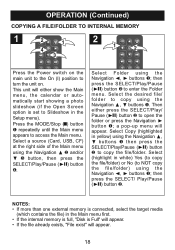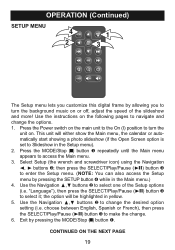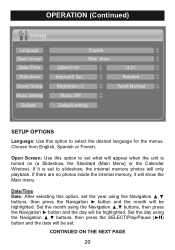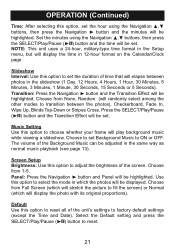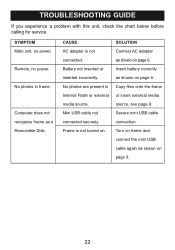Memorex MDF1071-BLK Support Question
Find answers below for this question about Memorex MDF1071-BLK - Digital Photo Frame.Need a Memorex MDF1071-BLK manual? We have 1 online manual for this item!
Question posted by dlmackinnon on February 8th, 2012
Do You Sell A/c Cords For This Photo Frame?
I own this photo frame but my cord has stopped working. Do you sell replacement a/c cords?
Current Answers
Related Memorex MDF1071-BLK Manual Pages
Similar Questions
Sir,.my Son Has Gifted Me Memorex Mdf1061-wls Digital Photo Frame,but Unfortunat
Dear sir.My son has gifted me Memorex digital photo frame model no memorex mdf 1061-wils.but unfortu...
Dear sir.My son has gifted me Memorex digital photo frame model no memorex mdf 1061-wils.but unfortu...
(Posted by Vkrewoo 7 years ago)
Digital Photo Frame With Model# Mdf-0153
Hi dear, I have a digital photo frame with model# MDF-0153.I lost catalogue of my photo album, and f...
Hi dear, I have a digital photo frame with model# MDF-0153.I lost catalogue of my photo album, and f...
(Posted by ali85681 8 years ago)
My Digital Picture Frame Was Working Fine And Now Wont Turn On. Whats Wrong?
I have a memorex digital photo frame model number: MDF0712C. It was working fine and then it randoml...
I have a memorex digital photo frame model number: MDF0712C. It was working fine and then it randoml...
(Posted by karliepaige 13 years ago)
Transfer Photos From Memorex Mdf 1061-wls Photo Frame To Computer?
I have a Memorex MDF 1061-WLS photo frame that i have some pictures on, but no longer have the pictu...
I have a Memorex MDF 1061-WLS photo frame that i have some pictures on, but no longer have the pictu...
(Posted by miclinton 13 years ago)