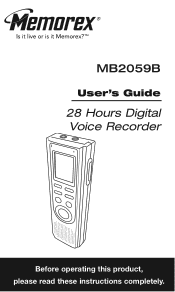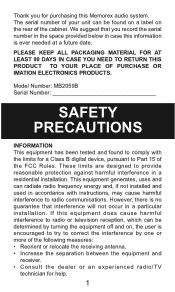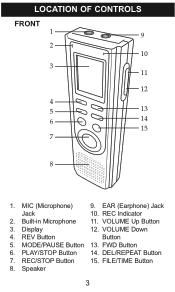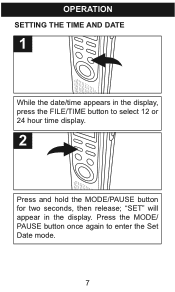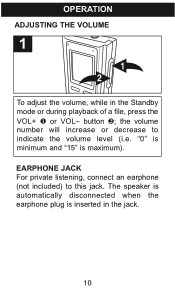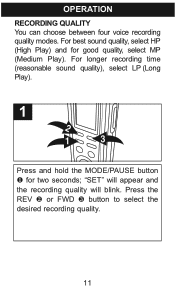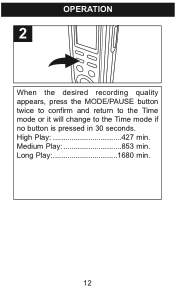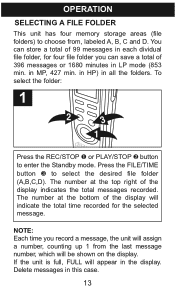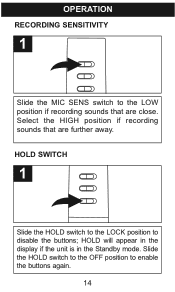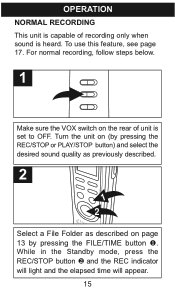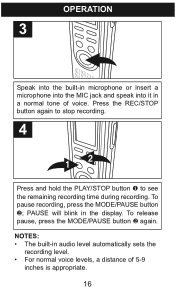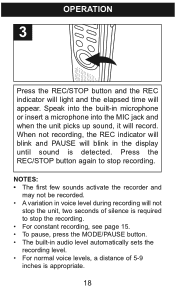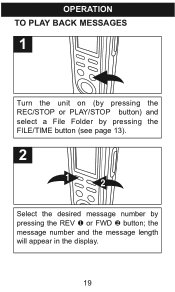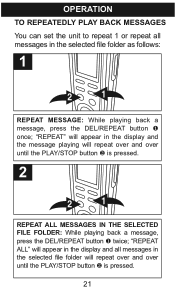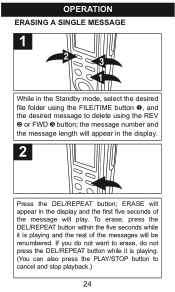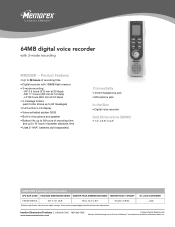Memorex MB2059B Support Question
Find answers below for this question about Memorex MB2059B - Digital Voice Recorder.Need a Memorex MB2059B manual? We have 2 online manuals for this item!
Question posted by lac32673 on July 3rd, 2012
Can Memorex Mb2059b Files Be Downloaded To Audacity Audio Software?
The person who posted this question about this Memorex product did not include a detailed explanation. Please use the "Request More Information" button to the right if more details would help you to answer this question.
Current Answers
Related Memorex MB2059B Manual Pages
Similar Questions
How Do I Transfer A File Off My Memorex Mb2059c Digital Voice Recorder
(Posted by artmmyw 9 years ago)
I Recenly Purchased A Memorex Digital Voice Recorder Mb2059c Enregtstrur Vocal
hi I have the voice recorder from title of my question. i have a recording that i have to make 3 ...
hi I have the voice recorder from title of my question. i have a recording that i have to make 3 ...
(Posted by souyhernlady1431 12 years ago)
Memorex Mb2059b 128mb Digital Voice Recorder Manual
(Posted by resurrectionomega 12 years ago)
Hwo Can I Transfer A Recorded File To My Computer?
Is there a way to transfer a file from my Memorex 28 hour voice recorder MB2059B to my Laptop ?
Is there a way to transfer a file from my Memorex 28 hour voice recorder MB2059B to my Laptop ?
(Posted by ghttocwboy 12 years ago)