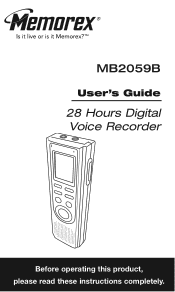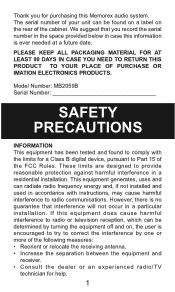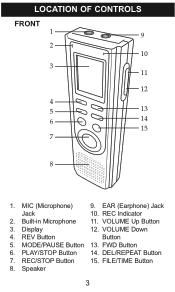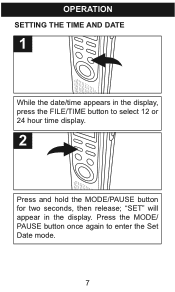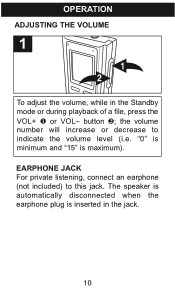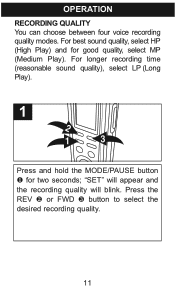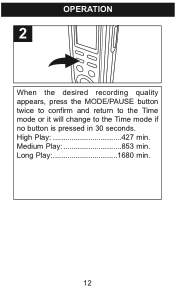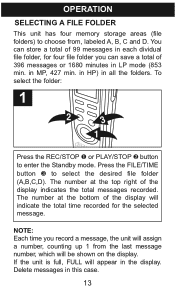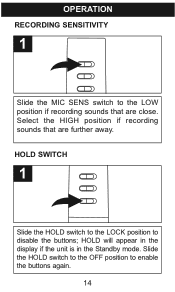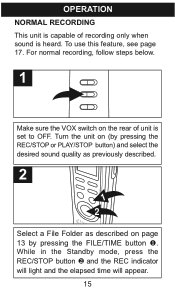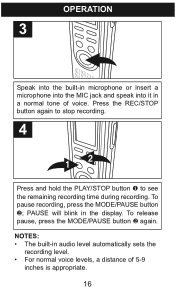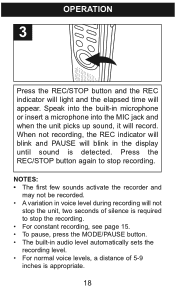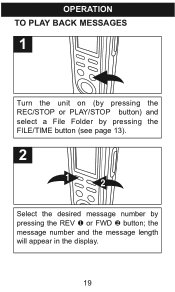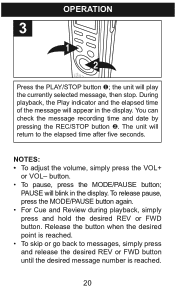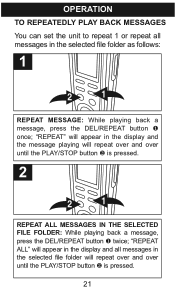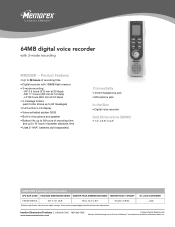Memorex MB2059B Support Question
Find answers below for this question about Memorex MB2059B - Digital Voice Recorder.Need a Memorex MB2059B manual? We have 2 online manuals for this item!
Question posted by artmmyw on September 15th, 2014
How Do I Transfer A File Off My Memorex Mb2059c Digital Voice Recorder
The person who posted this question about this Memorex product did not include a detailed explanation. Please use the "Request More Information" button to the right if more details would help you to answer this question.
Current Answers
Related Memorex MB2059B Manual Pages
Similar Questions
Full - New To Transfer Files
I have used up the memory on my recorder, but want to keep files. How can I transfer to computer? I ...
I have used up the memory on my recorder, but want to keep files. How can I transfer to computer? I ...
(Posted by oliverj 11 years ago)
I Need To See A Video To Operate My Voice Recorder Mb2059b.
(Posted by Lindaryan176 11 years ago)
I Recenly Purchased A Memorex Digital Voice Recorder Mb2059c Enregtstrur Vocal
hi I have the voice recorder from title of my question. i have a recording that i have to make 3 ...
hi I have the voice recorder from title of my question. i have a recording that i have to make 3 ...
(Posted by souyhernlady1431 12 years ago)
Memorex Mb2059b 128mb Digital Voice Recorder Manual
(Posted by resurrectionomega 12 years ago)