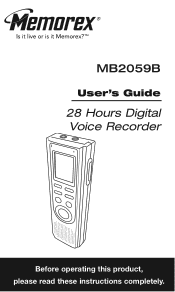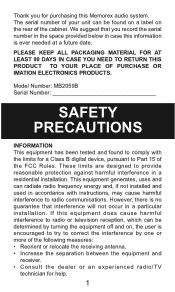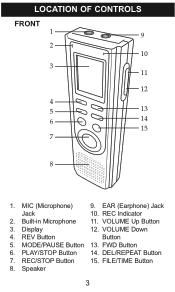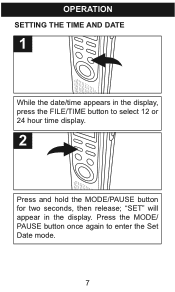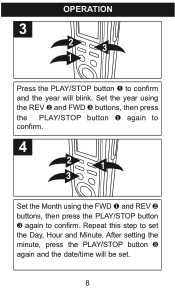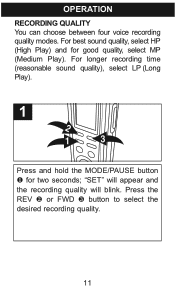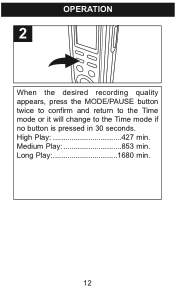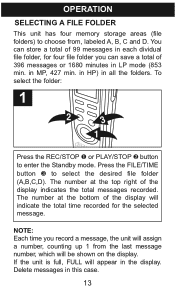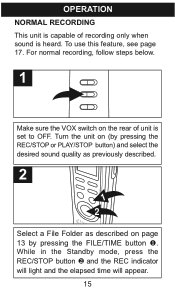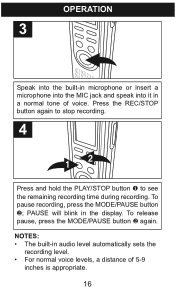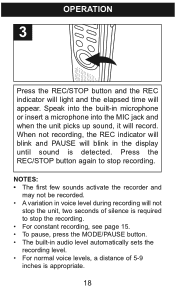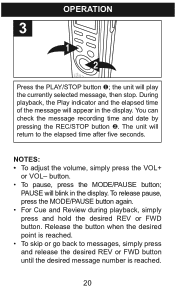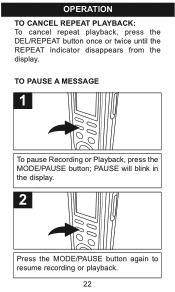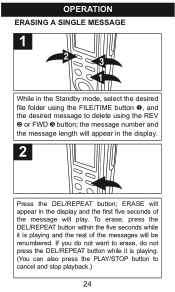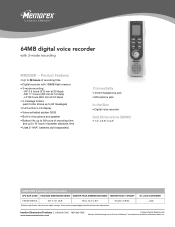Memorex MB2059B Support Question
Find answers below for this question about Memorex MB2059B - Digital Voice Recorder.Need a Memorex MB2059B manual? We have 2 online manuals for this item!
Question posted by tliberatore on July 9th, 2013
Date And Time Announcement During Playback
how can i get this to say the date and time of the recording during playback?
Current Answers
Related Memorex MB2059B Manual Pages
Similar Questions
How Do I Transfer A File Off My Memorex Mb2059c Digital Voice Recorder
(Posted by artmmyw 9 years ago)
Setting The Time And Date
(Posted by ejacobs0420 11 years ago)
I Recenly Purchased A Memorex Digital Voice Recorder Mb2059c Enregtstrur Vocal
hi I have the voice recorder from title of my question. i have a recording that i have to make 3 ...
hi I have the voice recorder from title of my question. i have a recording that i have to make 3 ...
(Posted by souyhernlady1431 12 years ago)
Memorex Mb2059b 128mb Digital Voice Recorder Manual
(Posted by resurrectionomega 12 years ago)