Magnavox ZV457MG9 Support Question
Find answers below for this question about Magnavox ZV457MG9 - DVDr/ VCR Combo.Need a Magnavox ZV457MG9 manual? We have 1 online manual for this item!
Question posted by esnigri on May 28th, 2010
How To Solve The Hdmi Connection Without Color
I have connected my DVD/VCR Magnavox ZV457MG9 using HDMI cable to my HDTV Samsung. The problem is the image is not in color but only in black and white. How to make the image from HDMI connection appear colored ?
Current Answers
There are currently no answers that have been posted for this question.
Be the first to post an answer! Remember that you can earn up to 1,100 points for every answer you submit. The better the quality of your answer, the better chance it has to be accepted.
Be the first to post an answer! Remember that you can earn up to 1,100 points for every answer you submit. The better the quality of your answer, the better chance it has to be accepted.
Related Magnavox ZV457MG9 Manual Pages
User manual, English (US) - Page 24
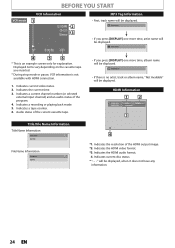
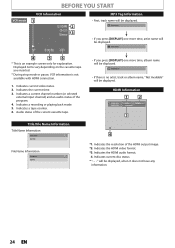
Artist Name
4
5
6
* This is not available with HDMI connection.
1. Indicates a current channel number (or selected
external input channel) and an audio status of the HDMI output image. *2. Indicates the resolution of the program. 4. Displayed items vary depending on the cassette tape you inserted.
* During stop mode or pause, VCR information is an example screen only for...
User manual, English (US) - Page 25


... on this unit, and to select images or information on the other unit. Music : Allows you to make setting for MP3 playback.
9. Setup
1
General Setting
2
Timer Programming
3
Title List
4
Disc Edit
5
DISC Playback Mode
1. Finalize: (DVD+R/DVD-RW/-R only) Allows you to finalize a disc containing recorded titles.
4. Then use [K / L] to select a menu and press [OK...
User manual, English (US) - Page 27


... 22 to display "Initial Setup" menu.
2 Use [K / L] to select your area, press [OK]. Then proceed to step 5 in your desired language, then press [OK]. Initial setting is connected to "ANTENNA IN" jack.
Antenna Cable (Analog) Cable (Analog / Digital)
Auto Preset will be memorized.
Initial Setup
Channel Preset Make sure the antenna is then complete.
Introduction...
User manual, English (US) - Page 28
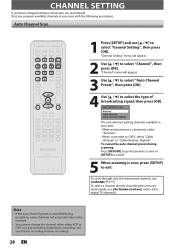
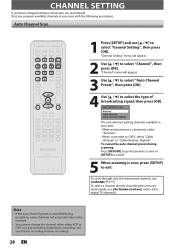
...Cable (Analog) Cable (Analog / Digital) The unit will appear.
2 Use [K / L] to select "Channel", then press [OK]. Auto Channel Scan
1 Press [SETUP] and use [CHANNEL / ].
"Channel" menu will appear.
3 Use [K / L] to select "Auto Channel Preset", then press [OK].
4 Use... when either VCR or DVD is over, press [SETUP] to exit.
CHANNEL SETTING
If you have changed antenna connection, we recommend...
User manual, English (US) - Page 29


... adding or deleting Analog Cable TV channels, go to... will appear.
3 Use [K / L] to continue.
Introduction Connections Basic Setup
Recording
Playback
CHANNEL SETTING
Adding / Deleting Channels
You may want to add/delete channels.
6 Use [K...Use [the Number buttons] to select "Manual Channel Preset", then press [OK]. Editing
Function Setup VCR Functions
Others
Español
EN 29 Make...
User manual, English (US) - Page 30


...CLOCK SETTING (Cable TV only)
1 Press [SETUP] and use [K / L] to select "General Setting", then press [OK]. "General Setting" menu will appear.
3 Use [K / L] to select "Auto Clock Setting", then press [OK].
4 Use [K / L]...connect the antenna/cable signal and plug in the power cord.
• Only the Analog PBS channel Cable TV signal is available on Cable in step 4 above , then press [OK].
2 Use...
User manual, English (US) - Page 31


...VCR Functions
Others
8 Press [SETUP] to exit and turn the unit to select "Manual", then press [OK].
If this unit receives the antenna/cable signal and plug in standby mode. This unit will appear.
3 Use...clock. SETTING THE CLOCK
Introduction Connections Basic Setup
Auto Clock Setting (cont'd)
Recording
Playback
DIGITAL AUTO CLOCK SETTING
1 Press [SETUP] and use [K / L] to give ...
User manual, English (US) - Page 35


Introduction Connections Basic Setup
TUNER SETTINGS
Selecting TV Audio (cont'd)
Analog TV
1 Press [SETUP] and use [K / L] to check an appropriate setting.
Refer to the following table to select "General Setting", then press [OK]. "Channel" menu will appear.
2 Use [K / L] to select "Stereo" or "SAP", then press [OK]. TV Audio Select Stereo SAP Stereo: Outputs main-audio...
User manual, English (US) - Page 37


... Size Font Style Font Opacity Font Color Edge Type Edge Color Back Opacity Back Color
5 Use [K / L] to select "General Setting", then press [OK]. User Setting ON OFF
Playback
Editing
Function Setup VCR Functions
Others
Español
EN 37 "General Setting" menu will appear.
2 Use [K / L] to select "Display", then press [OK].
3 Use [K / L] to select "User Setting", then press...
User manual, English (US) - Page 39
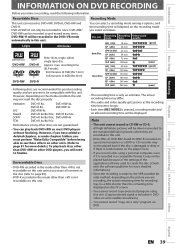
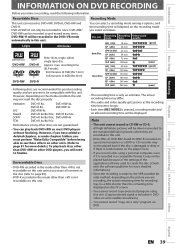
..." before being able to DVD+RW, DVD+R, DVD-RW and DVD-R. The actual recording time may not read the following information.
Introduction Connections Basic Setup
Recording
INFORMATION ON DVD RECORDING
Before you make a recording, read the disc properly.
DVD+R/DVD-R can record to see those effects on other DVD players, you will depend on DVD. Recordable Discs
Recording Mode...
User manual, English (US) - Page 49
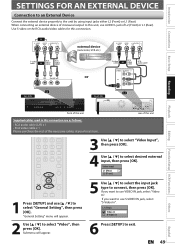
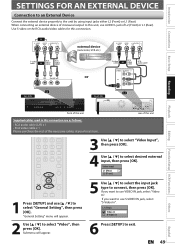
...
Connect the external device properly to connect, then press [OK]. Submenu will appear.
2 Use [K / L] to use VIDEO IN jack, select "Video In". "General Setting" menu will appear.
5 Use [K / L] to select the input jack type to the unit by using input jacks either L2 (Front) or L1 (Rear).
If you want to L1 IN
HDMI OUT
front of the necessary cables...
User manual, English (US) - Page 51
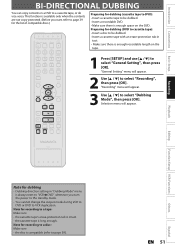
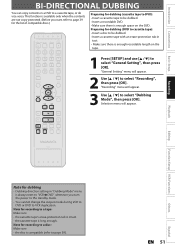
... menu will appear.
2 Use [K / L] to select "Recording", then press [OK]. "General Setting" menu will appear.
the cassette tape is intact. - EN 51
Español Introduction Connections Basic Setup
BI-DIRECTIONAL DUBBING
You can copy contents in
tact. • Make sure there is enough recordable length on the DVD. Recording
Playback
Editing
Function Setup VCR Functions
Others...
User manual, English (US) - Page 54
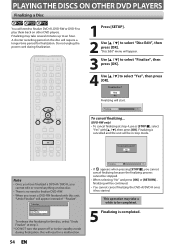
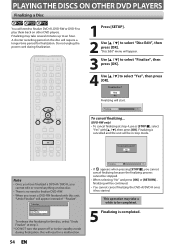
..." with this will result in a malfunction.
54 EN
Finalizing
5%
• If appears when pressing [STOP C], you cannot edit or record anything on that disc.
• There is completed.
A shorter recording period on other DVD players.
Yes No
Finalizing will need to finalize DVD+RW. • When you want to an hour.
PLAYING THE DISCS...
User manual, English (US) - Page 55
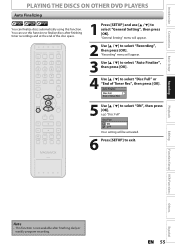
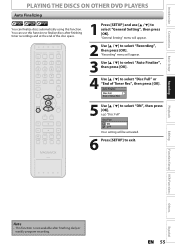
... press [OK]. Recording
Playback
Editing
Function Setup VCR Functions
Others
Español
Note
• This function...appear.
3 Use [K / L] to select "Auto Finalize", then press [OK].
4 Use [K / L] to select "Disc Full" or "End of Timer Rec
5 Use [K / L] to select "ON", then press [OK]. Introduction Connections Basic Setup
PLAYING THE DISCS ON OTHER DVD PLAYERS
Auto Finalizing
You can use...
User manual, English (US) - Page 71
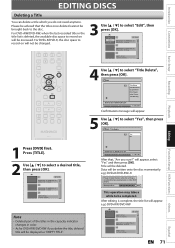
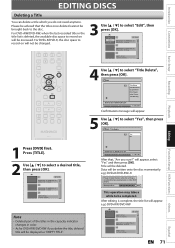
... available disc space to record on will not be changed.
3 Use [K / L] to the disc. Title Delete
1
Yes
No
Playback
Editing
Function Setup VCR Functions
1 Press [DVD] first. Title will appear. For DVD+RW/DVD-RW, when the last recorded title in color.
• As for DVD+RW/DVD-RW if you delete the title, deleted title will be displayed...
User manual, English (US) - Page 84
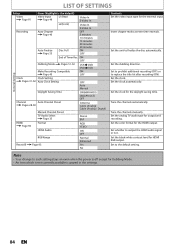
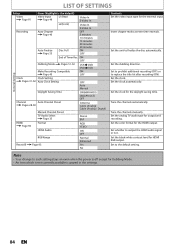
... ON OFF
Dubbing Mode
Pages 51-52 VCR DVD DVD VCR
General Setting
Make Recording Compatible
ON
Page 40
OFF
Clock
...Cable (Analog) Cable (Analog / Digital)
Manual Channel Preset
TV Audio Select Page 35
Stereo SAP
HDMI Page 92
Format
RGB YCbCr
HDMI... Set the clock. Set the color format for HDMI RGB output.
Set the black-white contrast level for the HDMI output. Set the unit to...
User manual, English (US) - Page 85
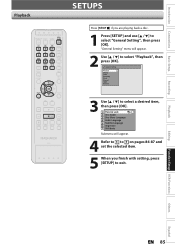
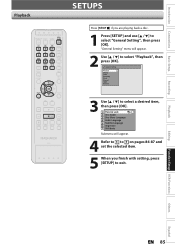
... Video Recording Clock Channel HDMI Reset All
3 Use [K / L] to select a desired item, then press [OK]. 1 Parental Lock 2 Disc Audio 3 Disc Menu Language 4 Audio Language 5 Subtitle Language 6 Angle Icon 7 Still Mode Submenu will appear.
2 Use [K / L] to exit.
Playback
Editing
Function Setup VCR Functions
Others
Español
EN 85 Introduction Connections Basic Setup
Recording
Playback...
User manual, English (US) - Page 92


... press [OK]. • Select "Enhanced" if the black-white contrast is not clear. • This setting is not output.
Set the appropriate color space for your audio system, etc.), you finish with the
Y/Cb/Cr, HDMI signal is not connected and the items are shown in stop mode and use [K / L] to select "General Setting", then press...
User manual, English (US) - Page 93
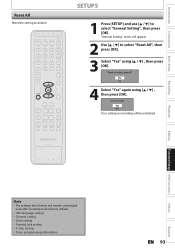
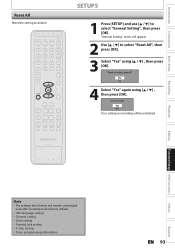
... default.
-
OSD language setting - Yes No
4 Select "Yes" again using [K / L] , then press [OK]. Recording
Playback
Editing
Function Setup VCR Functions
Others
Note
• The settings listed below will appear.
2 Use [K / L] to select "General Setting", then press [OK]. Parental lock setting - Introduction Connections Basic Setup
Reset All
Reset the setting to factory default...
User manual, English (US) - Page 94
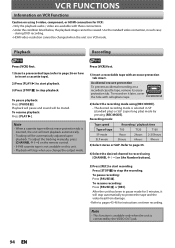
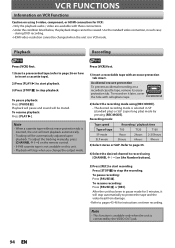
...to record using S-video, component, or HDMI connection for VCR: • Only the playback audio / video are available with these connections. • Under the condition listed below, the playback image cannot be automatically adjusted upon playback. Playback
Recording
Press [VCR] first... tape, remove its erase-
during DVD recording. • HDMI video resolution cannot be muted.
Similar Questions
Magnavox Dvd Vcr Player Zv457mg9 Wont Stay Powered On
(Posted by limeemon 9 years ago)
Magnavox Dvd Vcr Player Zv457mg9 Where To Buy
(Posted by jimses 9 years ago)
Magnavox Zv427mg9 Dvd Recorder/vcr Combo Dvd Wont Play In My Computer
(Posted by giCodeb 9 years ago)
Can Magnavox Dvd Vcr Player Zv457mg9 Manual
(Posted by thelor 10 years ago)
Magnavox Zv420wm8 - Dvdr/vcr Combo
What type of DVD-r disc is best to record. I need and owners manual, can you send me a link to we...
What type of DVD-r disc is best to record. I need and owners manual, can you send me a link to we...
(Posted by pablomiramontes1 12 years ago)

