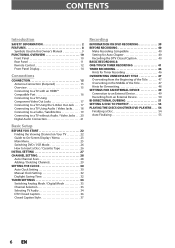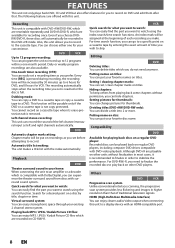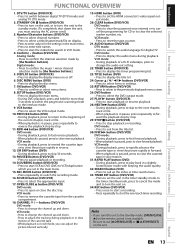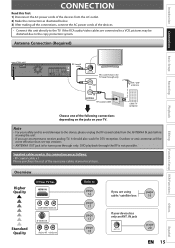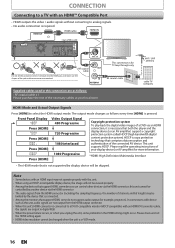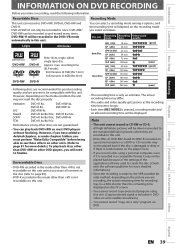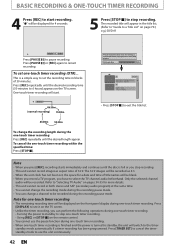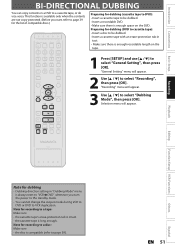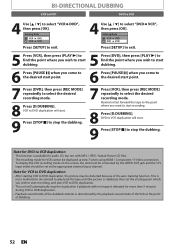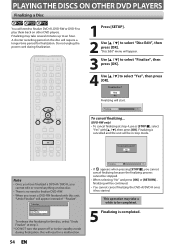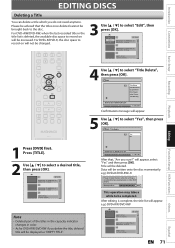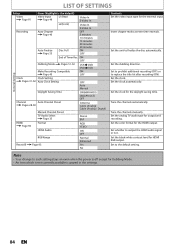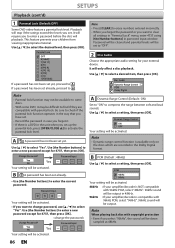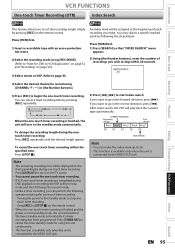Magnavox ZV457MG9 Support Question
Find answers below for this question about Magnavox ZV457MG9 - DVDr/ VCR Combo.Need a Magnavox ZV457MG9 manual? We have 1 online manual for this item!
Question posted by jkjackson46 on October 23rd, 2011
Want To Burn Vcr To Dvd Using Dvd+r How Do I Make A Title
put the disc in vcr to dvd but i dont know how to make a title for dvd+r. what am i missing in the instruction book.
Current Answers
Answer #1: Posted by wam0357 on December 2nd, 2011 8:29 AM
To make a title, you have to insert the disk and the screen goes to your summary. You may have one or more boxes on the right side. Using the remote, highlight the box then choose okay. Inside the box now will display Edit, Delete, etc. Choose Edit. Then you'll see several lines showing the following. Capital letters, lower case letters, numbers and symbols. Toggle over to that list with your remote arrows, toggle up or down to choose which mode you need ( also, you can switch in the middle of your title line if you need it say both letters and numbers, for example, NOV. 23, 2011. This is when you use the number buttons on the remote. Pressing the corresponding number button as it scrolls through the letters. Also, it repeats the scroll, so if you go too far, continue pushing that button a few more times and your desired letter will come back up.
Related Magnavox ZV457MG9 Manual Pages
Similar Questions
Magnavox Dvd Vcr Player Zv457mg9 How To Hook Up
(Posted by bturiscu 9 years ago)
Magnavox Dvd Vcr Player Zv457mg9 Wont Stay Powered On
(Posted by limeemon 9 years ago)
Magnavox Dvd Vcr Player Zv457mg9 Where To Buy
(Posted by jimses 9 years ago)
Can Magnavox Dvd Vcr Player Zv457mg9 Manual
(Posted by thelor 10 years ago)
How To Burn A Dvd Disk To Play On A Magnavox Dp100mw8b
(Posted by dbhanikk 10 years ago)