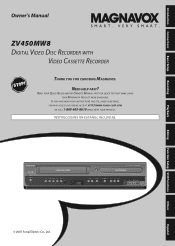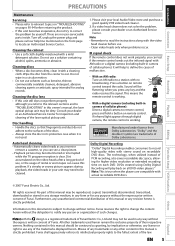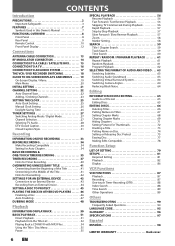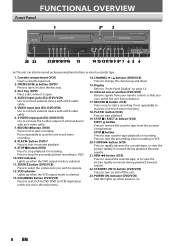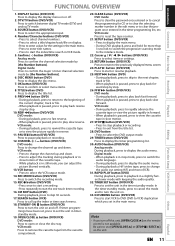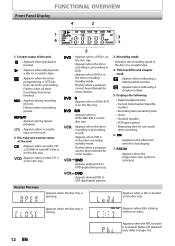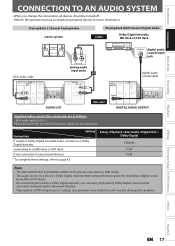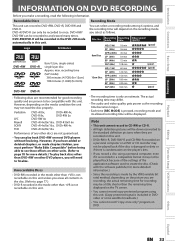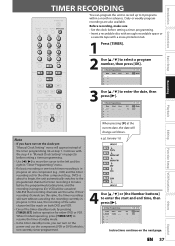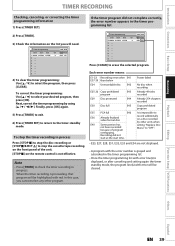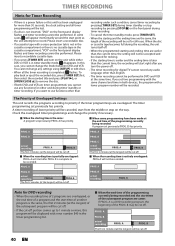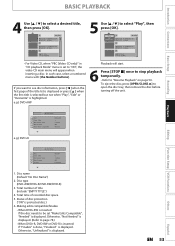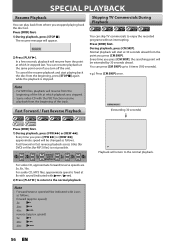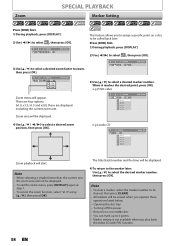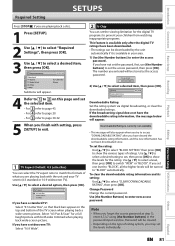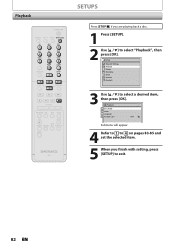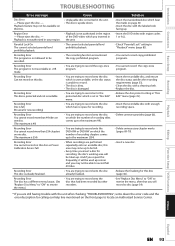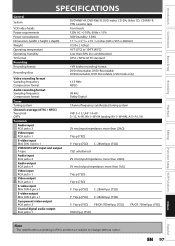Magnavox ZV450MW8 Support Question
Find answers below for this question about Magnavox ZV450MW8 - DVD Recorder And VCR Combo.Need a Magnavox ZV450MW8 manual? We have 1 online manual for this item!
Question posted by Pwhite370 on July 21st, 2017
Get An Error Message (recording Error) Can Not Record On This Disc E 6 5c0409
Current Answers
Answer #1: Posted by waelsaidani1 on July 22nd, 2017 7:17 AM
or
You are trying to record the copy-once program
or
You are trying to record onto the disc which is unrecordable, or the disc status
is unable to record.
R26; The disc is dirty.
R26; The disc is damaged
or
You are trying to record on to the protected disc which is set in "Disc Edit"
menu
or
You are trying to record onto the disc
which has no space for recording.
R26; You are trying to record onto the disc
on which the number of recording titles
comes up to the maximum (49).
R26; You are trying to record onto the
DVD+RW or DVD-RW on which the
number of recording chapters comes
up to the maximum (254).
R26; When recordings are performed
repeatedly onto an unstable disc, this
area may come up to be full.
R26; Every time you insert a disc for
recording, the disc's working area will
be taken up. And if you repeat this
frequently, it will be used up sooner
and you may not be able to record full
49 titles.
Related Magnavox ZV450MW8 Manual Pages
Similar Questions
and eject tape?
I have a Magnavox ZV450MW8 DVD recorder with Video Cassette recorder and I have connected it to my T...
How do I download a user's manual for a Magnavox model ZV427MG9A cd/vcr player/recorder