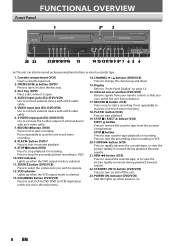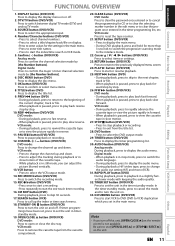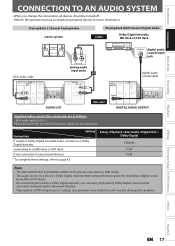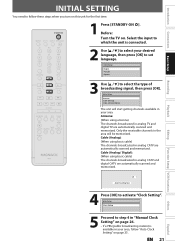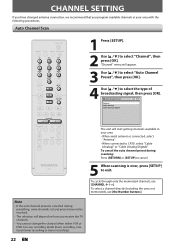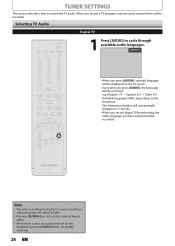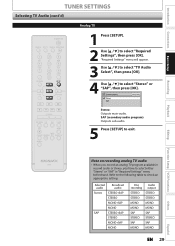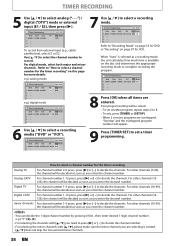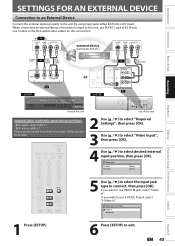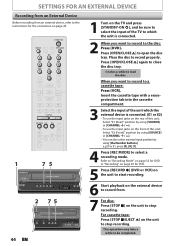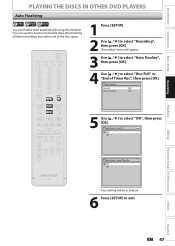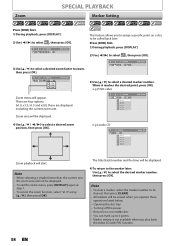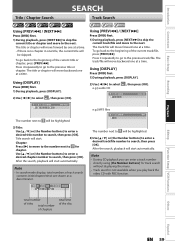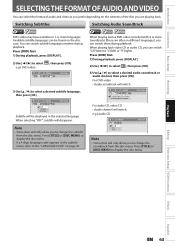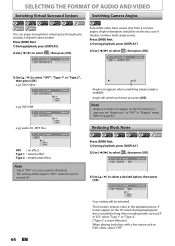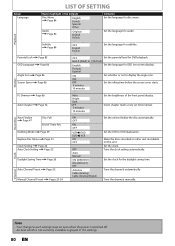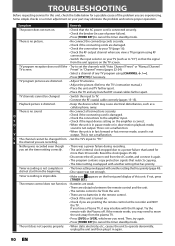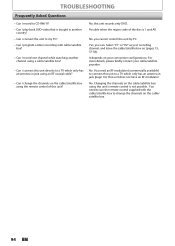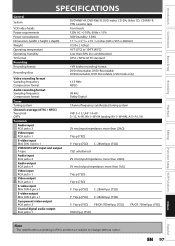Magnavox ZV450MW8 Support Question
Find answers below for this question about Magnavox ZV450MW8 - DVD Recorder And VCR Combo.Need a Magnavox ZV450MW8 manual? We have 1 online manual for this item!
Question posted by jacisp1928 on June 17th, 2013
I Have Cable, Correct Source, And Channel Page 39 #3 Explain
Is cale analog or digital
Where do I find on screen setup to see what I'm recording? Do I select E1 Rear? as source?
Explain page 31 Which is cable?
Current Answers
Related Magnavox ZV450MW8 Manual Pages
Similar Questions
Magnavox Tv Dvd Vcr Combo Vcr Shuts Off Tv When Put Tape In
(Posted by kithoan 9 years ago)
How Do Transfer Vhs To Dvd Magnavox Zv450mw8
(Posted by admiBa 9 years ago)
How To Burn Dvd On Zv450mw8
(Posted by lorilil 10 years ago)
How To Copy A Vhs To Dvd On Zv450mw8
(Posted by bajamN2KEn 10 years ago)
Magnavox Dvd/vcr Recorder Zv420mw8
Hello and morning Sir, my name is Lisa, I have the Magnavox DVD/VCR Combo Unit model number is ZV420...
Hello and morning Sir, my name is Lisa, I have the Magnavox DVD/VCR Combo Unit model number is ZV420...
(Posted by LaRothVA79 11 years ago)