Magnavox ZV427MG9 Support Question
Find answers below for this question about Magnavox ZV427MG9 - Magnavox.Need a Magnavox ZV427MG9 manual? We have 1 online manual for this item!
Question posted by Alexivanri on August 18th, 2013
How To Set Up Chapters Using The Magnavox Zv427mg9
The person who posted this question about this Magnavox product did not include a detailed explanation. Please use the "Request More Information" button to the right if more details would help you to answer this question.
Current Answers
There are currently no answers that have been posted for this question.
Be the first to post an answer! Remember that you can earn up to 1,100 points for every answer you submit. The better the quality of your answer, the better chance it has to be accepted.
Be the first to post an answer! Remember that you can earn up to 1,100 points for every answer you submit. The better the quality of your answer, the better chance it has to be accepted.
Related Magnavox ZV427MG9 Manual Pages
User manual, English (US) - Page 1
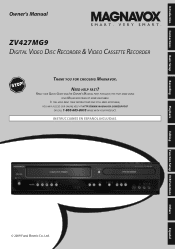
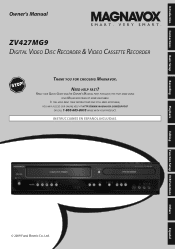
... AT HTTP://WWW.MAGNAVOX.COM/SUPPORT
OR CALL 1-800-605-8610 WHILE WITH YOUR PRODUCT. Introduction Connections Basic Setup
Recording
Playback
Owner's Manual
ZV427MG9 DIGITAL VIDEO DISC RECORDER & VIDEO CASSETTE RECORDER
THANK YOU FOR CHOOSING MAGNAVOX. READ YOUR QUICK GUIDE AND/OR OWNER'S MANUAL FIRST FOR QUICK TIPS THAT MAKE USING YOUR MAGNAVOX PRODUCT MORE...
User manual, English (US) - Page 4


... directly on this 525p (480p) DVD player, please contact our customer service center.
4 EN Avoid places with this unit, unplug
the power cord immediately and take the unit to the 'standard definition' output. Reverse engineering or disassembly is protected by Macrovision.
patents and other limited viewing uses only unless otherwise authorized by U.S. Grasp...
User manual, English (US) - Page 6


... Device 36 SETTING A DISC TO PROTECT 37 PLAYING THE DISCS IN OTHER DVD PLAYERS . . ...Using the Title / Disc Menu 47 Pause 47 SPECIAL PLAYBACK 48 Resume Playback 48 Fast Forward / Fast Reverse Playback 48 Skipping TV Commercials During Playback 48 Rapid Playback 49
6 EN
Step by Step Playback 49 Slow Forward / Slow Reverse Playback 49 Zoom 50 Marker Setting 50 SEARCH 51 Title / Chapter...
User manual, English (US) - Page 7


...some chapters without finalization in this Owner's Manual
To specify for what you want to watch using ...DVD player: Recorded discs can easily find any of the symbols listed above under the function heading, the operation is applicable to E1(Rear) jacks of the
unit is con-
An index mark will be assigned at the beginning of time you wish to record. Setting / clearing chapter...
User manual, English (US) - Page 11


...use [OPEN/CLOSE A] or [STOP / EJECT C A] on display. • Press to enter values for the settings in the main menu. • Press to enter title names. • Press to start VCR to DVD (DVD... • Press to set the HDMI connector's video signal output mode.
18. D.DUBBING button (DVD/VCR) • Press to select a title/chapter/track/file on the unit. HDMI button (DVD) • Press to...
User manual, English (US) - Page 17
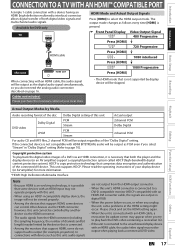
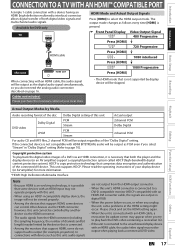
..." setting (Refer to select the HDMI output mode. Available for example, projectors). however, this unit.
• When using an...recording format of the disc Dolby Digital setting of this unit
Actual output
DVD-video
Dolby Digital LPCM
PCM Stream ...high-definition multimedia interface) connector allows digital transfer of both the player and the display device (or an AV amplifier) support a...
User manual, English (US) - Page 20
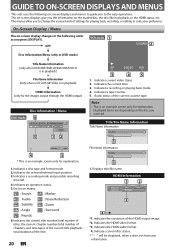
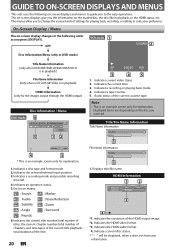
... an operation status. 5. GUIDE TO ON-SCREEN DISPLAYS AND MENUS
This unit uses the following order as you to the easy operations. Each icon means:
:...2
Disc Information/Menu (only in DVD mode)
Title Name Information (only when DVD+RW/DVD+R/DVD-RW/DVD-R
is in playback) or
File ...chapter number/total number of chapters, and time lapse of the current title playback/ total duration of settings...
User manual, English (US) - Page 21
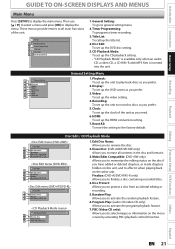
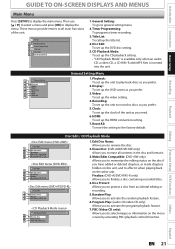
...: (DVD+RW/DVD-RW only) Allows you to memorize the editing status on the other unit. General Setting: To go to display the menu. CD Playback Mode: To set up the unit to record to all contents in the disc and format it when playing back on the disc if you prefer.
2. Then use [K / L] to...
User manual, English (US) - Page 23
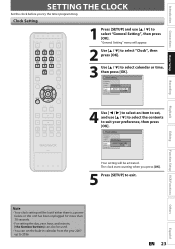
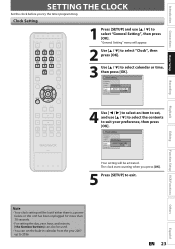
... / 01 / 2008 ( TUE )
HDMI
12 : 00 AM
Reset All
Your setting will appear.
2 Use [K / L] to select "Clock", then press [OK].
3 Use [K / L] to select calendar or time, then press [OK].
"General Setting" menu will be used.
• You can also be activated.
General Setting
Playback
Display
Video
Clock Setting
Recording
Clock
JAN / 01 / 2008 ( TUE )
HDMI
12 : 00...
User manual, English (US) - Page 24


...DVD or CD recorder may not be played back because of the settings of any other discs are recording, the actual remaining time for more detailed information.) • Since the recording is made chapters... using a personal computer, even if it may not be displayed. DVD+RW/ DVD-RW can be compatible with the software publisher for more details.) To play back DVD+RW on most DVD players ...
User manual, English (US) - Page 38


PLAYING THE DISCS IN OTHER DVD PLAYERS
Finalizing a Disc
You will appear.
3 Use [K / L] to select "Finalize", then press [OK].
4 Use [K / L] to select "Yes", then press [OK]. A shorter recording period on that disc.
• There is no need to finalize discs to be completed.
5 Finalizing is ...
User manual, English (US) - Page 39


... Rec", then press [OK]. General Setting
Playback Display Video Recording Clock HDMI Reset All
Auto Chapter
Auto FinalizAeuto Finalize Dubbing Mode
Disc Full Make Recording Compatible End of Timer Rec
5 Use [K / L] to exit. Introduction Connections Basic Setup
Recording
PLAYING THE DISCS IN OTHER DVD PLAYERS
Auto Finalizing
You can use this function. You can finalize discs...
User manual, English (US) - Page 45
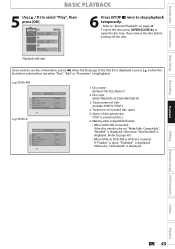
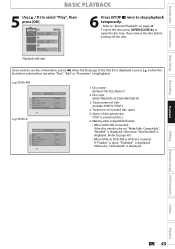
... Total Titles Disc Space Used Disc Protect Make Edits Compatible
DVD+RW 3 0:30:48 OFF Needed
e.g.) DVD+R
No Disc Name
Disc Total Titles Disc Space Used Disc Protect Finalize
DVD+R 5 1:30:48 OFF Finalized
1. Disc type (DVD+RW/DVD+R/ DVD-RW/DVD-R)
3. Otherwise, "Unfinalized" is highlighted. Status of recorded disc space
5. If you want to be set "Make Edits Compatible...
User manual, English (US) - Page 51


..., playback will move backward one at a time. • If there is not available when you can enter a track number directly using [the Number buttons] for chapter. Using [DISPLAY]
Press [DVD] first. 1) During playback, press [DISPLAY].
2) Use [{ / B] to the next. Press it repeatedly to go to will move forward one at a time.
Press it repeatedly to...
User manual, English (US) - Page 57
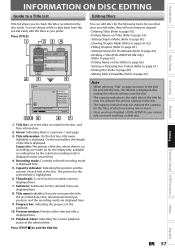
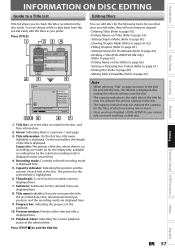
...; Putting Names on Titles (Refer to page 59.) • Setting Chapter Marks (Refer to page 60.) • Clearing Chapter Marks (Refer to pages 61-62.) • Hiding Chapters (Refer to page 63.) • Setting Pictures for Thumbnails (Refer to page 64.) • Dividing a Title (DVD+RW/DVD-RW only)
(Refer to page 65.) • Putting Name on...
User manual, English (US) - Page 60
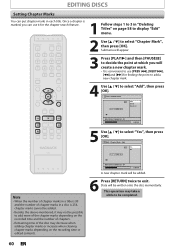
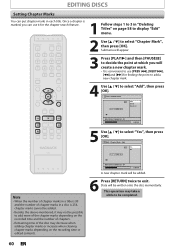
... appear.
3 Press [PLAY B] and then [PAUSE F] to decide the point at which you can put chapter marks in "Deleting Titles" on page 58 to display "Edit" menu.
2 Use [K / L] to select "Chapter Mark", then press [OK]. EDITING DISCS
Setting Chapter Marks
You can use [PREV H], [NEXT G], [E] and [D] for the chapter search feature.
1 Follow steps 1 to 3 in each title.
User manual, English (US) - Page 73
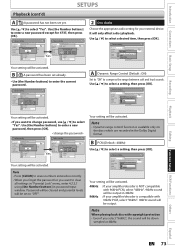
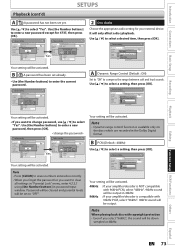
... [CLEAR] to erase numbers entered incorrectly. • When you forget the password or you want to clear
all settings in "Parental Lock" menu, enter 4,7,3,7 using [the Number buttons] in the Dolby Digital format. General Setting
Playback Display Video Recording Clock HDMI Reset All
Parental Lock
Disc AudioAudio Out DynamicDRiasncgMeeCnounLtraonlguage
Dynamic RAaundgieoCLoanntgroulage PCM ON...
User manual, English (US) - Page 76


... and hold [SETUP] for auto recovery. The "4:3 Pan and Scan" setting will be activated. Activate?
Use [K / L] to select "Yes" within 15 seconds at the top and bottom of the widescreen DVDs will fill the screen vertically, but both sides of the picture, like a normal DVD player does. If you have a standard TV:
Select "4:3 Letter Box...
User manual, English (US) - Page 82


... up .
• The DVD-video prohibits changing angles.
• Try changing the angle using DVD+R, DVD-RW/-R disc, please ensure you...setting of HDMI. • Check whether the output format of this unit cannot be changed.
• The title does not have the multilingual audio tracks.
• The DVD-video prohibits the changing of the language for the unit to do some of other DVD players...
User manual, English (US) - Page 86


... your unit by numbers. You can be gained.
See also "Chapter". Conventional TVs are 4:3 (in DVD players. During recording, the sound is a method of the world. ...DVD+R, DVD-RW, and DVD-R.
S-Video Output It delivers independently each frame in compact disc.
86 EN Video CD
A digital format for instructions on CD-RW/-R from the computer and play back interactive software using...
Similar Questions
How To Set Up Magnavox Vcr Dvd Player Get Picture But No Sound
(Posted by moonsnewf 9 years ago)
How To Use The Dvd Player Mdv2100 Without Control Remote
(Posted by lm4Belly 10 years ago)
Cannot Find Initial Set Up Magnavox Zv427mg9
(Posted by mlnro 10 years ago)
How To Transfer Vhs To Dvd Using Zv427mg9
(Posted by naformal 10 years ago)
How Do I Set Up The Zv427mg9 To Record Off Of A Dish Network Dvr Unit?
(Posted by jnila8480 11 years ago)

