Magnavox ZV427MG9 Support Question
Find answers below for this question about Magnavox ZV427MG9 - Magnavox.Need a Magnavox ZV427MG9 manual? We have 1 online manual for this item!
Question posted by recudd on June 27th, 2014
How Do I Connect My Magnavox Zv427mg9 To An External Source
The person who posted this question about this Magnavox product did not include a detailed explanation. Please use the "Request More Information" button to the right if more details would help you to answer this question.
Current Answers
There are currently no answers that have been posted for this question.
Be the first to post an answer! Remember that you can earn up to 1,100 points for every answer you submit. The better the quality of your answer, the better chance it has to be accepted.
Be the first to post an answer! Remember that you can earn up to 1,100 points for every answer you submit. The better the quality of your answer, the better chance it has to be accepted.
Related Magnavox ZV427MG9 Manual Pages
User manual, English (US) - Page 1
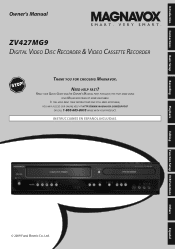
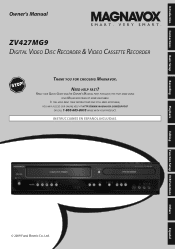
...AND/OR OWNER'S MANUAL FIRST FOR QUICK TIPS THAT MAKE USING YOUR MAGNAVOX PRODUCT MORE ENJOYABLE. Editing
Function Setup VCR Functions
Others
Español... ACCESS OUR ONLINE HELP AT HTTP://WWW.MAGNAVOX.COM/SUPPORT
OR CALL 1-800-605-8610 WHILE WITH YOUR PRODUCT.
Introduction Connections Basic Setup
Recording
Playback
Owner's Manual
ZV427MG9 DIGITAL VIDEO DISC RECORDER & VIDEO CASSETTE ...
User manual, English (US) - Page 4


...it
from AC outlet. Avoid dusty or humid places. Do not use this 525p (480p) DVD player, please contact our customer service center.
4 EN
patents and other limited viewing uses only ... artifacts to be authorized by Macrovision, and is recommended that the user switch the connection to our Authorized Service Center for servicing. This product incorporates copyright protection technology that ...
User manual, English (US) - Page 6


...Connections
CONNECTION TO AN EXTERNAL TUNER 13 CONNECTION TO AN EXTERNAL DEVICE 14 SETTINGS FOR THE VIDEO INPUT 15 CONNECTION TO A TV 16 CONNECTION TO A TV WITH AN HDMI™ COMPATIBLE PORT 17 CONNECTION TO AN AUDIO SYSTEM 18
Basic Setup
THE DVD... 35 EXTERNAL DEVICE RECORDING 36 Recording from an External Device 36 SETTING A DISC TO PROTECT 37 PLAYING THE DISCS IN OTHER DVD PLAYERS . ...
User manual, English (US) - Page 7


... within a one for your convenience.
Hiding chapters:
To keep others from the
external device can experience the theat-
You cannot record on a cassette tape when its...Connections Basic Setup
FEATURES
Recording
Playback
This unit not only plays back DVD, CD and VCR but also offers features for you do not need to finalize the recorded discs to play back on other DVD players...
User manual, English (US) - Page 8
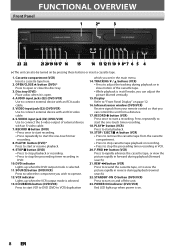
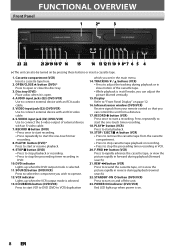
SOURCE button (DVD/VCR) Press to adjust the tracking during playback or in slow motion of external device with an S-video cable.
7. TRACKING L / K...tape from a distance.
17. VIDEO input jack (E2) (DVD/VCR) Use to connect external device with an RCA video cable.
6. Display Refer to turn on .
8 EN RECORD Ibutton (DVD) • Press once to start recording. • Press ...
User manual, English (US) - Page 11


...SOURCE button (DVD/VCR) • Press to set the unit in slow motion.
29. TITLE button (DVD) • Press to display the title list.
22.Cursor K / L/ { / B buttons (DVD/...DVD/VCR) • Press to reset the tape counter.
19. DVD mode: • Press to reverse the playback step by step.
27. Introduction Connections Basic Setup
Recording
Playback
FUNCTIONAL OVERVIEW
1. PREV H button (DVD...
User manual, English (US) - Page 13
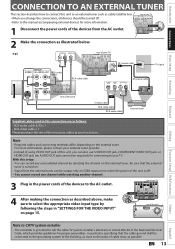
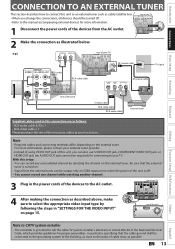
... OUT
Y
DVD/VCR IN ---AUDIO---OUT
L
L
PB /CB IN
PR /CR
R
R
IN ---VIDEO---OUT
rear of this connection are as follows:
• RCA audio cable (L/R) x 1 • RCA video cable x 1 Please purchase the rest of the necessary cables at your TV
connect
4 After making the connection as illustrated below.
in particular, specifying that the external
tuner...
User manual, English (US) - Page 14
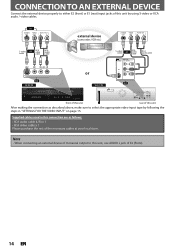
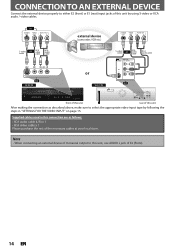
...used in "SETTINGS FOR THE VIDEO INPUT" on page 15. CONNECTION TO AN EXTERNAL DEVICE
Connect the external device properly to either E2 (front) or E1 (rear) input jacks of this unit
...R
R
IN ---VIDEO---OUT
RCA audio cable
E2 to E2 IN
to E1 IN
HDMI OUT
E1
DIGITAL AUDIO OUT
DVD
DVD/VCR
AUDIO S-VIDEO COMPONENT S-VIDEO IN ---AUDIO---OUT
OUT
VIDEO OUT
Y
L
L
COAXIAL R
IN
R
R
IN...
User manual, English (US) - Page 17
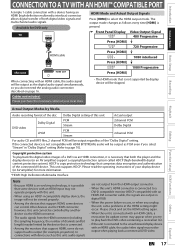
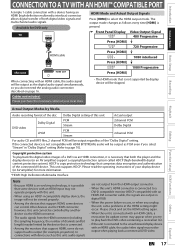
...local store.
• The HDMI mode that is connected.
• Among the monitors that comprises data encryption and authentication of both the player and the display device (or an AV amplifier) ...digital video signals and multi-channel audio signals.
Copyright protection system To play back the DVD-video containing a revocation list.
• If the unit is possible that some devices...
User manual, English (US) - Page 18
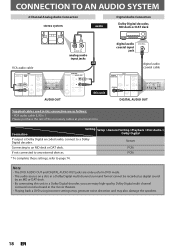
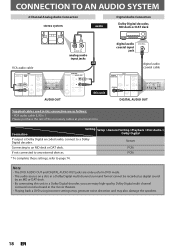
... /CR
digital audio coaxial cable
DIGITAL AUDIO OUT
DVD
DVD/VCR
AUDIO S-VIDEO COMPONENT S-VIDEO IN ---AUDIO---...DVD AUDIO OUT and DIGITAL AUDIO OUT jacks are only useful in DVD mode. • The audio source... on a disc in a Dolby Digital multi channel surround format cannot be recorded as digital sound
by an MD or DAT deck. • By connecting this connection...
User manual, English (US) - Page 24


... you are proven to page 68).
• DVD-R recorded in the mode other DVD players, you make a recording, read the disc properly. Verbatim
JVC Maxell SONY TDK
DVD+R 8x,
DVD+RW 4x,
DVD-R 8x,
DVD-RW 2x
DVD-RW 4x
DVD+R 4x/8x/16x, DVD-R 8x/16x
DVD+R 4x/8x/16x, DVD+RW 4x
DVD+R 4x/8x/16x
Performance of the application software...
User manual, English (US) - Page 26
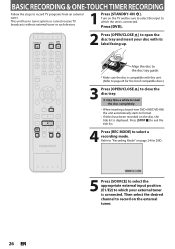
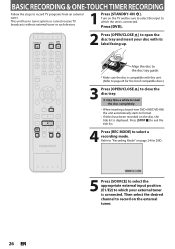
... page 24 for DVD.
SP(2Hr)
0:58
5 Press [SOURCE] to select the appropriate external input position (E1/E2) to which the unit is displayed.
Align the disc to close the disc tray. Press [STOP C] to exit the title list.
4 Press [REC MODE] to record on the disc, the title list is connected.
This unit...
User manual, English (US) - Page 34
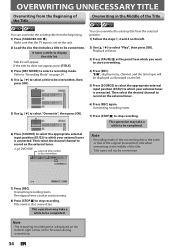
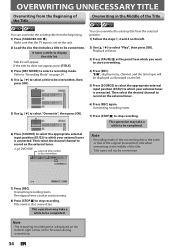
...8226; The remaining recording time is connected. Then select the desired channel to stop recording.
Note
• Recording mode of the overwriting title is connected. It takes a while to ...
2
6) Press [SOURCE] to select the appropriate external input position (E1/E2) to which your external tuner is the same as that includes a title to be completed. e.g.) DVD+RW
selected title number...
User manual, English (US) - Page 36
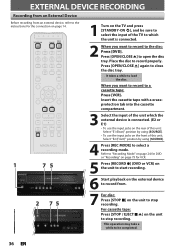
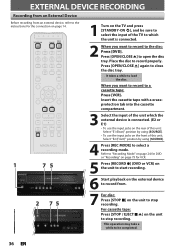
... unit to select a recording mode. Select "E2 (Front)" position by using [SOURCE].
4 Press [REC MODE] to stop recording. For cassette tape: Press [STOP...external device to record from an external device, refer to the disc: Press [DVD]. Place the disc to open the disc tray. This operation may take a while to be sure to select the input of the TV to which the external device is connected...
User manual, English (US) - Page 38


... the disc will require a longer time period for the disc, select "Undo Finalize" at step 4, press [STOP C], select "Yes" with this will result in other DVD players. Yes No
Finalizing will be completed.
5 Finalizing is completed.
38 EN Do you want to select "Disc Edit", then press [OK]. PLAYING THE DISCS IN...
User manual, English (US) - Page 39


... Compatible End of Timer Rec", then press [OK]. Playback
Editing
Function Setup VCR Functions
Others
Español
EN 39 Introduction Connections Basic Setup
Recording
PLAYING THE DISCS IN OTHER DVD PLAYERS
Auto Finalizing
You can use [K / L] to select "Recording", then press [OK].
"General Setting" menu will appear.
3 Use [K / L] to select "Auto Finalize...
User manual, English (US) - Page 41
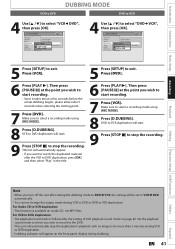
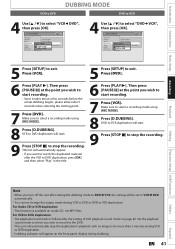
...VCR to select "VCR then press [OK]. Introduction Connections Basic Setup
Recording
VCR to DVD
DUBBING MODE
DVD to VCR
4 Use [K / L] to DVD duplication: • The playback sound mode is followed... HDMI Reset All
Auto Chapter Auto Finalize Dubbing MoDduebbing Mode Make Recording Compatible VCR DVD DVD VCR
DVD",
4 Use [K / L] to exit. General Setting
Playback Display Video Recording ...
User manual, English (US) - Page 76


... screen to your TV has progrPersosgivreessscivaen Scan
Viadnedo connect wPirtohgcreosmspivoTenVSencAtasnvpiedceto cable. Yes No
Press [STOP C] if you have a standard 4:3 TV or a widescreen TV (16:9 rectangular). The "4:3 Pan and Scan" setting will fill the screen vertically, but both sides of the picture, like a normal DVD player does. Use [K / L] to select "Yes", then press [OK...
User manual, English (US) - Page 82


...beginning.
• You have the multilingual audio tracks.
• The DVD-video prohibits the changing of other DVD players.
It may not be changed .
• The title does not have inserted...front panel, then select "Yes" and press [OK]. disc after turning the unit on other connected device.
• If the unit is a power failure or unplugging during the repairing process MAY NOT ...
User manual, English (US) - Page 86


... flickering and higher image resolution than one cable connection. You can convert Dolby Digital and MPEG audio... multimedia interface) A digital interface between audio and video source. You can be gained.
The numbers of sound.
...TV signals. S-Video Output It delivers independently each frame in DVD players.
Excellent quality, but is almost square); During recording, the...
Similar Questions
How To Connect Magnavox Blu Ray Dvd Player To Tv No Signal
(Posted by makkar 9 years ago)
How To Connect The Magnavox Mdv2100 Dvd Player
(Posted by Hapcbac 10 years ago)
Dvd Recorded On Zv427mg9 Wont Play On Other Dvd Players
(Posted by hotmfranky 10 years ago)
Dvd Player Not Working
model zv427mg9 dvd player will nt play
model zv427mg9 dvd player will nt play
(Posted by Anonymous-111697 10 years ago)
Having Trouble Connecting Zv427mg9 To A Jvc Av36d302 Tv With Direct Tv
(Posted by BPAT472 12 years ago)

