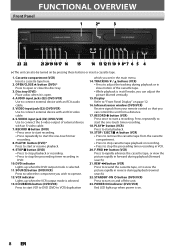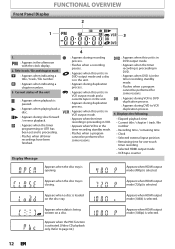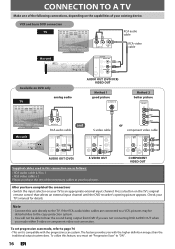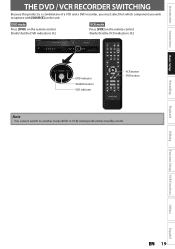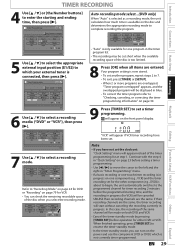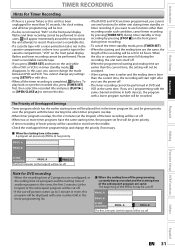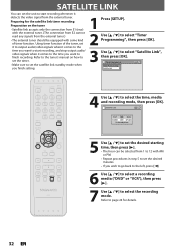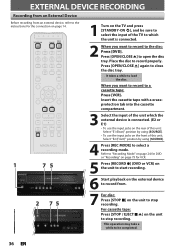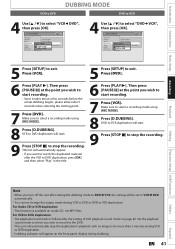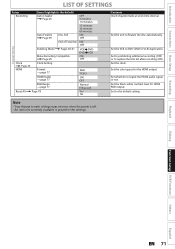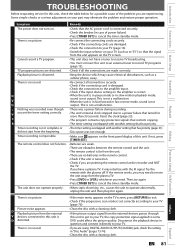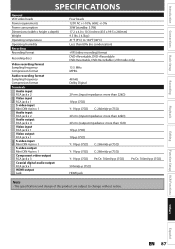Magnavox ZV427MG9 Support Question
Find answers below for this question about Magnavox ZV427MG9 - Magnavox.Need a Magnavox ZV427MG9 manual? We have 1 online manual for this item!
Question posted by mariemikeyb on August 8th, 2013
Where To Buy Magnavox Zv427mg9 Hdmi Dvd Recorder/vcr Combo
The person who posted this question about this Magnavox product did not include a detailed explanation. Please use the "Request More Information" button to the right if more details would help you to answer this question.
Current Answers
Related Magnavox ZV427MG9 Manual Pages
Similar Questions
Magnavox Zv427mg9 Dvd Recorder/vcr Combo Dvd Wont Play In My Computer
(Posted by giCodeb 9 years ago)
Magnavox Dvd Recorder Vcr Combo Zv427mg9 Won't Finalize Disc Error Message 22
(Posted by tfaLIBe 10 years ago)
Magnavox Zv427mg9 Dvd Recorder/vcr Combo, How To Finalize Dvd Recording
(Posted by wamaris 10 years ago)
How To Hook Up Magnavox Dvd Recorder Vcr Combo Zv427mg9 To Directv Box
(Posted by annarrever 10 years ago)
Magnavox Dvd Recorder/vcr Combo Mwr 20v6
Am looking to to go to over the air tv. Is the Magnavox DVD Recorder/VCR Combo mwr 20v6 digital tv r...
Am looking to to go to over the air tv. Is the Magnavox DVD Recorder/VCR Combo mwr 20v6 digital tv r...
(Posted by woodenchips21 13 years ago)