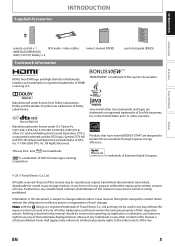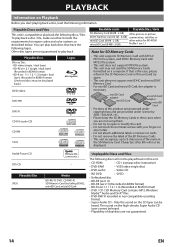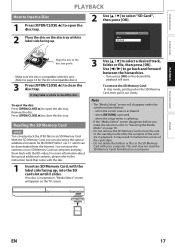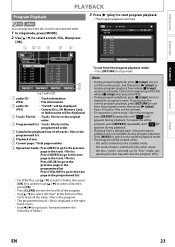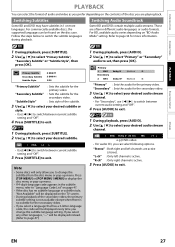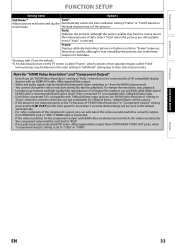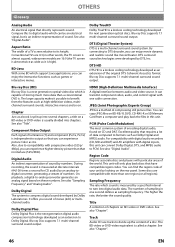Magnavox NB500MG1F Support Question
Find answers below for this question about Magnavox NB500MG1F - Blu-Ray Disc Player.Need a Magnavox NB500MG1F manual? We have 2 online manuals for this item!
Question posted by jmiraya on March 2nd, 2014
Need Firmware Update, Not Listed On Funai Website
The person who posted this question about this Magnavox product did not include a detailed explanation. Please use the "Request More Information" button to the right if more details would help you to answer this question.
Current Answers
Related Magnavox NB500MG1F Manual Pages
Similar Questions
Nb500mg1f Firmware Update How Do I Do It?
(Posted by Deluxjim16 9 years ago)
Can't Get Firmware Update Onto Magnavox Nb500mg9 Blu Ray
(Posted by lidiet 9 years ago)
What Does Magnavox Nb500mg1f Firmware Update Do
(Posted by 459chris 10 years ago)
Firmware Update
How can I update the firmware ofmy magnabox blue ray player model NG500MG1F C?
How can I update the firmware ofmy magnabox blue ray player model NG500MG1F C?
(Posted by padillacury 12 years ago)
Getting Firmware Updates For Nb500mg1f Bd Player?
I can't find your "firmware file download" file page on your website. I found the instructions for d...
I can't find your "firmware file download" file page on your website. I found the instructions for d...
(Posted by ndrwdnns 13 years ago)