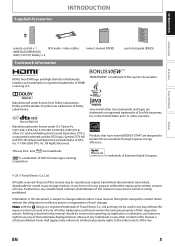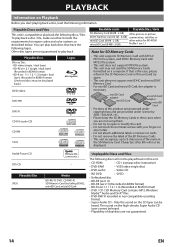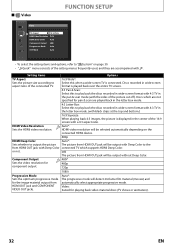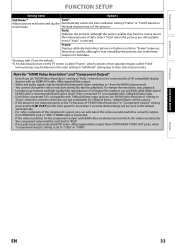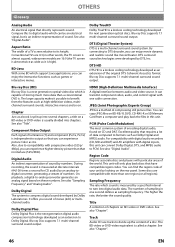Magnavox NB500MG1F Support Question
Find answers below for this question about Magnavox NB500MG1F - Blu-Ray Disc Player.Need a Magnavox NB500MG1F manual? We have 2 online manuals for this item!
Question posted by akuloukac on November 28th, 2013
Why Am I Only Getting 480p On Magnavox Blu Ray Player
The person who posted this question about this Magnavox product did not include a detailed explanation. Please use the "Request More Information" button to the right if more details would help you to answer this question.
Current Answers
Related Magnavox NB500MG1F Manual Pages
Similar Questions
How To Update Magnavox Blu Ray Firmware Nb500mg1f C
(Posted by shinLin 9 years ago)
How To Get English Subtitles For Magnavox Blu Ray Player
(Posted by alskdedon 9 years ago)
Magnavox Blu Ray Player Nb500mg1f Remote Control Wont Work With Player
(Posted by djsra 10 years ago)
Magnavox Nb500mg1f Blu-ray Player Will Not Work With Hdmi Cable
(Posted by slpc 10 years ago)
Magnavox Blu Ray Player Nb500mg1f Will Not Play Blu-ray
(Posted by Doabr 10 years ago)