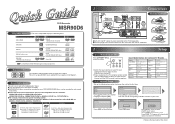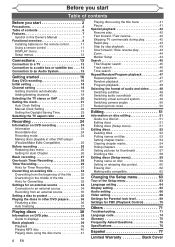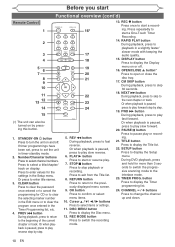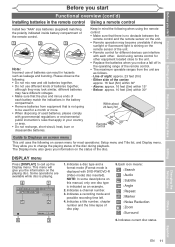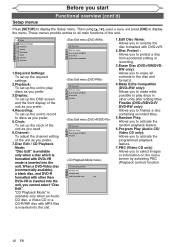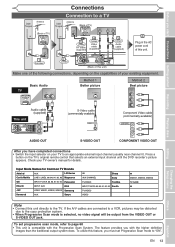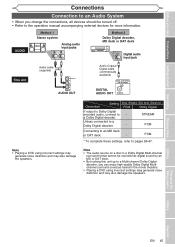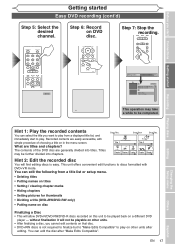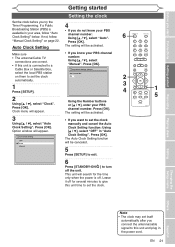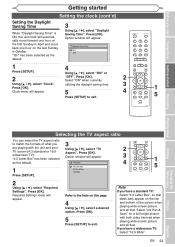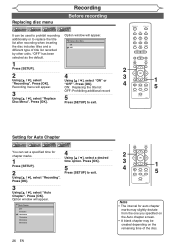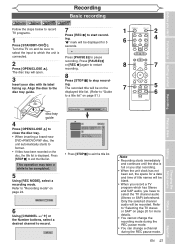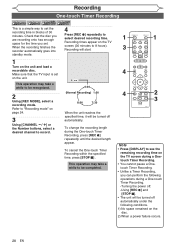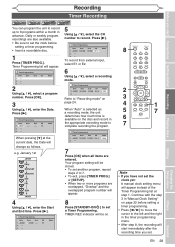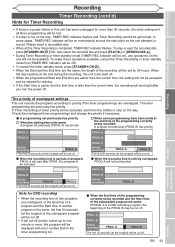Magnavox MSR90D6 Support Question
Find answers below for this question about Magnavox MSR90D6 - Dvd Recorder Magnovox.Need a Magnavox MSR90D6 manual? We have 1 online manual for this item!
Question posted by jfenley3 on May 4th, 2015
Out Put Channel
how do you set output channel to 3 or 4
Current Answers
Related Magnavox MSR90D6 Manual Pages
Similar Questions
Dvd Recorder Msr90d6 Will Not Turn, What Could Be The Problem
(Posted by Mampattyw 9 years ago)
Magnavox Dvd Player Msr90d6 Will Not Turn On
(Posted by uni86oliv 10 years ago)
Can I Get A Manual On Line For The Msr90d6 Dvd Recorder?
(Posted by marlenesvnssn 10 years ago)
Can This Dvd Vcr Player Record Hd Channels?
I have a Magnavox DVD VCR ZV450MW8 player and have been wondering if I can do timer recording on the...
I have a Magnavox DVD VCR ZV450MW8 player and have been wondering if I can do timer recording on the...
(Posted by rosey601 11 years ago)
Finalizing A Dvd On A Magnavox Msr90d6 Dvd Recorder / Player
(Posted by mikelundyetcaprod 11 years ago)