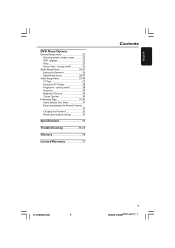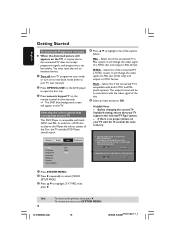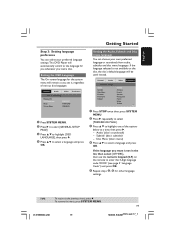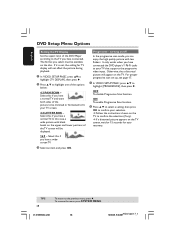Magnavox MDV460 Support Question
Find answers below for this question about Magnavox MDV460.Need a Magnavox MDV460 manual? We have 3 online manuals for this item!
Question posted by Lemonade8185 on September 29th, 2016
Turn On Close Captions Without Remote .
how do I turn on/off closed captioning without the remote control??Can I buy a replacement remote control??
Current Answers
Answer #1: Posted by Troubleshooter101 on September 30th, 2016 10:45 AM
Without remote control you cannot turn them on
From here you can buy replacement remote control.
replacementremotes.com/Magnavox/Remote-Controls
Thanks
Please respond to my effort to provide you with the best possible solution by using the "Acceptable Solution" and/or the "Helpful" buttons when the answer has proven to be helpful. Please feel free to submit further info for your question, if a solution was not provided. I appreciate the opportunity to serve you!
Troublshooter101
Related Magnavox MDV460 Manual Pages
Similar Questions
What Spots Do I Connect The Red/white Cable To On The Dvd Player?
I have a VIZIO TV that has the cable already connected. It has a red and a white connect both. The M...
I have a VIZIO TV that has the cable already connected. It has a red and a white connect both. The M...
(Posted by rsvanbeber 9 years ago)
The 9mdpf20 Built-in Dvd Player Is Not Working...where May I Find A Replacement
(Posted by jdavidmtzc 12 years ago)
Problem With Dvd Player
A friend of mine gave me this dvd player and when I put the dvd in it thinks and then it shows a red...
A friend of mine gave me this dvd player and when I put the dvd in it thinks and then it shows a red...
(Posted by cwil617 13 years ago)
My Magnavox Mdv460 Dvd Player Keeps Saying Bad Disc With Every Dvd What's Wrong?
(Posted by Swthoney2983 13 years ago)