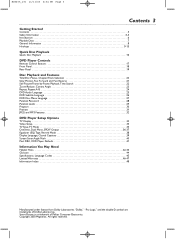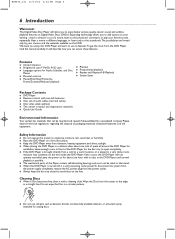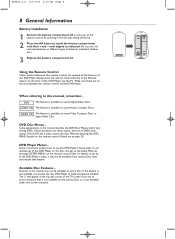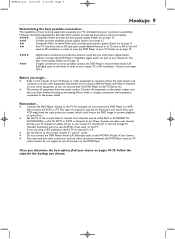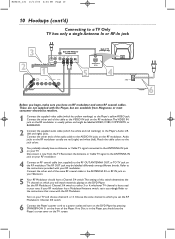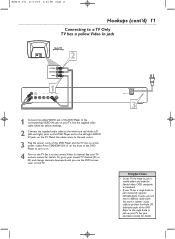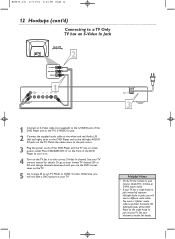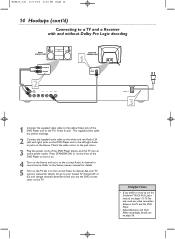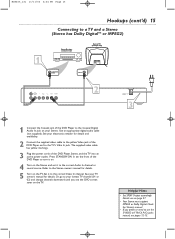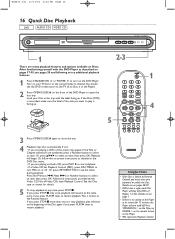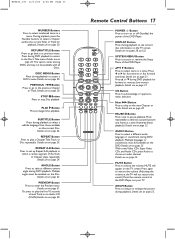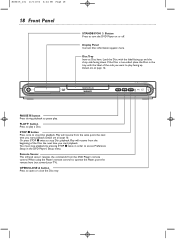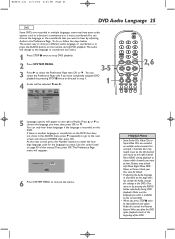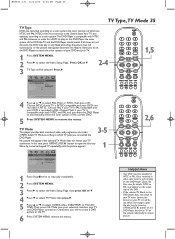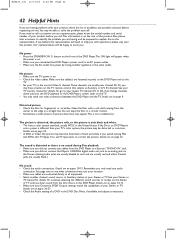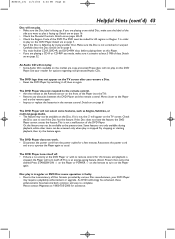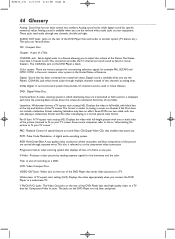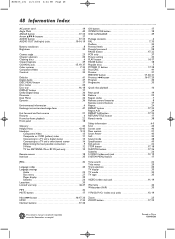Magnavox MDV455 Support Question
Find answers below for this question about Magnavox MDV455 - Dvd-video Player.Need a Magnavox MDV455 manual? We have 1 online manual for this item!
Question posted by timsangel13 on November 19th, 2014
Why Are Remote Functions Not Working Except The Power Button?
My dvd player isnt respknding to the remote except to turn on or off and theres nothing being displyed on my tv
Current Answers
Related Magnavox MDV455 Manual Pages
Similar Questions
How Do I Program A Sansui Tv Remote To Work The Magnavox Mdv455/17 To Work As On
(Posted by ksmoothdaddy 9 years ago)
How To Get My Ge Universal Remote To Work With Magnavox Dvd Player
(Posted by fhoflvduoco 10 years ago)
Where Can I Buy A Remote For My Dvd Player Magnavox Mdv455
(Posted by billmoore288 10 years ago)
Power Button Won't Turn Green
my dvd power button stays red allof a sudden now that it turns on. no matter what dvd i put in it it...
my dvd power button stays red allof a sudden now that it turns on. no matter what dvd i put in it it...
(Posted by islandgoddess86 12 years ago)
My Mdv455 Dvd Player Won't Open Or Respond
I am unable to retrieve a dvd in the player. I press the power button and it doesn't respond and whe...
I am unable to retrieve a dvd in the player. I press the power button and it doesn't respond and whe...
(Posted by JLBeare 13 years ago)