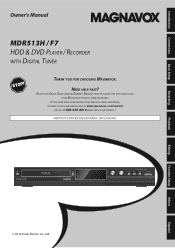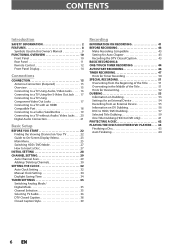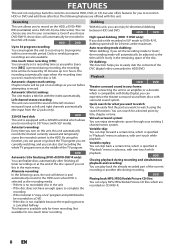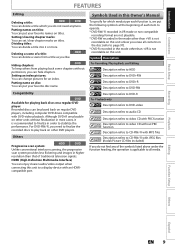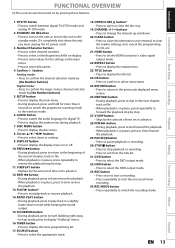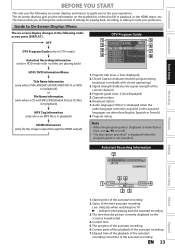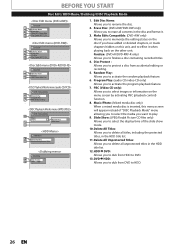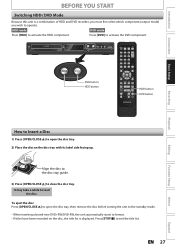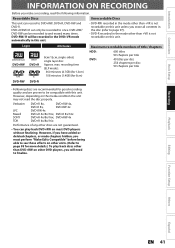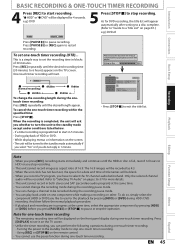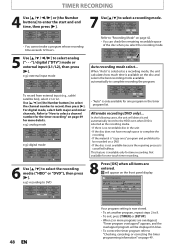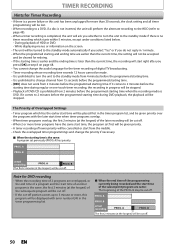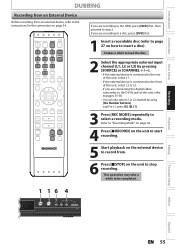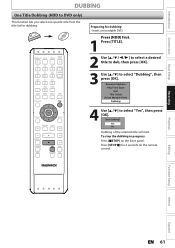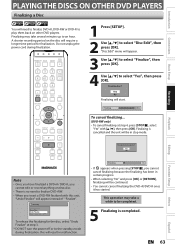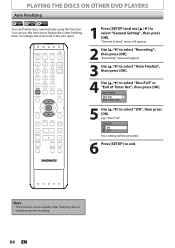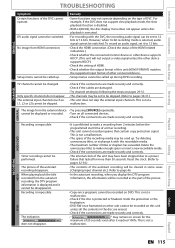Magnavox MDR513H Support Question
Find answers below for this question about Magnavox MDR513H.Need a Magnavox MDR513H manual? We have 2 online manuals for this item!
Question posted by dawnbarnhill on December 19th, 2012
Deleting Recorded Material
I press set up, then hhd, then delete unprotected titles.delete all titles. I think the OK button on remote doesn't work because it doesn't delete programs or am I doing it wrong all together?
Current Answers
Related Magnavox MDR513H Manual Pages
Similar Questions
Magnavox Dvd Player Dp170mw8b
After I press the set-up. What do I press to get to the preference menu in order to make DVD player ...
After I press the set-up. What do I press to get to the preference menu in order to make DVD player ...
(Posted by vanehope86 7 years ago)
Is There A Hack To Make Player Region Free? I Have Dvd Player / Vcr Dv220mw9
trying to play universal dvd purchased at Amazon and need to unlock region to play it. Is there a ha...
trying to play universal dvd purchased at Amazon and need to unlock region to play it. Is there a ha...
(Posted by Fleetwoodpatricia 8 years ago)
Dvd-rw Recorded On Magnavox Mdr513h Will Not Play On Other Dvd Player
(Posted by Theroyi 9 years ago)
Changing The Date On The Title Name When Recording A Dvd
I have a DVD recorder that I am using to put home video VHS tapes on DVD, I can change the title nam...
I have a DVD recorder that I am using to put home video VHS tapes on DVD, I can change the title nam...
(Posted by aleishamackinnon1983 11 years ago)
Playback Of Dvd On Other Players
DVD-RW discs recorded on Magnavox MDR513H will not playback on other DVD players. I selected "make c...
DVD-RW discs recorded on Magnavox MDR513H will not playback on other DVD players. I selected "make c...
(Posted by joanrex 11 years ago)