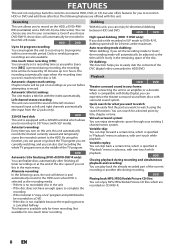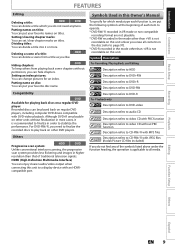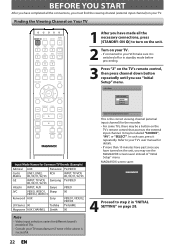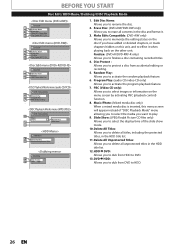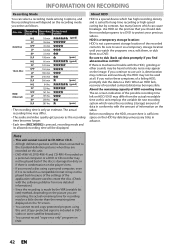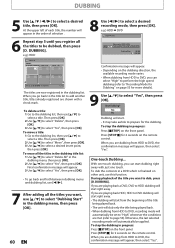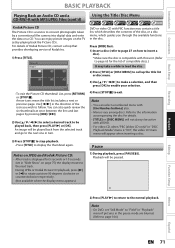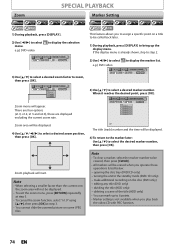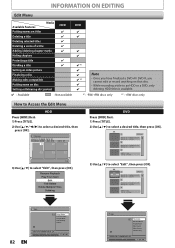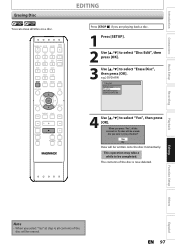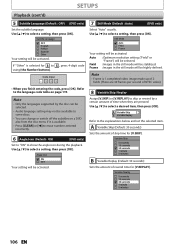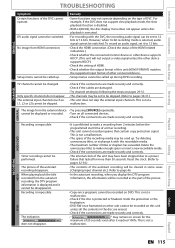Magnavox MDR513H Support Question
Find answers below for this question about Magnavox MDR513H.Need a Magnavox MDR513H manual? We have 2 online manuals for this item!
Question posted by joanrex on April 7th, 2012
Playback Of Dvd On Other Players
DVD-RW discs recorded on Magnavox MDR513H will not playback on other DVD players. I selected "make compatible" before recording and finalized the disc. When inserted into other player, the title shows on the screen but when play is selected, a message says "cannot be played at this time". I am using Memorex 4x 4.7 GB DVD-RW. Any suggestions?
Current Answers
Related Magnavox MDR513H Manual Pages
Similar Questions
How Can I Remove A Dvd When The Power Is Out?
Unit got zapped in storm and there is a DVD in the player that I need to get out
Unit got zapped in storm and there is a DVD in the player that I need to get out
(Posted by Anonymous-143821 9 years ago)
Dvd-rw Recorded On Magnavox Mdr513h Will Not Play On Other Dvd Player
(Posted by Theroyi 10 years ago)
Why Is My Magnavox Dvd Player Now Showing Movies Black And White ?
(Posted by dotfsoyo02 10 years ago)
Magnavox Mdr513h. I Have Audio, But Know Video.
I switched rca cables to one that worked on my stand alone dvd player. I would like to get something...
I switched rca cables to one that worked on my stand alone dvd player. I would like to get something...
(Posted by vintaget 11 years ago)