Magnavox DV220MW9 Support Question
Find answers below for this question about Magnavox DV220MW9 - DVD/VCR.Need a Magnavox DV220MW9 manual? We have 2 online manuals for this item!
Question posted by Anonymous-59902 on May 20th, 2012
Dvd Player On But Wont Play Dvd
The person who posted this question about this Magnavox product did not include a detailed explanation. Please use the "Request More Information" button to the right if more details would help you to answer this question.
Current Answers
There are currently no answers that have been posted for this question.
Be the first to post an answer! Remember that you can earn up to 1,100 points for every answer you submit. The better the quality of your answer, the better chance it has to be accepted.
Be the first to post an answer! Remember that you can earn up to 1,100 points for every answer you submit. The better the quality of your answer, the better chance it has to be accepted.
Related Magnavox DV220MW9 Manual Pages
User manual, English (US) - Page 3
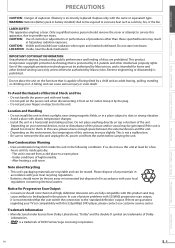
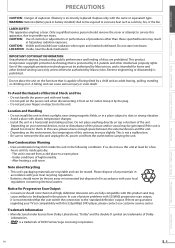
... a qualified service person should never be generated if the unit is a trademark of DVD Format/Logo Licensing Corporation. Use of this product and may increase slightly. Do not ... in the following conditions.
In case of this 525p(480p) DVD player, please contact our customer service center. IMPORTANT COPYRIGHT INFORMATION Unauthorized copying, broadcasting, public performance and lending of...
User manual, English (US) - Page 4
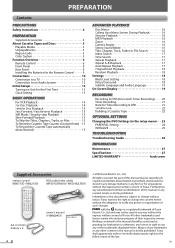
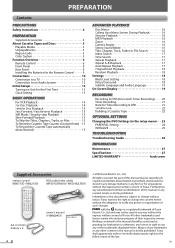
...for Timer Recording & OTR 21 Satellite Link 22 Dubbing a Cassette Tape 22
OPTIONAL SETTINGS
Changing the DVD Settings (in any form or for the Remote Control 9 Connections 10 Connection to a TV 10 Connection... Setups 13 Turning on Unit for the First Time 13 Clock Setting 13
BASIC OPERATIONS
For VCR Playback 14 For Disc Playback 14 Hint for Disc Playback 15 Fast Forward / Fast Reverse ...
User manual, English (US) - Page 5
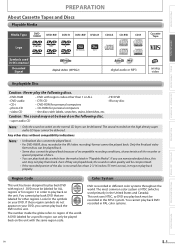
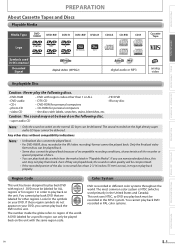
... the marks listed in "Playable Media". Caution: The sound may not be heard on the following discs.
• DVD-RAM • DVD-audio • CD-i
• DVD with region codes other regions. DVD must be played back because of incompatible recording conditions, characteristics of the recorder or
special properties of discs. • You can be...
User manual, English (US) - Page 8
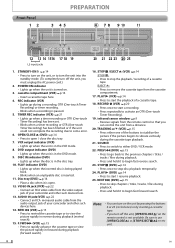
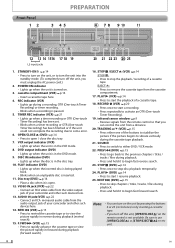
... RCA video cable from the video output jack of your camcorder and other such devices here.
13. PLAY B (VCR) p.14 • Press to start / resume playback. 25. TRACKING o/ p (VCR) p.15 • Press either DVD / VCR mode.
22. PLAY B (DVD) p.14
• Press to turn the unit into the standby mode. (To completely turn off...
User manual, English (US) - Page 9
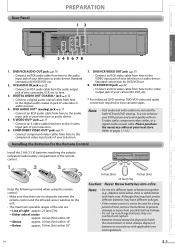
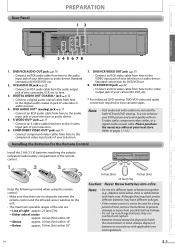
... RCA video cable from here to pages 11-12.)
Installing the Batteries for both VCR and DVD viewing. DVD/VCR video and audio connection required to here.
3. Either side of your television.
7.... not try to the S-video input jack of a decoder or audio receiver.
4. Standard connection for DVD/VCR use .
8. Note:
• RCA audio and video cables are no obstacles between the remote control...
User manual, English (US) - Page 10
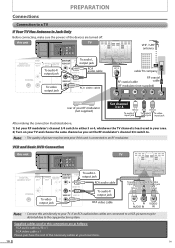
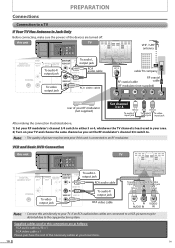
... RF modulator's channel 3/4 switch to either 3 or 4, whichever the TV channel is connected to an RF modulator. VCR and Basic DVD Connection
this unit
DIGITAL AUDIO OUT
DVD AUDIO OUT
S-VIDEO OUT
COMPONENT VIDEO OUT
Y
DVD/VCR AUDIO OUT
L
VCR
L COAXIAL
R
AUDIO IN
CB
R
VIDEO OUT VIDEO IN CR
TV
D
DIGITAL
A
AUDIO OUT
COAXIAL
L
R
To video...
User manual, English (US) - Page 11
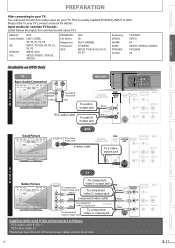
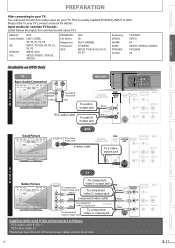
... R
AUDIO IN
CB
R
VIDEO OUT VIDEO IN
CR
V
I
D
E
O
Better Picture
or
To component
COMPONENT
VIDEO IN To component Y video Y input jack
(Green)
video Y output jack DVD
DVD/VCR VCR
DIGITAL
To comApUoDnIOenOtUT video CB output jack
AUDIO S-VIDEO OU(TGreen)OUT
COMPONENT VIDEO OUT
AUDIO OUT
Y
L
CB
(Blue) component video cable
CR
To component...
User manual, English (US) - Page 12
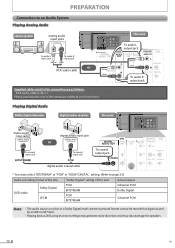
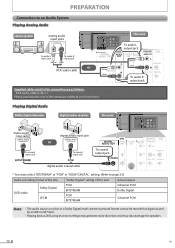
...
Dolby Digital LPCM
"Dolby Digital" setting of the necessary cables at your local store.
Playing Digital Audio
Dolby Digital decoder
digital audio receiver
this unit
DIGITAL AUDIO OUT
DVD AUDIO OUT
S-VIDEO OUT
COMPONENT VIDEO OUT
Y
DVD/VCR AUDIO OUT
L
VCR
L COAXIAL
R
AUDIO IN
CB
R
VIDEO OUT VIDEO IN CR
digital audio input jack
DIGITAL...
User manual, English (US) - Page 14
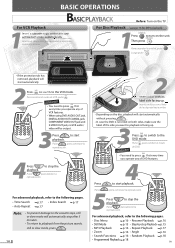
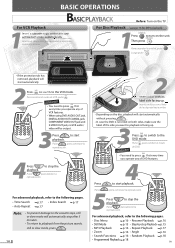
...
REC TIMER REC IR
STOP/EJECT PLAY RECORD
TRACKING
VCR
DVD
DISC IN PLAY
SOURCE
PREV STOP PLAY NEXT
• If the protection tab has removed, playback will start automatically.
2 VCR Press to switch to turn on automatically. Para cambiar al modo de VCR, pulse VCR . For advanced playback, refer to the DVD mode. Inserte un disco con el...
User manual, English (US) - Page 15
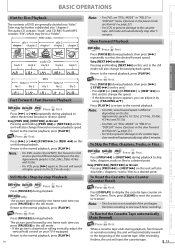
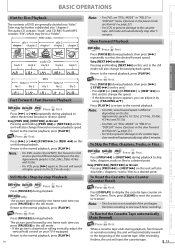
... if equipped.
To Rewind the Cassette Tape automatically (Auto Rewind)
VHS
VCR
Press
first.
Return to a desired point. DVD-Video only
The picture goes forward by
using [TRACKING K/L].
The picture goes forward by -step Playback
DVD-Video AudioCD
MMPP33
DVD
Press first.
Press [PLAY B] to return to the cassette tape, slow mode will also skip...
User manual, English (US) - Page 16
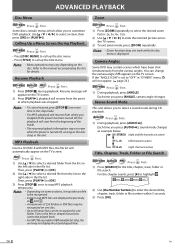
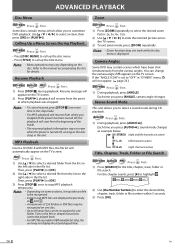
... the manual accompanying the disc for the title, chapter, track, folder or file search. Refer to customize DVD playback. Then, press [PLAY B] or [OK].
3) Press [STOP C] once to select an item, then press [OK] (or [PLAY B]). Note: • Depending on even when the power is active)
Title, Chapter, Track, Folder or File Search...
User manual, English (US) - Page 17
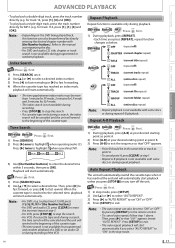
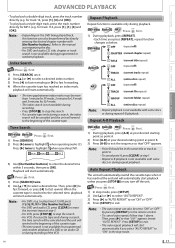
... press [STOP C] or you press [REPEAT], repeat function changes as point A.
2) Press [A-B] at step 3. • For VCR, press [STOP C] to exit.
• The auto repeat playback will be performed by pressing [REPEAT] on the DVD being played back, this function can also be canceled and the unit will be set "ON" or "OFF...
User manual, English (US) - Page 18
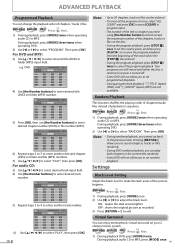
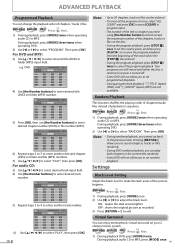
...: shows the original picture as recorded. 3) Press [RETURN ] to make the dark areas of the picture brighter. DVD-Video AudioCD
MMPP33
DVD
Press first.
1) During playback DVD, press [MODE] twice. EN
Random Playback
This function shuffles the playing order of chapters/tracks/ files instead of chapters / tracks / files. Note:
• During random playback, you...
User manual, English (US) - Page 19
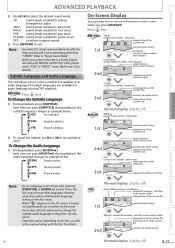
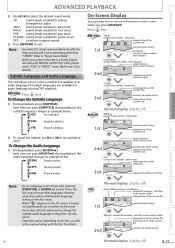
...in the current folder
elapsed time of the entire disc
RECORDING
OPTIONAL SETTINGS TROUBLESHOOTING
... DVD-Video Press DVD first. Each time you press [DISPLAY].
Refer to "Stereo Sound Mode".
•...
DISPLAY
remaining time of the current track
current play mode setting
DISPLAY
elapsed time of the current file
2nd
1. Press DVD first.
Note:
• If your language is...
User manual, English (US) - Page 20
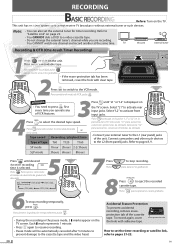
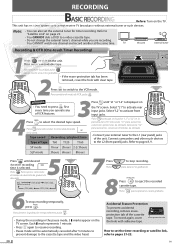
...to
"Satellite Link" on page 22.
• You CANNOT dub a DVD to the VCR mode.
VCR Press to switch to a video cassette tape.
• Do not change...jacks.
To record again, cover the hole with clear tape.
REC TIMER REC IR
STOP/EJECT PLAY RECORD
OPEN/CLOSE
TRACKING
VCR SOU
REMEMBER VCR • You need to pages 8, 9. SPEED
Pulse para seleccionar la velocidad deseada SP de ...
User manual, English (US) - Page 21
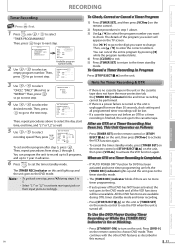
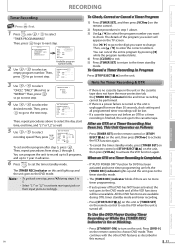
... there is no more timer programming.
• If auto power off . To Use the DVD Player During Timer Recording or While the [TIMER REC] Indicator is turned off for more than 30 seconds, clock setting and all the VCR functions will appear on the unit.
Then, press . The details of the program you...
User manual, English (US) - Page 22
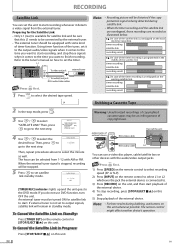
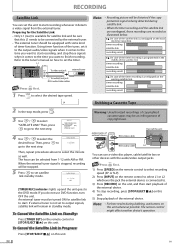
...
Y
DVD/VCR AUDIO OUT
L
VCR
L COAXIAL
R
AUDIO IN
CB
R
VIDEO OUT VIDEO IN CR
AUDIO IN
To video out jack
VIDEO IN
external tuner
To audio(L)out jack RCA audio/video cables
VHS
VCR
Press
...
e.g.) In case of the timer recording is being detected during dubbing, use a video disc player, cable/satellite box or other devices with AM or PM. timer recording
satellite link
recording result...
User manual, English (US) - Page 23
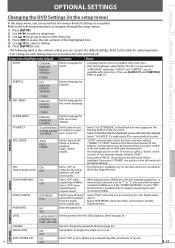
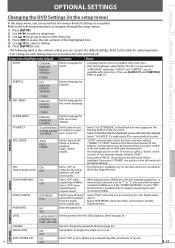
... when outputting the original sound.
• When playing back a 96kHz disc with the copyright protection, ...(on digital outputting of a disc recorded in 96kHz.
PLAYER MENU
ENGLISH
FRANÇAIS ESPAÑOL
Set the....
OOPPTTIIOONNAL SSEETTTTININGGSS
PRECAUTIONS
PREPARATION
BASIC OPERATIONS ADVANCED PLAYBACK
RECORDING
Changing the DVD Settings (in the setup menu)
In the setup menu, you...
User manual, English (US) - Page 24
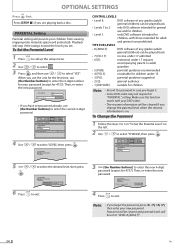
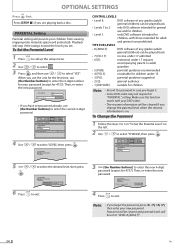
... level when the resume information is on the left.
2 OK Use / to select "CHANGE, then press .
4 OK Use / to 3 in case you are playing back a disc. OPTIONAL SETTINGS
DVD
Press first.
PARENTAL_CHANGE
PASSWORD LEVEL CHANGE
Enter password
----
To Change the Password
1 Follow the step 1 to select "LEVEL", then press . PASSWORD LEVEL CHANGE...
User manual, English (US) - Page 26
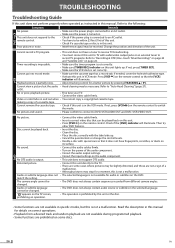
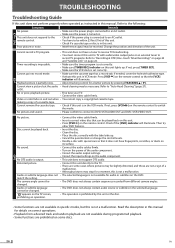
... outlet. • You have to switch the mode. If not, press [TIMER SET]. • Make sure the VCR clock is in this unit.
• Interference signal may be played back on this unit. • Press [DVD ] on the remote control to be received. Playback picture is OK. is partially noisy. • Adjust tracking...
Similar Questions
Magnavox Dp100mw8b Compact Dvd Player Wont Play Dvd R-
(Posted by veDmclai 10 years ago)
Magnavox Dv220mw9 Dvd Player Vcr Combo Wont Play Dvd-r
(Posted by raldange 10 years ago)
Magnavox Mdv2100/f7 Dvd Player Wont Play Burned Dvds
(Posted by aabpka 10 years ago)

