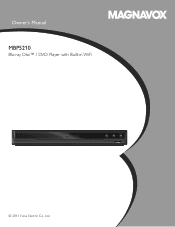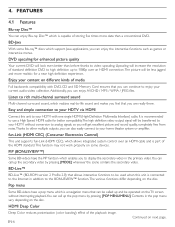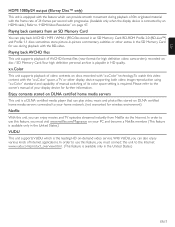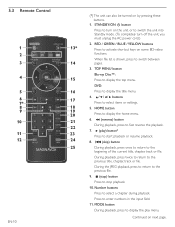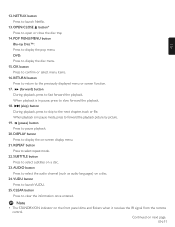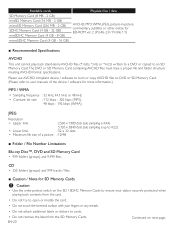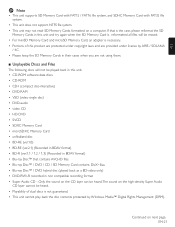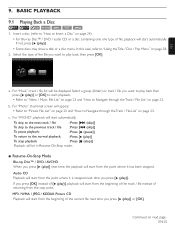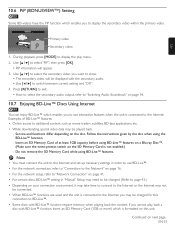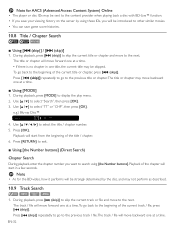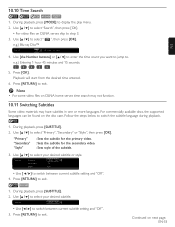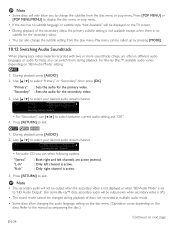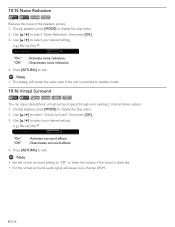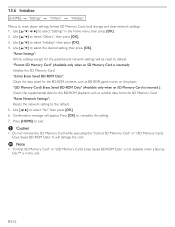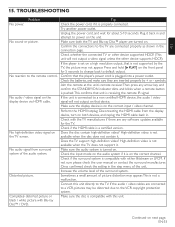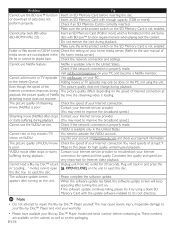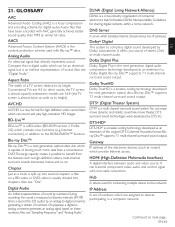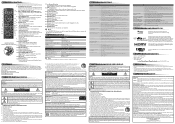Magnavox MBP5210 Support Question
Find answers below for this question about Magnavox MBP5210.Need a Magnavox MBP5210 manual? We have 2 online manuals for this item!
Question posted by fals3141 on June 2nd, 2014
How To Use My Magnavox Blu Ray Player Wifi Manual Mbp5210f
The person who posted this question about this Magnavox product did not include a detailed explanation. Please use the "Request More Information" button to the right if more details would help you to answer this question.
Current Answers
Related Magnavox MBP5210 Manual Pages
Similar Questions
Magnavox Mbp5210 Blu Ray Player Wont Connect To Internet
(Posted by ardppr 10 years ago)
How To Use Internet On Magnavox Blu Ray Player Mbp5210
(Posted by lfiBilly 10 years ago)
What Are The Playable Data Video Formats For Mbp5320f Magnavox Blu Ray Player?
on my previous blu ray player i could move data video files to a flash drive and play them back thru...
on my previous blu ray player i could move data video files to a flash drive and play them back thru...
(Posted by wa1388 11 years ago)
Dlna Home Media Servers Work With A Magnavox Blu-ray Player (mbp5220f)
Which DLNA home media servers work with a Magnavox Blu-ray player (MBP5220F)
Which DLNA home media servers work with a Magnavox Blu-ray player (MBP5220F)
(Posted by sdolsen 11 years ago)