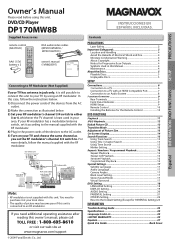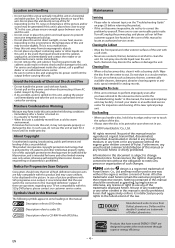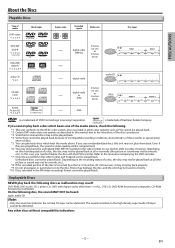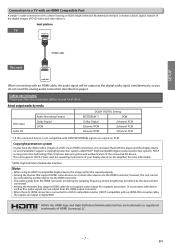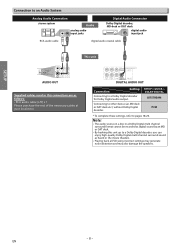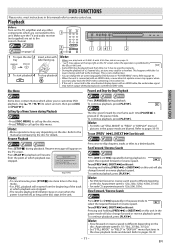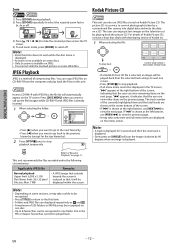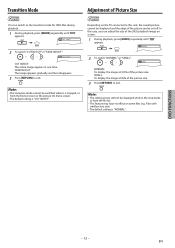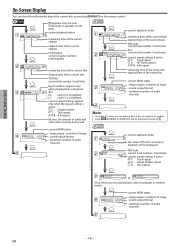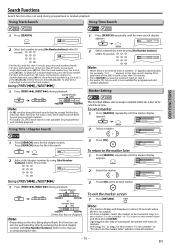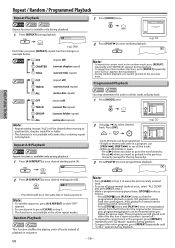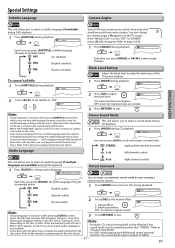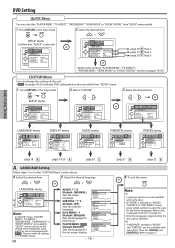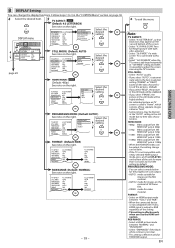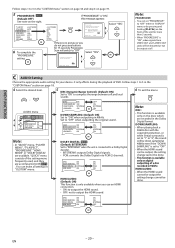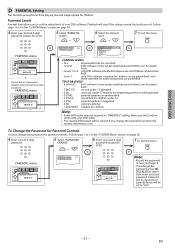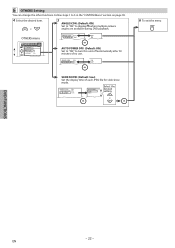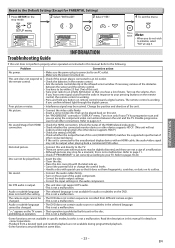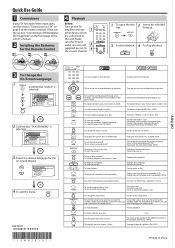Magnavox DP170MW8B Support Question
Find answers below for this question about Magnavox DP170MW8B - 1080P Upconversion DVD Player.Need a Magnavox DP170MW8B manual? We have 1 online manual for this item!
Question posted by vanehope86 on May 6th, 2016
Make My Dvd Player Region Free.
How do I make my Magnavox DVD player region free model #DP170MW8B?
Current Answers
Related Magnavox DP170MW8B Manual Pages
Similar Questions
How Do I Change Dvd Player From Region 1 To 0
magnavox 170MW8B-1080P upconversionMODEL: E6E73UDVersion: 1.15Region:1What steps do I take to change...
magnavox 170MW8B-1080P upconversionMODEL: E6E73UDVersion: 1.15Region:1What steps do I take to change...
(Posted by vanehope86 7 years ago)
Magnavox Dvd Player Dp170mw8b
After I press the set-up. What do I press to get to the preference menu in order to make DVD player ...
After I press the set-up. What do I press to get to the preference menu in order to make DVD player ...
(Posted by vanehope86 7 years ago)
How To Make Magnavox Mdv2100 Dvd Player Region Free
(Posted by jsnxi 10 years ago)
How To Make Magnavox Mdv2300 Dvd Player Region Free
(Posted by earthhklemm 10 years ago)
Dvd Player Door Want Close
(Posted by Anonymous-34573 12 years ago)