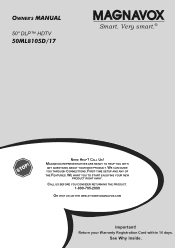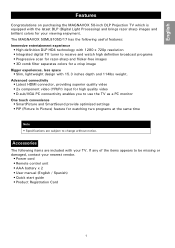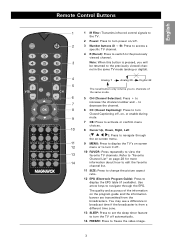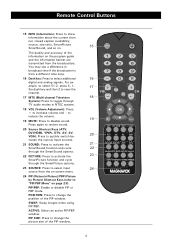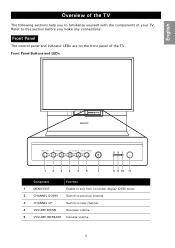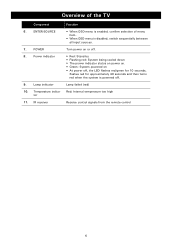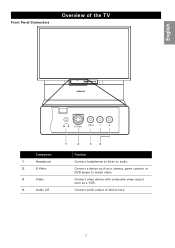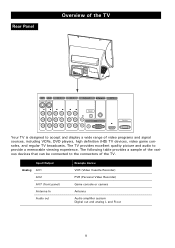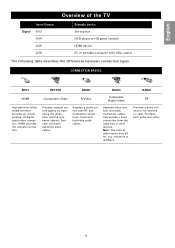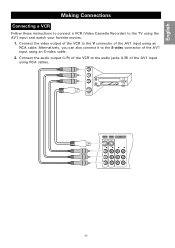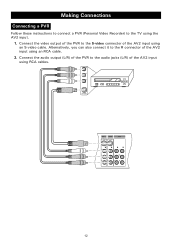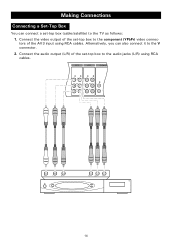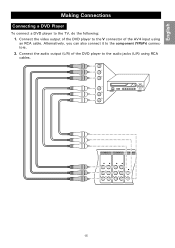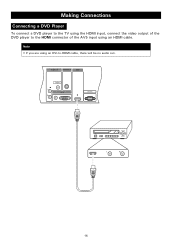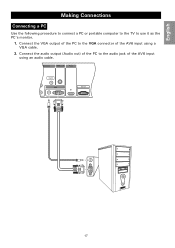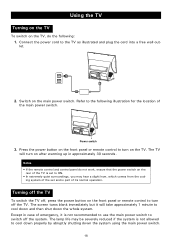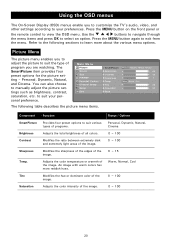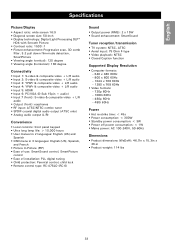Magnavox 50ML8105D Support Question
Find answers below for this question about Magnavox 50ML8105D - 50" Hd Dlp™ Projection Tv.Need a Magnavox 50ML8105D manual? We have 1 online manual for this item!
Question posted by chrischeney82 on November 14th, 2013
Tv Overheating!
I was wondering where the thermal fuse is I have the panels off on both sides but am not sure what to look for? Model is a Magnavox 50 DLP ML8150D-17' thank you
Current Answers
Related Magnavox 50ML8105D Manual Pages
Similar Questions
Where Is The Color Wheel Located On Rear Projection Tv Model # 50ml6200d/37
(Posted by spikeheads 12 years ago)
Old Projection Tv Has Green Color Around Everything White..why
(Posted by Anonymous-37216 12 years ago)
Got This Tv Used. Channel Search Keeps Coming Up Empty
(Posted by renots69 12 years ago)
My Tv Goes To 50 On Volume (max Volume) And The Front Control Panels Doesn't Wor
(Posted by cevans5569343 13 years ago)
Tv Doesen't Turn
When I turn on the tv the blue light on the middle lower front comes on for about 10 seconde then bl...
When I turn on the tv the blue light on the middle lower front comes on for about 10 seconde then bl...
(Posted by davpot59 13 years ago)